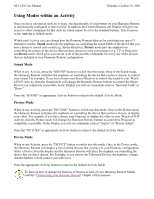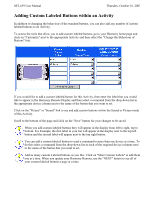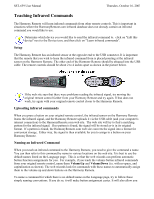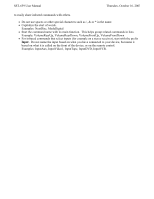Logitech SST-659 User Manual - Page 16
Customizing your Harmony Remote - specifications
 |
UPC - 097855037312
View all Logitech SST-659 manuals
Add to My Manuals
Save this manual to your list of manuals |
Page 16 highlights
SST-659 User Manual Thursday, October 16, 2003 Customizing your Harmony Remote All customization of your Harmony Remote is done from your Member Home Page. l To add or remove an Activity, click on "Add an Activity" or "Remove an Activity". l To change an Activity you have already set up, click on "Customize" next to the Activity icon, and then click on the appropriate option. l To add or remove entertainment devices, click on "Add a Device" or "Remove a Device". l To change a device you have already set up, click on "More Options" next to the Device icon, and then click on the appropriate option. l To customize and Activity, click on "Customize" next to the Activity icon, and then click on the appropriate option. You can change the names of Activities. From your Member Home Page, click on the "Customize" link next to the Activity icon, and then click on the "Rename..." link. You can have more than one Activity of a given type. For example, if you have both a cable converter and a satellite receiver, you can add a second "Watch Television" Activity. From your Member Home Page, click on "Add an Activity". When you're done, rename the Activities to help you distinguish between them. In the example above, you could rename one "Watch Television" to "Watch Cable" and the other to "Watch Satellite". You can see the Activity Id, or a Device Id, by "hovering" your mouse cursor over the Activity icon or device icon. Setting the Activity Buttons The Harmony Remote SST -659 gives you 4 dedicated buttons for selecting Activities. The Harmony Remote will automatically set these buttons to let you start each of your Activities. However, if you would like then you can choose which Activity you want to start when you press any one of the first 3 Activity buttons. To customize your Activity buttons, go to your Harmony home page and click on the "Customize Activity Buttons" link in the Activities area. Click on the label for the button that you want to change and then select the Activity that you want to start when pressing that button. Any Activities that are not set to a specific button will automatically be located under the "More Activities" button.