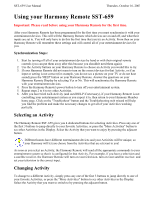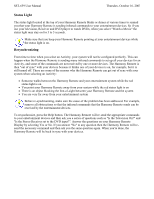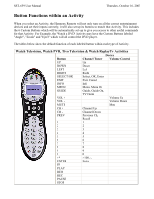Logitech SST-659 User Manual - Page 5
Setting up your Harmony Remote
 |
UPC - 097855037312
View all Logitech SST-659 manuals
Add to My Manuals
Save this manual to your list of manuals |
Page 5 highlights
SST-659 User Manual Thursday, October 16, 2003 Setting up your Harmony Remote Step 1: Unpack and set-up 1. Ensure that you have received the following items: l 1 Harmony Remote SST-659 l 1 USB Cable l 4 AAA batteries l 1 Software Installation CD 2. Open the battery compartment on the underside of your Harmony Remote. Insert the four AAA batteries as indicated on the bottom of the battery compartment. Close the battery compartment. Step 2: Entertainment Device Worksheet Fill out the Device Worksheet with the details of your entertainment devices that you would like to have the Harmony Remote control as a system. Once you have entered all the information, take your current remote controls along with this worksheet to your computer. Step 3a: Install the Harmony Software (Windows) The minimum recommended Windows™ system configuration is: l IBM compatible PC with USB plug-and-play support l Microsoft Windows 98SE/Me/2000/XP operating system l 10MB free hard drive space l Internet connection (dial-up, cable, LAN, etc.) 1. Connect one end of the cable provided to the USB port on your computer and the other end to your Harmony Remote. 2. The Harmony Remote will be detected automatically and USB Human Interface Device drivers installed. For some versions of Windows you may be prompted to insert the Windows software CD. Insert the Windows software CD into the computer's CD-ROM drive when asked to do so, then follow the on-screen instructions.