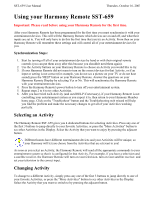Logitech SST-659 User Manual - Page 3
How is the Harmony Remote SST-659 different?
 |
UPC - 097855037312
View all Logitech SST-659 manuals
Add to My Manuals
Save this manual to your list of manuals |
Page 3 highlights
SST-659 User Manual Thursday, October 16, 2003 How is the Harmony Remote SST-659 different? The Harmony Remote SST -659 takes care of many tasks automatically by interacting with your entertainment system through Activities. Each Activity controls just those devices that are needed. For example, in the "Watch a Movie" Activity, the Harmony Remote switches on and controls the television and VCR together. You do not have to program any macros to achieve this level of automated and simple control. You will instantly recognize most of the buttons on your Harmony Remote. This is because these buttons are standard across many remote controls and we know that they work for you. However, there are buttons and other hardware that may not be so familiar to you. It is these extra buttons and hardware which give you the Special Features that only the Harmony Remote can offer. Activity Buttons: Controlling your system is made easy with Activity buttons such as "Watch TV" and "Listen to Music". With one press of a button all of the appropriate devices will switch on and the Harmony Remote will give you control of the key functions of each device. Custom Buttons: Use the 6 buttons at the side of the display to select the corresponding command. Use the 'NEXT' button to display the next page of commands. OFF: When you are finished with your entertainment system, turn all devices off with one button press. HELP: To resolve any issues with enjoying an Activity, press the 'HELP' button. Answer the questions on your Harmony Remote Display and when you're done, the Harmony Remote will have reset your devices so that you are enjoying the Activity again. Alternatively, hold the 'HELP' button down for 2 seconds and the Harmony Remote will display the command for every button. DEVICE: Lists all your devices in the Display and allows you to select and fully control any device directly. SOUND: Control the advanced features of your Sound processing device. PICTURE: Control the advanced features of your video output device. MEDIA: Gives access to media listings such as the Harmony Electronic Program Guide (EPG) or CD Jukebox Media Listings. Note: There is an additional charge for these features. Call the Harmony Support Team toll free at 1-866-291-1505 to find out how to get these additional features.