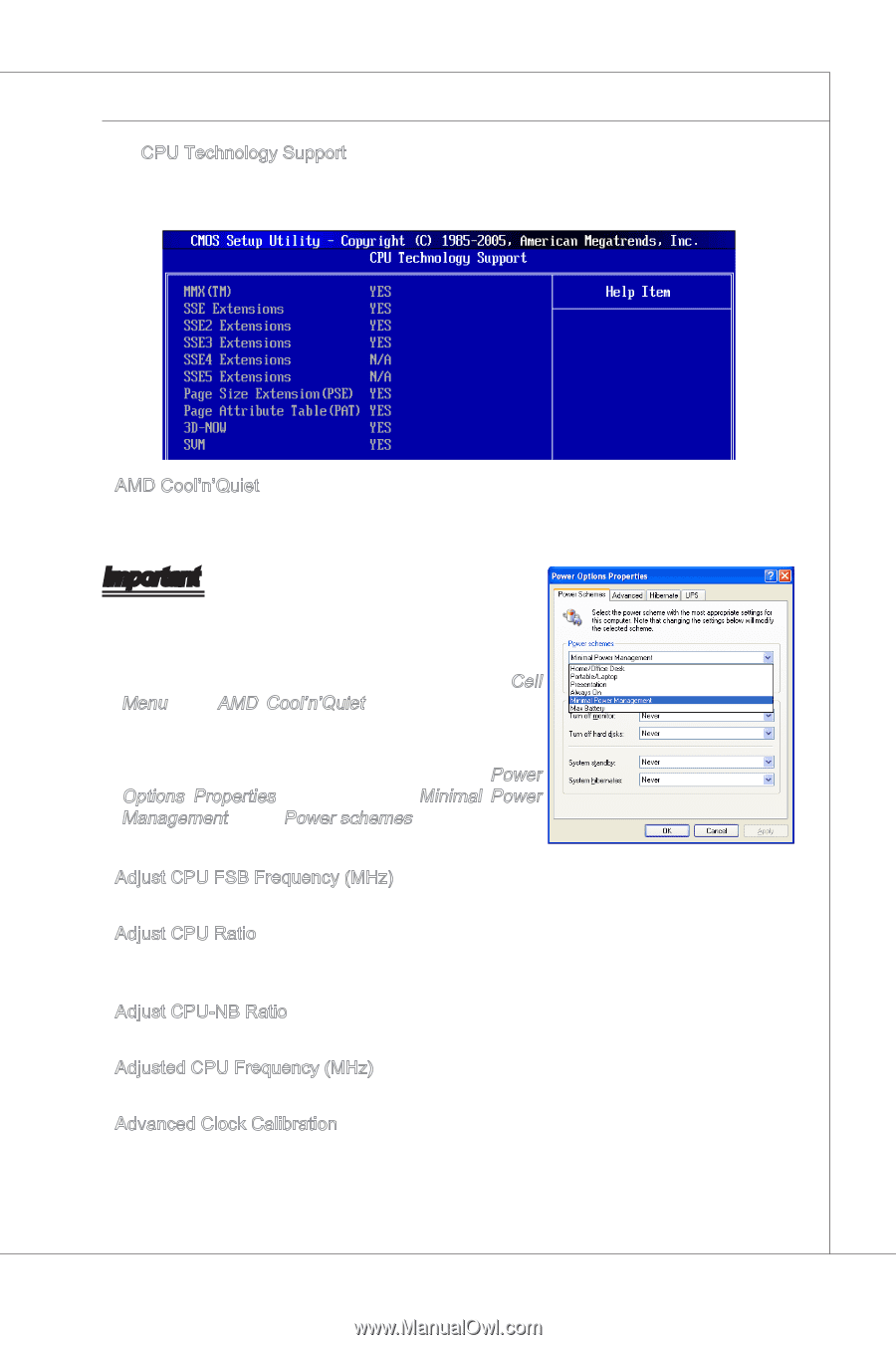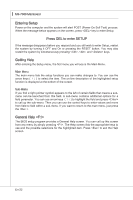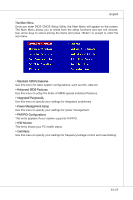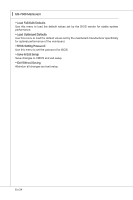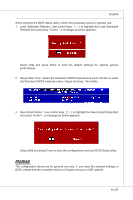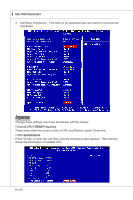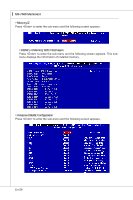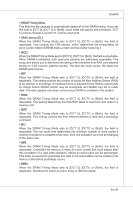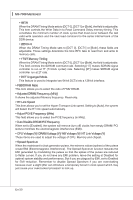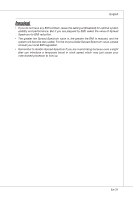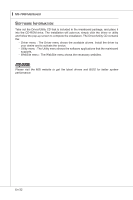MSI 790XT User Guide - Page 37
Run BIOS Setup, and select Cell Menu. Under, Menu, find, Enabled., Enter, select, Power, Management - windows 7
 |
View all MSI 790XT manuals
Add to My Manuals
Save this manual to your list of manuals |
Page 37 highlights
English ▶ CPU Technology Support Press to enter the sub-menu and the following screen appears. This submenu shows the technologies that the installed CPU supported. ▶ AMD Cool'n'Quiet The Cool'n'Quiet technology can effectively and dynamically lower CPU speed and power consumption. Important To ensure that Cool'n'Quiet function is activated and will be working properly, it is required to double confirm that: • Run BIOS Setup, and select Cell Menu. Under Cell Menu, find AMD Cool'n'Quiet, and set this item to "Enabled". • Enter Windows, and select [Start]->[Settings]>[Control Panel]->[Power Options]. Enter Power Options Properties tag, and select Minimal Power Management under Power schemes. ▶ Adjust CPU FSB Frequency (MHz) This item allows you to select the CPU Front Side Bus clock frequency (in MHz). ▶ Adjust CPU Ratio This item is used to adjust CPU clock multiplier (ratio). It is available only when the processor supports this function. ▶ Adjust CPU-NB Ratio This item is used to adjust CPU-NB ratio. ▶ Adjusted CPU Frequency (MHz) It shows the adjusted CPU frequency. Read-only. ▶ Advanced Clock Calibration This item is for overclock. Setting to [Enabled] allows you to set the CPU Ratio higher. It is available only when the processor supports this function. En-27