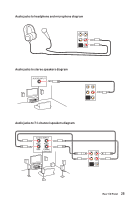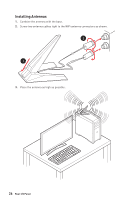MSI Creator TRX40 User Manual - Page 30
Important, If the load plate is not secured properly, the computer will not power on.
 |
View all MSI Creator TRX40 manuals
Add to My Manuals
Save this manual to your list of manuals |
Page 30 highlights
3. Remove the protective pin cap, and then close and buckle the frame rail. Protective pin cap 4. Close the load plate, and then turn the load plate screws clockwise a little with the AMD Torx screwdriver in the sequence 1→2→3→1→2→3 until they are snug. 1 AMD Torx screwdriver 3 2 5. Tighten load plate screws until you hear a click from the AMD Torx screwdriver. ⚠⚠Important If the load plate is not secured properly, the computer will not power on. 6. Apply thermal paste on the top of the CPU. Click Thermal paste 30 Overview of Components

30
Overview of Components
3.
Remove the protective pin cap, and then close and buckle the frame rail.
Protective pin cap
4.
Close the load plate, and then turn the load plate screws clockwise a little with the
AMD Torx screwdriver in the sequence 1→2→3→1→2→3 until they are snug.
5.
Tighten load plate screws until you hear a click from the AMD Torx screwdriver.
⚠
Important
If the load plate is not secured properly, the computer will not power on.
6.
Apply thermal paste on the top of the CPU.
AMD Torx screwdriver
Thermal paste
Click
3
2
1