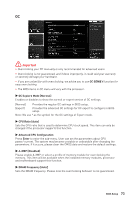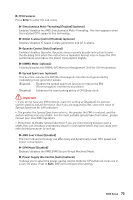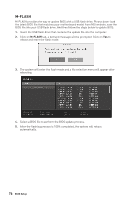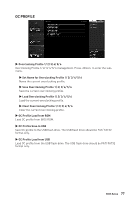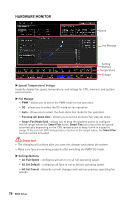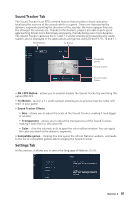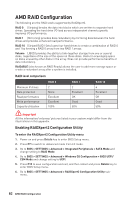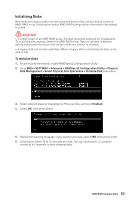MSI Creator TRX40 User Manual - Page 78
HARDWARE MONITOR, All Set Default
 |
View all MSI Creator TRX40 manuals
Add to My Manuals
Save this manual to your list of manuals |
Page 78 highlights
HARDWARE MONITOR Speed Fan Manage Setting Buttons Temperature Voltage ▶▶Speed/ Temperature/ Voltage Instantly display fan speed, temperature, and voltage f or CPU, memory, and system environments. ▶▶Fan Manage ▪▪PWM - allows you to select the PWM mode for fan operation. ▪▪DC - allows you to select the DC mode for fan operation. ▪▪Auto - allows you to select the Auto-detection mode for fan operation. ▪▪Fan step up/ down time - allows you to set the period of fan step up/ down. ▪▪Smart Fan Mode field - allows you to drag the gradient points to configure the fan target values for Smart Fan mode. Smart Fan can control the fan speed automatically depending on the CPU temperature to keep it with in a specific range. If the current CPU temperature reaches to the target value, the Smart Fan function will be activated. ⚠⚠Important ∙∙The changing will achieve after you save the changes and reboot the system. ∙∙Make sure fans are working properly after switching the PWM/ DC mode. ▶▶Settings Buttons ▪▪All Full Speed - configures all fans to run at full operating speed. ▪▪All Set Default - configures all fans to run at default operating speed. ▪▪All Set Cancel - discards current changes and restores previous operating fan speeds . 78 BIOS Setup