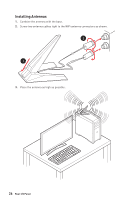MSI Creator TRX40 User Manual - Page 31
If you purchased a separate CPU and heatsink/ cooler, Please refer to
 |
View all MSI Creator TRX40 manuals
Add to My Manuals
Save this manual to your list of manuals |
Page 31 highlights
7. Place the heatsink on the motherboard, align the bolts with the mounting nuts on the motherboard. Then, tighten the bolts in a diagonal order to spread the tension properly across the sides. 8. Finally, attach the CPU fan cable to the CPU fan connector on the motherboard. 2 3 4 1 ⚠⚠Important ∙∙Always unplug the power cord from the power outlet before installing or removing the CPU. ∙∙Please retain the protective caps after installing the processor. MSI will deal with Return Merchandise Authorization (RMA) requests if only the motherboard comes with the protective caps on the CPU socket. ∙∙When installing a CPU, always remember to install a CPU heatsink. A CPU heatsink is necessary to prevent overheating and maintain system stability. ∙∙Confirm that the CPU heatsink has formed a tight seal with the CPU before booting your system. ∙∙Overheating can seriously damage the CPU and motherboard. Always make sure the cooling fans work properly to protect the CPU from overheating. Be sure to apply an even layer of thermal paste (or thermal tape) between the CPU and the heatsink to enhance heat dissipation. ∙∙Whenever the CPU is not installed, always protect the CPU socket pins by covering the socket with the plastic cap. ∙∙If you purchased a separate CPU and heatsink/ cooler, Please refer to the documentation in the heatsink/ cooler package for more details about installation. ∙∙This motherboard is designed to support overclocking. Before attempting to overclock, please make sure that all other system components can tolerate overclocking. Any attempt to operate beyond product specifications is not recommended. MSI® does not guarantee the damages or risks caused by inadequate operation beyond product specifications. Overview of Components 31