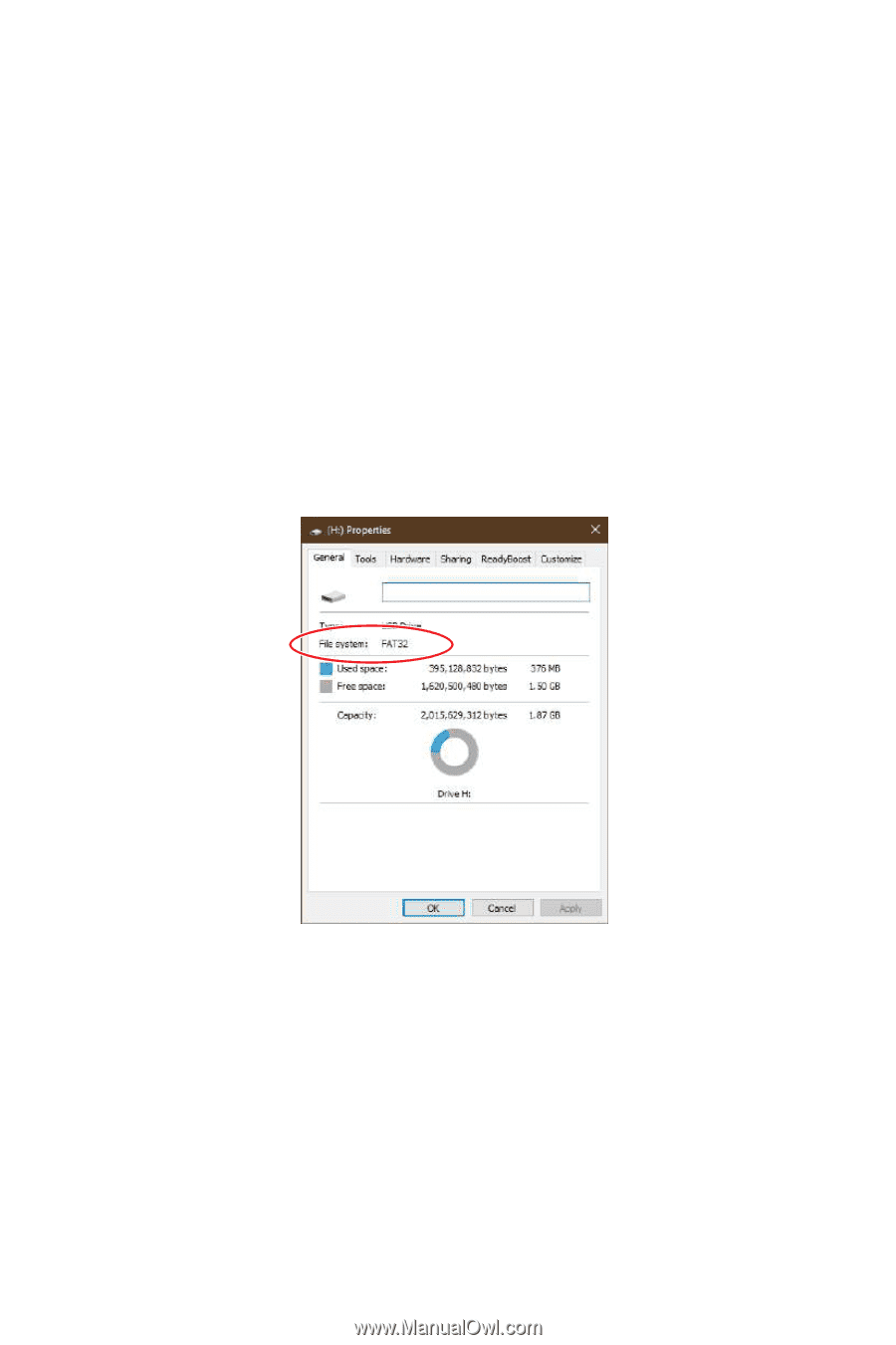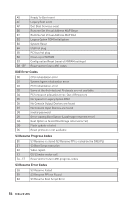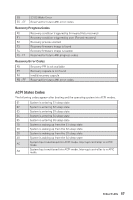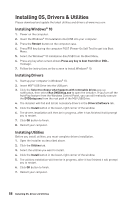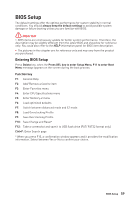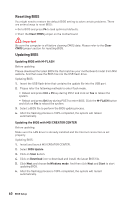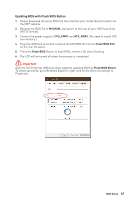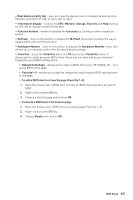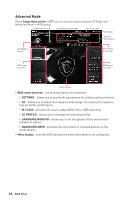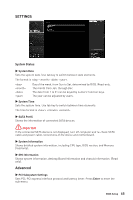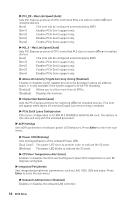MSI Creator TRX40 User Manual - Page 61
Updating BIOS with Flash BIOS Button, MSI.ROM, CPU_PWR1, ATX_PWR1, Flash BIOS Port, Flash BIOS
 |
View all MSI Creator TRX40 manuals
Add to My Manuals
Save this manual to your list of manuals |
Page 61 highlights
Updating BIOS with Flash BIOS Button 1. Please download the latest BIOS file that matches your motherboard model from the MSI® website. 2. Rename the BIOS file to MSI.ROM, and save it to the root of your USB flash drive (FAT32 format). 3. Connect the power supply to CPU_PWR1 and ATX_PWR1. (No need to install CPU and memory.) 4. Plug the USB flash drive that contains the MSI.ROM file into the Flash BIOS Port on the rear I/O panel. 5. Press the Flash BIOS Button to flash BIOS, and the LED starts flashing. 6. The LED will be turned off when the process is completed. ⚠⚠Important Only the FAT32 format USB flash drive supports updating BIOS by Flash BIOS Button. To check your drive, go to Windows Explorer, right click on the drive icon and go to Properties. BIOS Setup 61