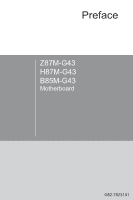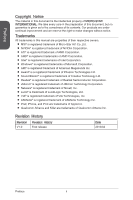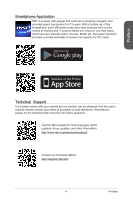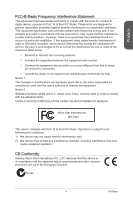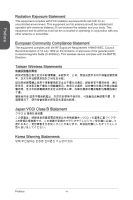MSI H87M User Guide
MSI H87M Manual
 |
View all MSI H87M manuals
Add to My Manuals
Save this manual to your list of manuals |
MSI H87M manual content summary:
- MSI H87M | User Guide - Page 1
Preface Z87M-G43 H87M-G43 B85M-G43 Motherboard G52-78231X1 - MSI H87M | User Guide - Page 2
improvement and we reserve the right to make changes without notice. Trademarks All trademarks in this manual are properties of their respective owners. ■ MSI® is registered trademark of Micro-Star Int'l Co.,Ltd. ■ NVIDIA® is registered trademark of NVIDIA Corporation. ■ ATI® is registered trademark - MSI H87M | User Guide - Page 3
or local distributor. Alternatively, please try the following help resources for further guidance. Visit the MSI website for technical guide, BIOS updates, driver updates, and other information: http://www.msi.com/service/download/ Contact our technical staff at: http://support.msi.com iii Preface - MSI H87M | User Guide - Page 4
■ Always read the safety instructions carefully. ■ Keep this User's Manual for future reference. ■ Keep this equipment electrical shock. ■ If any of the following situations arises, get the equipment checked by service personnel: ◯ The power cord or plug is damaged. ◯ Liquid has penetrated into - MSI H87M | User Guide - Page 5
, if not installed and used in accordance with the instructions, may cause harmful interference to radio communications. However, with the emission limits. VOIR LA NOTICE D'INSTALLATION AVANT DE RACCORDER AU RESEAU. Micro-Star International MS-7823 This device complies with Part 15 of the FCC Rules. - MSI H87M | User Guide - Page 6
Preface Radiation Exposure Statement This equipment complies with FCC radiation exposure limits set forth for an uncontrolled environment. This equipment and its antenna should be installed and operated with minimum distance 20 cm between the radiator and your body. This equipment and its antenna - MSI H87M | User Guide - Page 7
Information In compliance with chemical substances regulations, such as the EU REACH Regulation (Regulation EC No. 1907/2006 of the European Parliament and the Council), MSI provides the information of chemical substances in products at: http://www - MSI H87M | User Guide - Page 8
äte nicht mehr als kommunale Abfälle entsorgt werden. MSI hat europaweit verschiedene Sammel- und Recyclingunternehmen beauftragt, die in ces équipements seront obligés de récupérer certains produits en fin de vie. MSI prendra en compte cette exigence relative au retour des produits en fin de vie au - MSI H87M | User Guide - Page 9
a hacerse cargo de dichos productos al termino de su período de vida. MSI estará comprometido con los términos de recogida de sus productos vendidos en la Uni recogida de estos residuos. NEDERLANDS Om het milieu te beschermen, wil MSI u eraan herinneren dat.... De richtlijn van de Europese Unie (EU - MSI H87M | User Guide - Page 10
Tyto výrobky můžete odevzdat v místních sběrnách. MAGYAR Annak érdekében, hogy környezetünket megvédjük, illetve környezetvédőként fellépve az MSI emlékezteti Önt, hogy ... Az Európai Unió („EU") 2005. augusztus 13-án hatályba lépő, az elektromos és elektronikus berendezések hulladékairól szóló 2002 - MSI H87M | User Guide - Page 11
Revision History ii Smartphone Application iii Technical Support iii Safety Instructions iv FCC-B Radio Frequency Interference Statement v Motherboard Specifications 1-4 Connectors Quick Guide 1-7 Back Panel Quick Guide 1-9 CPU (Central Processing Unit 1-11 Introduction to the LGA 1150 CPU - MSI H87M | User Guide - Page 12
29 Drivers and Utilities 1-30 Total Installer 1-30 Chapter 2 Quick Installation 2-1 CPU Installation 2-2 Memory Installation 2-4 Motherboard 2-12 Graphics Card Installation 2-13 Chapter 3 BIOS Setup 3-1 Entering Setup 3-2 Entering BIOS Setup 3-2 Overview 3-3 Operation 3-5 SETTINGS 3-6 - MSI H87M | User Guide - Page 13
SBA A-3 Software Configuration A-3 Software panel overview A-3 Password settings A-4 Help Button A-4 Appendix B Intel RAID (optional B-1 Introduction B-2 Using Intel Rapid Storage Technology Option ROM B-3 Degraded RAID Array B-10 System Acceleration (optional B-12 RST Synchronization - MSI H87M | User Guide - Page 14
- MSI H87M | User Guide - Page 15
the Z87M-G43/ H87M-G43/ B85M-G43 Series (MS7823 v1.X) Micro-ATX motherboard. The Z87M-G43/ H87M-G43/ B85M-G43 Series motherboards are based on Intel® Z87/ H87/ B85 chipset for optimal system efficiency. Designed to fit the advanced Intel® LGA1150 processor, the Z87M-G43/ H87M-G43/ B85M-G43 Series - MSI H87M | User Guide - Page 16
Chapter 1 Packing Contents Motherboard Drivers & Utilities Disc Motherboard User Guide I/O Shield SATA Cable Optional Accessories USB 3.0 Bracket M-Connector * These pictures are for reference only and may vary without notice. * The packing contents may vary according to the model you - MSI H87M | User Guide - Page 17
damage from electrostatic discharge (ESD). Please adhere to the following instructions to ensure successful computer assembly. ■ Always turn off the power to not recognize a component or fail to start. ■ Hold the motherboard by the edges to avoid touching sensitive components. ■ It is recommended to - MSI H87M | User Guide - Page 18
® processors for LGA 1150 socket ■ Intel® Z87/ H87/ B85 Express Chipset ■ 4x DDR3 memory slots supporting up to 32GB ■ Z87M-G43 supports DDR3 3000(OC)/ 2800(OC)/ 2666(OC)/ 2600(OC)/ 2400(OC)/ 2200(OC)/ 2133(OC)/ 2000(OC)/ 1866(OC)/ 1600/ 1333/ 1066 MHz ■ H87M-G43 and B85M-G43 supports DDR3 1600 - MSI H87M | User Guide - Page 19
main power connector ■ 1x 4-pin ATX 12V power connector ■ 6x SATA connectors ■ 3x USB 2.0 connectors (supports additional 6 USB 2.0 ports) (for Z87M-G43/ H87M-G43) ■ 2x USB 2.0 connectors (supports additional 4 USB 2.0 ports) (for B85M-G43) ■ 1x USB 3.0 connector (supports additional 2 USB 3.0 ports - MSI H87M | User Guide - Page 20
■ Sound Blaster Cinema (for Z87M-G43) ■ Network genie ■ Small Business Advantage (for H87M-G43/ B85M-G43) ■ Micro-ATX Form Factor ■ 9.6 in. x 9.6 in. (24.4 cm x 24.4 cm) For the latest information about CPU, please visit http://www.msi.com/service/cpu-support/ For more information on compatible - MSI H87M | User Guide - Page 21
Chapter 1 Connectors Quick Guide DIMM1 CPU Socket SYSFAN1 JCI1 JPWR2 JBAT1 CPUFAN1 DIMM2 DIMM3 DIMM4 Back Panel PCI_E1 PCI_E2 PCI_E3 PCI_E4 SYSFAN2 JPWR1 JUSB4 SATA1_2 SATA3_4 SATA5_6 JAUD1 JLPT1 JUSB2 (optional) JUSB1 JFP1 JTPM1 JCOM1 JFP2 JUSB3 1-7 Getting Started - MSI H87M | User Guide - Page 22
Chapter 1 Connectors Reference Guide Port Name Port Type Back Panel CPU LGA1150 CPU Socket CPUFAN1,SYSFAN1~2 Fan Power Connectors DIMM1~4 DDR3 Memory Slots JAUD1 Front Panel Audio Connector JBAT1 Clear CMOS Jumper JCI1 Chassis Intrusion Connector JCOM1 - MSI H87M | User Guide - Page 23
Chapter 1 Back Panel Quick Guide PS/2 Keyboard/ Mouse Combo Port LAN Port Optical USB 2.0-compatible devices. ▶ USB 3.0 Port USB 3.0 port is backward-compatible with USB 2.0 devices. It supports data transfer rate up to 5 Gbit/s (SuperSpeed). Important In order to use USB 3.0 devices, you must - MSI H87M | User Guide - Page 24
streams. HDMI supports all types of TV formats, including standard, enhanced, or high-definition video, plus multi-channel digital a monitor, please refer to the monitor's manual for more information. Important This platform supports dual-display and triple-display function. HDMI+DisplayPort - MSI H87M | User Guide - Page 25
This motherboard is designed to support overclocking. Before attempting to overclock, please make sure that all other system components can tolerate overclocking. Any attempt to operate beyond product specifications is not recommend. MSI does not guarantee the damages or risks caused by inadequate - MSI H87M | User Guide - Page 26
maintain system stability. Follow the steps below to ensure correct CPU and heatsink installation. Wrong installation can damage both the CPU and the motherboard. Video Demonstration Watch the video to learn how to install CPU & heatsink. at the address below. http://youtu.be/bf5La099urI 1. Push the - MSI H87M | User Guide - Page 27
3. Align the notches with the socket alignment keys. Lower the CPU straight down, without tilting or sliding the CPU in the socket. Inspect the CPU to check if it is properly seated in the socket. 4. Close and slide the load plate under the retention knob. Close and engage the load lever. CPU - MSI H87M | User Guide - Page 28
that the fastener-ends have been properly locked in place. 11. Finally, attach the CPU fan cable to the CPU fan connector on the motherboard. Motherboard Fastener-end Important • Confirm that the CPU heatsink has formed a tight seal with the CPU before booting your system. • Whenever the CPU is - MSI H87M | User Guide - Page 29
For more information on compatible components, please visit http://www.msi.com/service/test-report/ Chapter 1 DIMM1 DIMM2 DIMM3 DIMM4 Video Demonstration be of the same type and density in Dual-Channel mode. • Due to chipset resource usage, the system will only detect up to 31+ GB of memory (not - MSI H87M | User Guide - Page 30
with the screws provided with your computer case. The locations of the screw holes on the motherboard are shown below. For more information, please refer to the manual that came with the computer case. The I/O ports should be facing toward the rear of the computer case. They should line up - MSI H87M | User Guide - Page 31
allow you to connect an ATX power supply. To connect the ATX power supply, align the power supply cable with the connector and firmly press the cable into the connector. If done correctly, the clip on the power cable should be hooked on the motherboard's power connector. 2.G1.rGouronudnd JPWR2 - MSI H87M | User Guide - Page 32
Chapter 1 Expansion Slots This motherboard contains numerous slots for expansion cards, such as discrete graphics or audio cards. PCI_E1~4: PCIe Expansion Slots The PCIe slot supports the PCIe interface expansion card. PCIe 3.0 x16 Slot PCIe 2.0 x16 Slot PCIe 2.0 x1 Slot Important When adding or - MSI H87M | User Guide - Page 33
motherboard's expansion slots. Adding on one or more discrete video cards will significantly boost the system's graphics performance. For best compatibility, MSI consult your video card's manual for further instructions regarding driver installation or other special settings. 1-19 Getting Started - MSI H87M | User Guide - Page 34
motherboard will automatically detect CrossFire™ technology and make changes in the BIOS as needed. Follow the instructions the metal contacts (please refer to the picture below). Please note that although two graphics For best compatibility with the motherboard, MSI graphics cards are recommended. • - MSI H87M | User Guide - Page 35
3. Boot up the computer and install the drivers and software included in your video card package. For more information, please refer to the manual that came with your video card. 4. After all of the hardware and software has been properly installed, reboot the system. After entering the operating - MSI H87M | User Guide - Page 36
G43/ H87M-G43 - SATA1~6 (6Gb/s, by Intel® Z87/ H87) For B85M-G43 - SATA1, SATA2, SATA3, SATA4 (6Gb/s, by Intel® B85) - SATA5, SATA6 (3Gb/s, by Intel into the case. Refer to the manual that came with your computer case or your SATA device for further installation instructions. • Please do not fold the - MSI H87M | User Guide - Page 37
Chapter 1 CPUFAN1,SYSFAN1~2: Fan Power Connectors The fan power connectors support system cooling fans with +12V. If the motherboard has a System Hardware Monitor chipset on-board, you must use a specially designed fan with a speed sensor to take advantage of the CPU fan control. Remember to - MSI H87M | User Guide - Page 38
with the Intel® Front Panel I/O Connectivity Design Guide. When installing the front panel connectors, please use the optional M-Connector to simplify installation. Plug all the wires from the computer case into the M-Connector and then plug the M-Connector into the motherboard - MSI H87M | User Guide - Page 39
connector is optional. The JUSB1 (red mark) connector supports MSI's new SuperCharger technology which provides quicker USB charging of your Technology is only available on select MSI motherboard models. Please refer to the MSI website to check if your motherboard has SuperCharger technology. • For - MSI H87M | User Guide - Page 40
USB 3.0 port is backwards compatible with USB 2.0 devices. It supports data transfer rates up to 5Gbits/s (SuperSpeed). 111.U2S1.U3B1S. computer case. This connector is compliant with the Intel® Front Panel I/O Connectivity Design Guide. 2.G4r.oN6uC.Mn8d.1INC0o.DHPeeitnaedctPiohnone Detection 1.M3. - MSI H87M | User Guide - Page 41
TPM Module Connector This connector connects to a TPM (Trusted Platform Module). Please refer to the TPM security platform manual for more details and usages. 2.34V.36S..3tS8aVe.n15Prd0iVaob1.NlwyP2I1o.eRopG4rwoPQ.rwGeionreurornudnd 1.L3P.L5CP.LCC7P.loLRC9cP.eLka1CsPd1e1ad.CtL3drPea.dLsdCrPsedasCr - MSI H87M | User Guide - Page 42
an optional parallel port bracket. The parallel port is a standard printer port that supports Enhanced Parallel Port (EPP) and Extended Capabilities Parallel Port (ECP) mode. 2.A4F To clear the warning, you must enter the BIOS utility and clear the record. 2.C1.IGNTroRuUnd Getting Started 1-28 - MSI H87M | User Guide - Page 43
Jumpers JBAT1: Clear CMOS Jumper There is CMOS RAM onboard that is external powered from a battery located on the motherboard to save system configuration data. With the CMOS RAM, the system can automatically boot into the operating system (OS) every time it is turned on. - MSI H87M | User Guide - Page 44
After you install the operating system you will need to install drivers to maximize the performance of the new computer you just built. MSI motherboard comes with a Driver Disc. Drivers allow the computer to utilize your motherboard more efficiently and take advantage of any special features we - MSI H87M | User Guide - Page 45
Chapter 2 Quick Installation This chapter provides demonstration diagrams about how to install your computer. Some of the installations also provide video demonstrations. Please link to the URL to watch it with the web browser on your phone or tablet. You may have even link to the URL by scanning - MSI H87M | User Guide - Page 46
CPU Installation http://youtu.be/bf5La099urI 1 2 Chapter 2 3 4 5 6 Quick Installation 2-2 - MSI H87M | User Guide - Page 47
7 Chapter 2 8 9 2-3 Quick Installation - MSI H87M | User Guide - Page 48
Memory Installation http://youtu.be/76yLtJaKlCQ 1 Chapter 2 2 3 Quick Installation 2-4 - MSI H87M | User Guide - Page 49
Motherboard Installation 1 Chapter 2 2 2-5 Quick Installation - MSI H87M | User Guide - Page 50
3 Chapter 2 Quick Installation 2-6 - MSI H87M | User Guide - Page 51
Power Connectors Installation 1 http://youtu.be/gkDYyR_83I4 Chapter 2 2 E6M88SMIC4 E6M88SMIC4 E6M88SMIC4 E6M88SMIC4 E6M88SMIC4 E6M88SMIC4 or E6M88SMIC4 E6M88SMIC4 E6M88SMIC4 2-7 Quick Installation - MSI H87M | User Guide - Page 52
3 E6M88SMIC4 E6M88SMIC4 E6M88SMIC4 Chapter 2 Quick Installation 2-8 - MSI H87M | User Guide - Page 53
SATA HDD Installation http://youtu.be/RZsMpqxythc 1 or Chapter 2 2 E6M88SMIC4 E6M88SMIC4 E6M88SMIC4 E6M88SMIC4 E6M88SMIC4 E6M88SMIC4 E6M88SMIC4 E6M88SMIC4 E6M88SMIC4 E6M88SMIC4 E6M88SMIC4 E6M88SMIC4 E6M88SMIC4 E6M88SMIC4 E6M88SMIC4 E6M88SMIC4 or 2-9 Quick Installation - MSI H87M | User Guide - Page 54
mSATA SSD Installation Chapter 2 Quick Installation 2-10 - MSI H87M | User Guide - Page 55
Front Panel Connector Installation JFP1 Connector Installation http://youtu.be/DPELIdVNZUI POWER SW POWER LED H.D.D. LED REST SW PWR_SWPWR_SW+ FP PWR/SLP FP PWR/SLP HD_LED+ HD_LEDRST_SWRST_SW+ RSVD_DNU HD_LED+ HD_LEDRST_SWRST_SW+ RSVD_DNU Chapter 2 E6M88SMIC4 E6M88SMIC4 E6M88SMIC4 - MSI H87M | User Guide - Page 56
Peripheral Connector Installation USB2.0 Connector Installation or E6M88SMIC4 E6M88SMIC4 E6M88SMIC4 E6M88SMIC4 E6M88SMIC4 E6M88SMIC4 USB E6M88SMIC4 E6M88SMIC4 E6M88SMIC4 E6M88SMIC4 USB3.0 Connector Installation E6M88SMIC4 E6M88SMIC4 E6M88SMIC4 E6M88SMIC4 E6M88SMIC4 E6M88SMIC4 USB - MSI H87M | User Guide - Page 57
Graphics Card Installation http://youtu.be/mG0GZpr9w_A 1 2 Chapter 2 2-13 Quick Installation - MSI H87M | User Guide - Page 58
3 4 Chapter 2 5 Quick Installation 2-14 - MSI H87M | User Guide - Page 59
chapter are under continuous update for better system performance. Therefore, the description may be slightly different from the latest BIOS and should be held for reference only. • The pictures in this chpater are for reference only and may vary from the product you purchased. Please refer to the - MSI H87M | User Guide - Page 60
" utility screen or press the physical "GO2BIOS" button (optional) on the motherboard to enable the system going to BIOS setup directly at next boot. Click "GO2BIOS" tab on "MSI Fast Boot" utility screen. Important Please be sure to install the "MSI Fast Boot" utility before using it to enter the - MSI H87M | User Guide - Page 61
disk. ■ OC PROFILE -This menu is used to set various overclocking profiles. ■ HARDWARE MONITOR - This menu is used to set the speeds of fans and monitor voltages of system. ■ BOARD EXPLORER - It will provide the information of the installed devices on the motherboard. Chapter 3 3-3 BIOS Setup - MSI H87M | User Guide - Page 62
. High priority Low priority ▶ Menu display This area provides BIOS settings and information to be configured. ▶ Virtual OC Genie Button Genie function can automatically overclock with MSI optimized overclocking profile. ▶ Model Name Shows the model name of motherboard. General Help Sub-Menu - MSI H87M | User Guide - Page 63
Operation You can control BIOS settings with the mouse and the keyboard. The following table lists and describes the hot keys and the mouse operations. Hot OC Profile Load From USB OC Profile Save to USB Save Change and Reset Save a screenshot to a FAT/FAT32 USB drive Chapter 3 3-5 BIOS Setup - MSI H87M | User Guide - Page 64
. Day of the week, from Sun to Sat, determined by BIOS. Read-only. The month from Jan. through Dec. The date from 1 to device and motherboard. ▶ System Information Shows detailed system information, including CPU type, BIOS version, and Memory (read - MSI H87M | User Guide - Page 65
Gen2 and Gen3. supports. [Gen1] Enables PCIe Gen1 support only. [Gen2] Enables PCIe Gen2 support only. [Gen3] Enables PCIe Gen3 support only. ▶ ACPI UEFI network stack. ▶ Ipv4 PXE Support [Enabled] When "Enabled", the system UEFI network stack will support Ipv4 protocol. This item will appear - MSI H87M | User Guide - Page 66
support for the SATA ports. ▶ HD Audio Controller [Enabled] Enables or disables the onboard High Definition Audio controller. ▶ HPET [Enabled] The HPET (High Precision Event Timers) is a component which is part of the chipset 2D/3D games. [Options: 128MB, 256MB, Maximum] Chapter 3 BIOS Setup 3-8 - MSI H87M | User Guide - Page 67
partition size must be larger then the amount of memory. ▶ Hybrid Hard Disk Support [Disabled] Enables or disables the Intel Rapid Start Technology to support hybrid hard disk drive. [Enabled] Enables hybrid hard disk support. [Disabled] Disables hybrid hard disk support. Chapter 3 3-9 BIOS Setup - MSI H87M | User Guide - Page 68
Display. [BIOS Save/Restore] The BIOS POST splash screen will be saved/ restored. [DeskTop Save/Restore] The desktop image will be saved/ restored. ▶ LakeTiny Feature [Disabled] Enables or disables Intel Lake Tiny feature with iRST for SSD. This item appears when a installed CPU supports this - MSI H87M | User Guide - Page 69
set to "Auto", BIOS will optimize the IRQ automatically or you can set it manually. ▶ Device Mode system. [Enabled] Enables Intel smart connect technology. [Disabled] Disables Intel smart connect technology. ▶ Note: When enabled, the system will not support RTC wake up event functions. ▶ Restore - MSI H87M | User Guide - Page 70
BIOS with enabled "MSI Fast Boot" mode, you have to click the "GO2BIOS" tab on MSI Fast Boot utility screen or press the "GO2BIOS" button (optional) on the motherboard. And then the system will enter to BIOS devices during POST. ▶ PS2 Devices Support [Enabled] Disabling the PS2 devices temporarily - MSI H87M | User Guide - Page 71
Device Support [Enabled Enter> to enter the sub-menu. This menu shows the iGFX Driver version for system information management. This sub-menu will appear when load the secure keys from BIOS. [Custom] Allows user to configure the secure boot settings and manually load the secure keys. ▶ - MSI H87M | User Guide - Page 72
Sets system wake up behaviors for different sleep modes. Press to enter the sub-menu. ▶ Wake Up Event By [BIOS] Selects the wake up event by BIOS or operating system. [BIOS] Activates the following items, and use these items to set the wake up events. [OS] The wake up events will be - MSI H87M | User Guide - Page 73
[UEFI] Enables UEFI BIOS boot mode support only. [LEGACY+UEFI] Enables both Legacy BIOS boot mode and UEFI BIOS boot mode. ▶ FIXED user password if set; but user might have limited rights to change the BIOS items. Important When selecting the Administrator / User Password items, a password box - MSI H87M | User Guide - Page 74
to discard current all changes and restore to the previous values. ▶ Restore Defaults This item is used to restore/ load all default values by the BIOS vendor. ▶ Boot Override The installed boot-able devices will appear on this menu, you can select one of them be a boot device to start booting - MSI H87M | User Guide - Page 75
the CPU Base Clock by adjusting this value. Please note that overclocking behavior and stability is not guaranteed. This item can only be changed if the processor supports this function. If set to "Auto", BIOS will configure this setting automatically. [Options: Auto, 1.00, 1.25, 1.67] ▶ CPU - MSI H87M | User Guide - Page 76
Intel® SpeedStep Technology. ▶ Intel Turbo Boost [Enabled] Enables or disables the Intel® Turbo Boost. This item appears when the installed CPU supports BIOS Options]. [Gear1] Enables Gear1 overclocking profile for overclocking. [Gear2] Enables Gear2 overclocking profile for extreme overclocking - MSI H87M | User Guide - Page 77
supports this adjustment is installed. ▶ DRAM Frequency [Auto] Sets the DRAM frequency. Please note the overclocking manually for all memory channel. [UnLink] Allows user to configure the DRAM timing manually to clear the CMOS data, and enter the BIOS to load the default settings.) ▶ DRAM - MSI H87M | User Guide - Page 78
(Serial Voltage Identification) support. [Auto] This setting will be configured automatically by BIOS. [Enabled] PWM phase [Auto] Sets these voltages. If set to "Auto", BIOS will set these voltages automatically or you can set it manually. ▶ CPU Core Voltage Offset Mode/ CPU Ring Voltage Offset - MSI H87M | User Guide - Page 79
the memory voltage. If set to "Auto", BIOS will set memory voltage automatically or you can set it manually. ▶ Current DRAM Voltage Shows current memory voltage Interference) problem. [Disabled] Enhances the overclocking ability of CPU Base clock. Important • If you do not have any EMI problem, - MSI H87M | User Guide - Page 80
Intel Hyper-Threading technology treats the multi cores inside the processor as multi logical processors that can execute instructions . [Enabled] BIOS will limit the maximum CPUID input value to circumvent boot problems with older operating system that do not support the processor with - MSI H87M | User Guide - Page 81
Instructions) support. This item appears when a CPU supports this function. [Enabled] Enables Intel AES support. [Disabled] Disables Intel AES support. ▶ Intel idle. This item appears when "Intel C-State" is enabled. [Auto] This setting will be configured automatically by BIOS. [C0~C7s] The power - MSI H87M | User Guide - Page 82
item appears when a installed CPU supports this function and "Intel C-State" is enabled. [ . Note: The following items will appear when "Intel Turbo Boost " is enabled. ▶ Long Duration Power Auto] These items only appear when a CPU that support this function is installed. These items allow you to - MSI H87M | User Guide - Page 83
within USB flash disk. [Disabled] Enables the system to boot from the BIOS within ROM on motherboard. *This may cause system unstable, MSI recommend it only for power users. ▶ Select one file to boot Selects a BIOS file in the USB flash disk (NTFS/ FAT 32 format) to boot the system. This item will - MSI H87M | User Guide - Page 84
the current overclocking profile. ▶ OC Profile Save to USB Saves OC profile to the USB flash disk drive. The USB flash disk should be FAT32 format only. ▶ OC Profile Load from USB Loads OC profile from the USB flash disk drive. The USB flash disk should be FAT32 format only. BIOS Setup - MSI H87M | User Guide - Page 85
CPU/ system temperature. The green shows current CPU/ System fan speed. ▶ Fan control field This motherboard provides a fan speed control feature call "Smart Fan Control". Smart Fan Control automatically controls fan can set the CPU and system fans' speeds and target temperatures. 3-27 BIOS Setup - MSI H87M | User Guide - Page 86
of temperature and speed can not be set larger then the maximum values. ▶ Voltage display Shows the current voltages of CPU, system and memory. Chapter 3 BIOS Setup 3-28 - MSI H87M | User Guide - Page 87
Appendix A Intel SBA (optional) Intel® Small Business Advantage (Intel® SBA) provides an out-of-the-box hardware-based security and productivity suite designed for the small business user. Intel SBA includes a customizable user interface and several bundled Intel applications. - MSI H87M | User Guide - Page 88
Appendix A Prerequisites ■ Supported Operating Systems Intel SBA supports following OS: ■ Windows 7 32bit/ 64bit ■ Windows 8 Health Center application is disabled and cannot be enabled. This can occur if Intel SBA is installed on a computer where Windows Update was disabled during installation of - MSI H87M | User Guide - Page 89
screen will automatically appear. 3. Click OTHERS tab. 4. Select Intel SBA to start installing. 5. Follow the on-screen instructions to install. Software Configuration After installation of the Intel SBA software is complete, the Intel SBA service is started. The desktop, system tray, and programs - MSI H87M | User Guide - Page 90
the form to create the new password and click "Save". You will be asked to enter the password when you want to start using Intel SBA. Important • Upon completion of the password settings, please keep your password secure. • Please remember your answers to the security questions. Help Button There - MSI H87M | User Guide - Page 91
Appendix B Intel RAID This appendix will assist users in configuring and enabling RAID functionality and accelerating system on platforms - MSI H87M | User Guide - Page 92
Introduction The motherboard comes with the Intel RAID 2. Supports Hot-plug-n-play feature. 3. Data handling optimizations including tagged command queuing, elevator seek and packet chain command. Intel® volumes/ pictures listed in your system might differ from the illustrations in this appendix - MSI H87M | User Guide - Page 93
should be integrated with the system BIOS on all motherboards with a supported Intel chipset. The Intel Rapid Storage Technology Option ROM is the Intel RAID implementation and provides BIOS and DOS disk services. Please use + keys to enter the "Intel® RAID for Serial ATA" status screen - MSI H87M | User Guide - Page 94
Size : Capacity : Sync : Volume0 RAID1(Mirror) Select Disks N / A XXX.X GB N / A Create Volume [ HELP ] RAID 1 : Mirrors data (redundancy) . [ ↑↓] - Change [TAB] - Next [ESC] - Previous Menu [ENTER] - Select Intel RAID B-4 - MSI H87M | User Guide - Page 95
the size to be half of what is shown by default. The second volume, when created, will automatically span the remainder of two hard drives. B-5 Intel RAID - MSI H87M | User Guide - Page 96
-XXXXXXXX 2 XXXX-XXXXXXXX Serial # XXXXXXXXXXXXXX XXXXXXXXXXXXXX Size Type/Status (Vol ID) XXX.XGB Member Disk(0) XXX.XGB Member Disk(0) [ ↑↓] - Select [ESC] - Exit [ENTER] - Select Menu Intel RAID B-6 - MSI H87M | User Guide - Page 97
lost. Important If your system currently boots to RAID and you delete the RAID volume in the Intel RAID Option ROM, your system will become un-bootable. Select option 2 Delete RAID Volume from the - Previous Menu [DEL] - Delete Volume Press key to accept the volume deletion. B-7 Intel RAID - MSI H87M | User Guide - Page 98
perform this operation. • Possible reasons to "Reset Disks to Non-RAID" could include issues such as incompatible RAID configurations or a failed volume or failed disk. Intel RAID B-8 - MSI H87M | User Guide - Page 99
] - Previous Menu [ENTER] - Select Recovery mode will change from Continuous Update to On-Request after you enable "Only Recovery Disk" or "Only Master Disk". Appendix B B-9 Intel RAID - MSI H87M | User Guide - Page 100
sure the system is powered off. 2. Replace the failed hard drive with a new one that is of equal or greater capacity. 3. Reboot the system to Intel RAID Option ROM by press and keys simultaneously during the Power-On Self Test (POST). RAID Volumes ID Name 0 Volume0 Level Strip Size - MSI H87M | User Guide - Page 101
6. When prompted to rebuild the RAID volume, click 'Yes'. 7. The Intel Rapid Storage Technology application will be launched. Right-click the new hard drive and select 'Rebuild to this Disk'. The 'Rebuild Wizard' will be launched which will guide you through the process of rebuilding to the new hard - MSI H87M | User Guide - Page 102
in order to support Intel® Rapid Storage Technology. Intel® Rapid Storage BIOS. 3. Install Intel® RAID controller driver. Please refer to the section "Installing Driver". 4. Install Windows operating system. 5. Powered off. 6. Connect the SSD. 7. Reboot the system to Windows. 8. Insert the MSI - MSI H87M | User Guide - Page 103
Appendix B 11. Run Intel® Rapid Storage Technology application. 12. Click "Enable acceleration" under Accelerate. Click here 13. Select the . Important You can click "More help on this page" or "More help" of the Intel® Rapid Storage Technology application to view more information. B-13 - MSI H87M | User Guide - Page 104
sync the disks for avoiding data loss. Follow these steps to sync manually. 1. Reboot system, during the Power-On Self Test (POST) press, press and keys simultaneously to enter the Intel Rapid Storage Technology Option ROM. 2. Select option 5 "Acceleration Options" and press
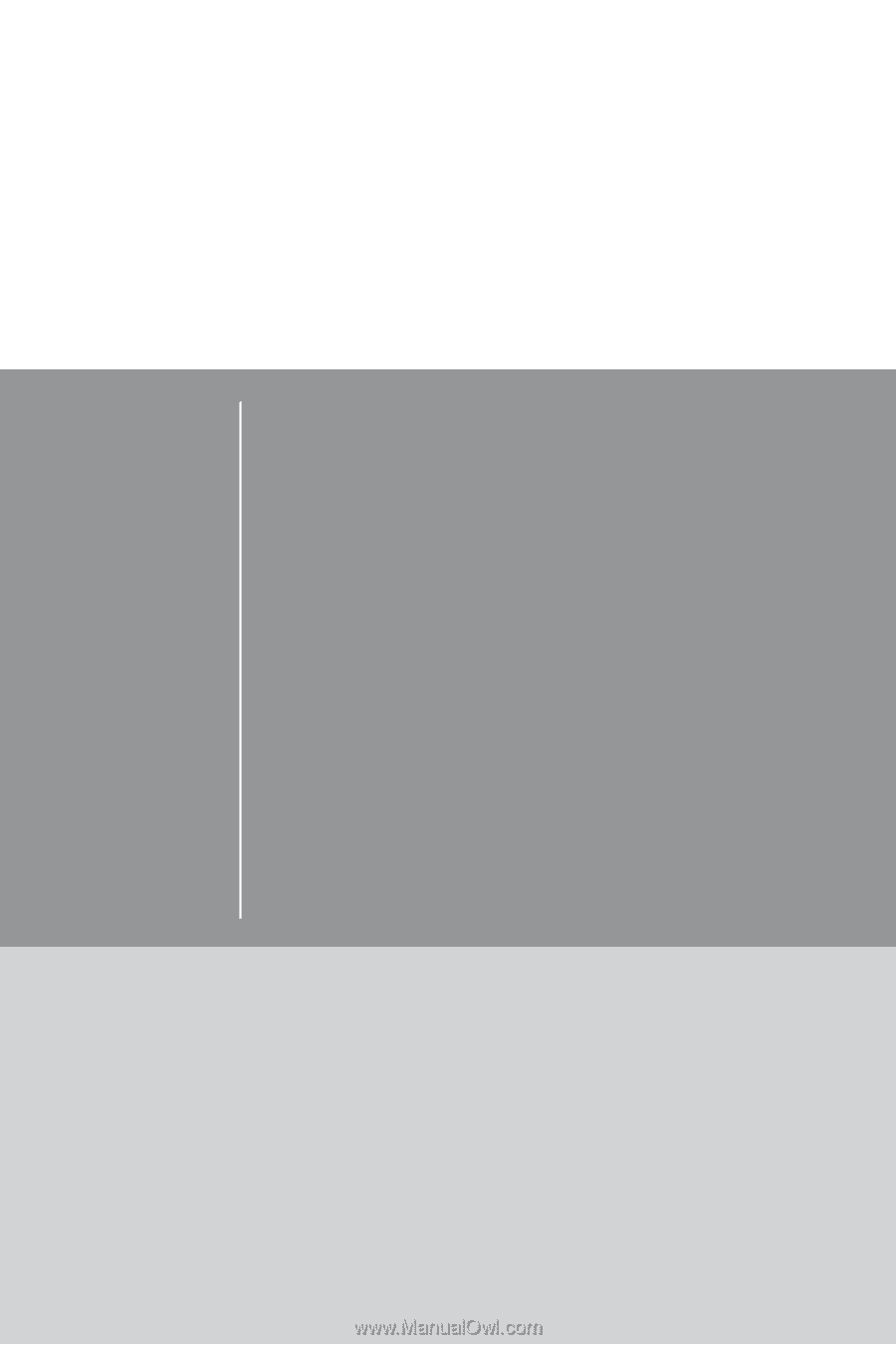
Z87M-G43
H87M-G43
B85M-G43
Motherboard
G52-78231X1
Preface