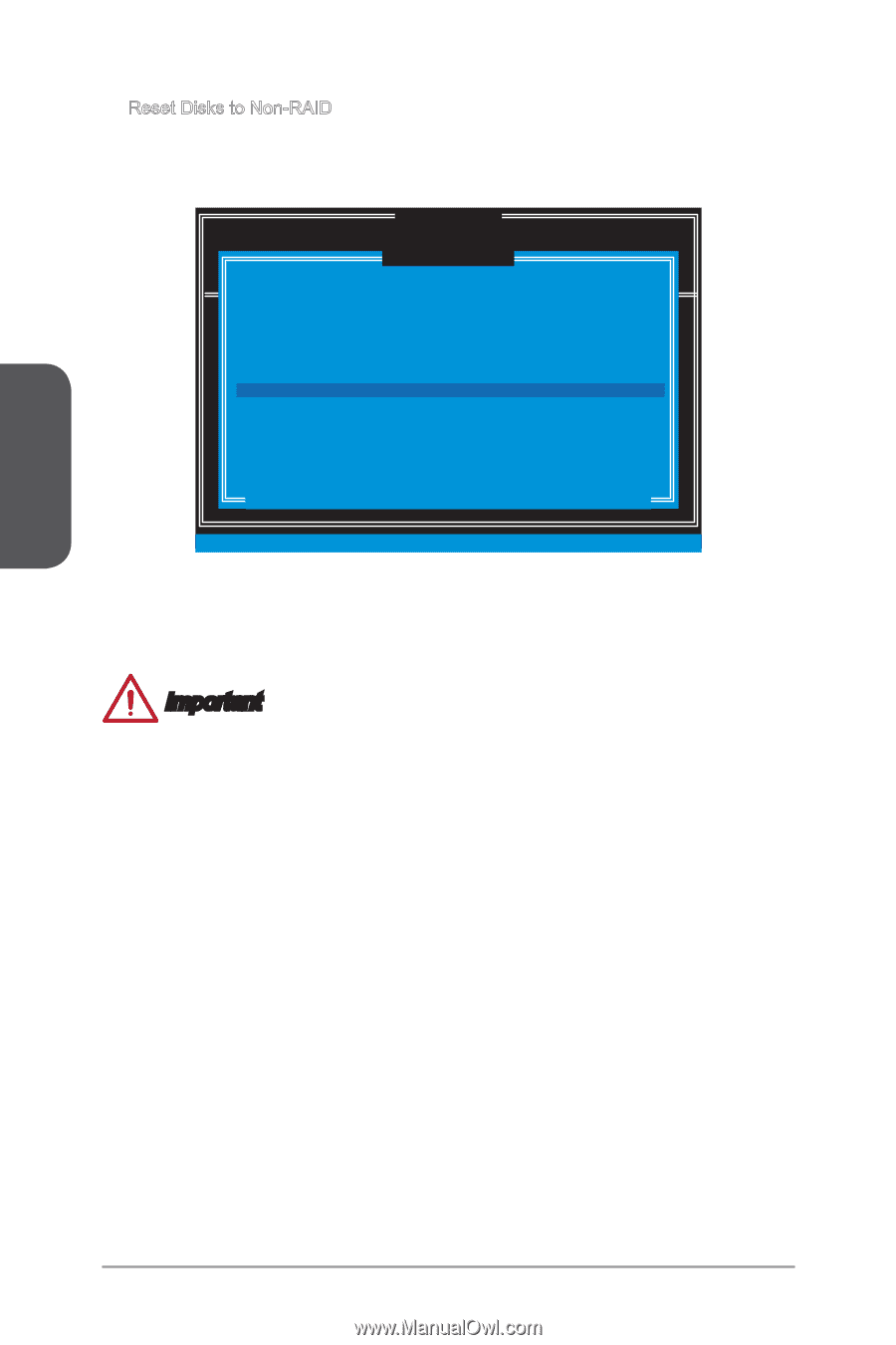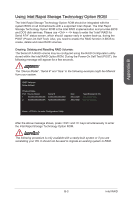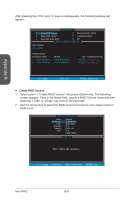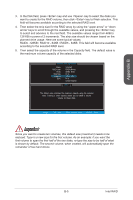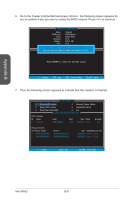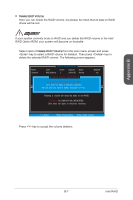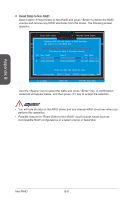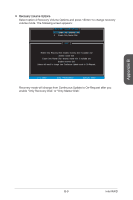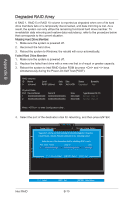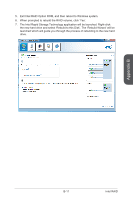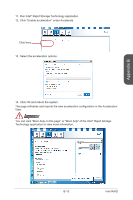MSI H87M User Guide - Page 98
Reset Disks to Non-RAID, perform this operation.
 |
View all MSI H87M manuals
Add to My Manuals
Save this manual to your list of manuals |
Page 98 highlights
Appendix B ■ Reset Disks to Non-RAID Select option 3 Reset Disks to Non-RAID and press to delete the RAID volume and remove any RAID structures from the drives. The following screen appears: [ MAIN MENU ] 1. Create RAID Volume 4. Recovery Volume Options 2. Delete RAID Volume [ RESET RAID DA4T.A ] Recovery Volume Options Resetting RAID disk w5il.l remEoxvite its RAID structures and revert [it DtoISKa /nVoOnL-RUAMIEDINdFisOkR. MATION ] RAID VolumesW:ARNING : Resetting a disk causes all data on the disk to be lost. None defined. (This does not apply to Recovery volumes) PhysicPaol rDt eDvircivees : Model Serial # Port D1eviceXMXoXdXe-lXXXXXXXXSerial # XXXXXXXXXXXXXX 1 X2XXX-XXXXXXXXX-XXXXXXXXXXXXXXXXXXXXXXXXXXXXXXXXXXXXXXX 2 XXXX-XXXXXXXX XXXXXXXXXXXXXX Size Status XSXiXze.XGTBypMe/eSmtabtuesr D(Visokl ID) XXXX.XXGXB.XGNBonM-ReAmIDberDDisiksk XXX.XGB Non-RAID Disk Select the disks that should be reset Previous/ Next [SPACE] - Selects [ENTER] - Selection Complete [ ↑↓] - Select [ESC] - Exit [ENTER] - Select Menu Use the key to select the disks and press key. A confirmation sentence will appear below, and then press key to accept the selection. Important • You will lose all data on the RAID drives and any internal RAID structures when you perform this operation. • Possible reasons to "Reset Disks to Non-RAID" could include issues such as incompatible RAID configurations or a failed volume or failed disk. Intel RAID B-8