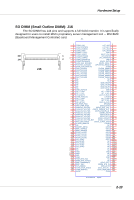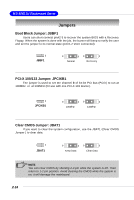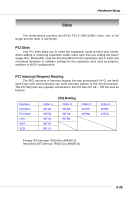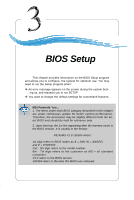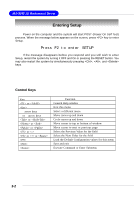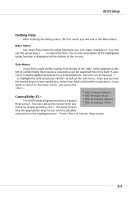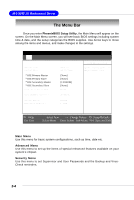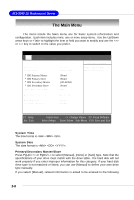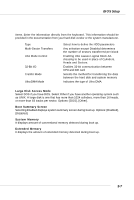MSI K1 User Guide - Page 37
General Help <F1>, Getting Help
 |
View all MSI K1 manuals
Add to My Manuals
Save this manual to your list of manuals |
Page 37 highlights
BIOS Setup Getting Help After entering the Setup menu, the first menu you will see is the Main Menu. Main Menu The main menu lists the setup functions you can make changes to. You can use the arrow keys ( ↑↓ ) to select the item. The on-line description of the highlighted setup function is displayed at the bottom of the screen. Sub-Menu If you find a right pointer symbol (as shown in the right view) appears to the left of certain fields that means a sub-menu can be launched from this field. A submenu contains additional options for a field parameter. You can use arrow keys ( ↑↓ ) to highlight the field and press to call up the sub-menu. Then you can use the control keys to enter values and move from field to field within a sub-menu. If you want to return to the main menu, just press the . 8IDE Primary Master General Help The BIOS setup program provides a General Help screen. You can call up this screen from any 8IDE Primary Slave 8IDE Secondary Master 8IDE Secondary Slave menu by simply pressing . The Help screen lists the appropriate keys to use and the possible selections for the highlighted item. Press to exit the Help screen. 3-3