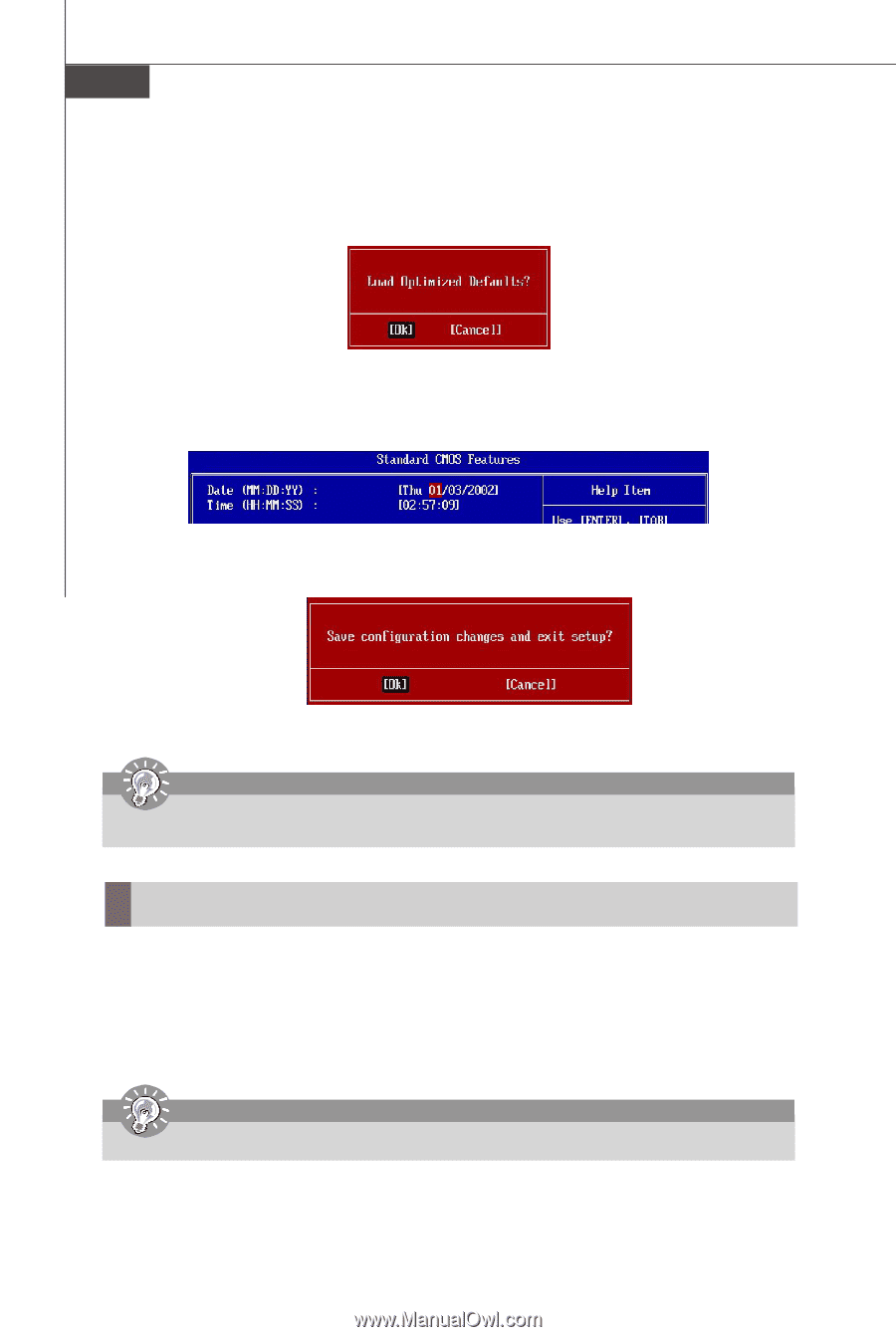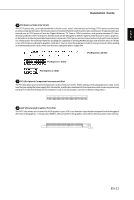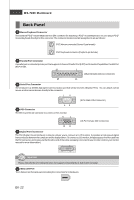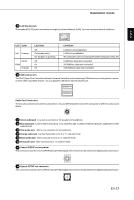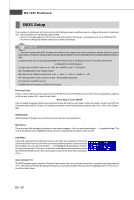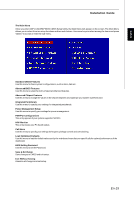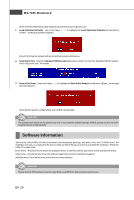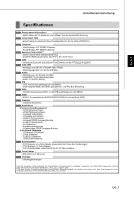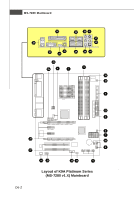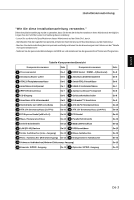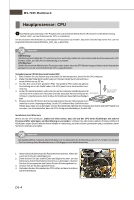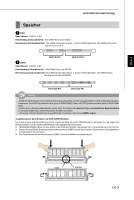MSI K9A PLATINUM User Guide - Page 24
Software Information - version 1
 |
UPC - 816909034073
View all MSI K9A PLATINUM manuals
Add to My Manuals
Save this manual to your list of manuals |
Page 24 highlights
MS-7280 Mainboard When enter the BIOS Setup utility, follow the processes below for general use. 1. Load Optimized Defaults : Use control keys ( ↑↓ ) to highlight the Load Optimized Defaults field and press , a message as below appears: Press [Ok] to load the default settings for optimal system performance. 2. Setup Date/ Time : Select the Standard CMOS Features and press to enter the Standard CMOS Features- menu. Adjust the Date, Time fields. 3. Save & Exit Setup : Use control keys ( ↑↓ ) to highlight the Save & Exit Setup field and press , a message as below appears: Press [Ok] to save the configurations and exit BIOS Setup utility. Important The configuration above are for general use only. If you need the detailed settings of BIOS, please see the manual in English version on MSI website. Software Information Take out the Driver/Utility CD that is included in the mainboard package, and place it into the CD-ROM driver. The installation will auto-run, simply click the driver or utiltiyand follow the pop-up screen to complete the installation. The Driver/ Utility CD contains the: Driver menu - The Driver menu shows the available drivers. Install the driver by your desire and to activate the device. Utility menu - The Utility menu shows the software applications that the mainboard supports. WebSite menu- The WebSite menu shows the necessarywebsites. Important Please visit the MSI website to get the latest drivers and BIOS for better system performance. En-16