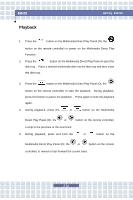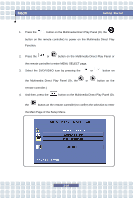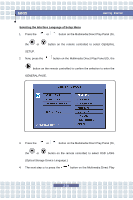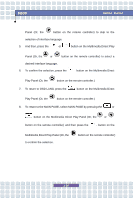MSI M630 User Manual - Page 41
Selecting the Interface Language of Setup Menu
 |
View all MSI M630 manuals
Add to My Manuals
Save this manual to your list of manuals |
Page 41 highlights
M630 Getting Started Selecting the Interface Language of Setup Menu 1. Press the or button on the Multimedia Direct Play Panel (Or, the or button on the remote controller) to select GENERAL SETUP. 2. Now, press the button on the Multimedia Direct Play Panel (Or, the button on the remote controller) to confirm the selection to enter the GENERAL PAGE. 3. Press the or button on the Multimedia Direct Play Panel (Or, the or button on the remote controller) to select OSD LANG (Optical Storage Device Language.) 4. The next step is to press the button on the Multimedia Direct Play 2-25
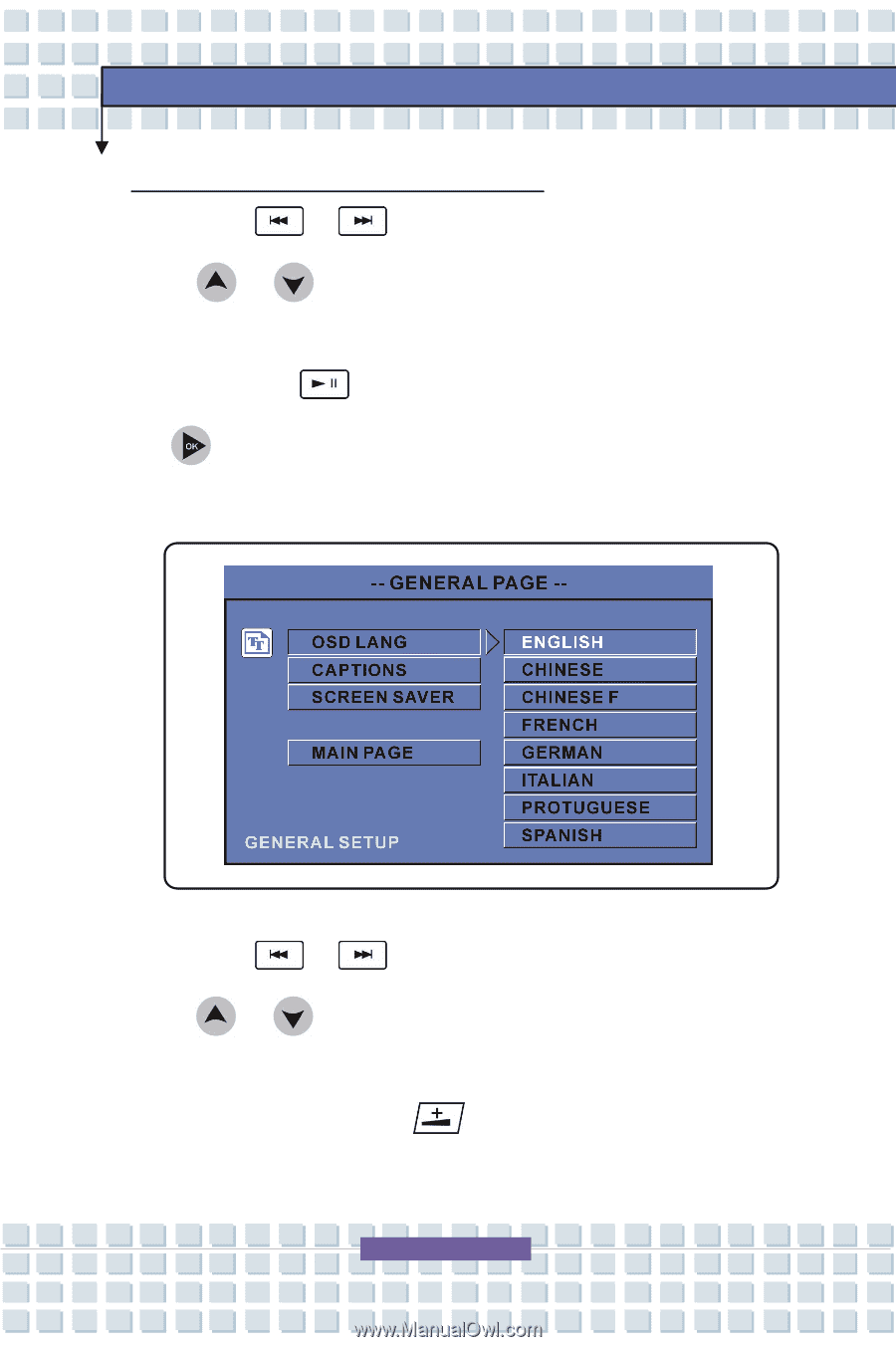
2-25
M630
Getting Started
Selecting the Interface Language of Setup Menu
1.
Press the
or
button on the Multimedia Direct Play Panel (Or,
the
or
button on the remote controller) to select GENERAL
SETUP.
2.
Now, press the
button on the Multimedia Direct Play Panel (Or, the
button on the remote controller) to confirm the selection to enter the
GENERAL PAGE.
3.
Press the
or
button on the Multimedia Direct Play Panel (Or,
the
or
button on the remote controller) to select OSD LANG
(Optical Storage Device Language.)
4.
The next step is to press the
button on the Multimedia Direct Play