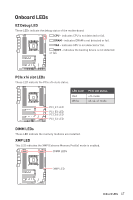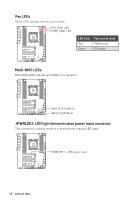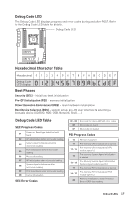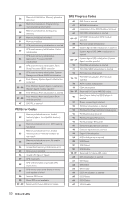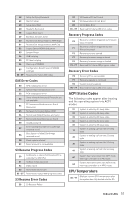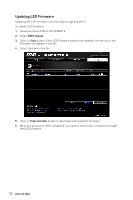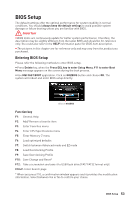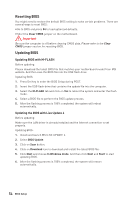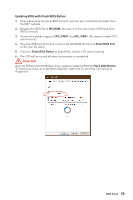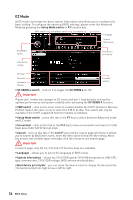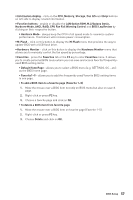MSI X299 SLI PLUS User Manual - Page 52
Updating LED Firmware, BIOS Update, Total installer
 |
View all MSI X299 SLI PLUS manuals
Add to My Manuals
Save this manual to your list of manuals |
Page 52 highlights
Updating LED Firmware Updating the LED firmware can help improve lighting effect. To update LED firmware: 1. Install and launch MSI LIVE UPDATE 6. 2. Select BIOS Update. 3. Click on Scan button. If the LED firmware needs to be updated, the version of the firmware will appear in the list. 4. Select the item in the list. 5. Click on Total installer button to download and install the firmware. 6. When the process is 100% completed, you need to restart your computer to enable the LED firmware. 52 Onboard LEDs

52
Onboard LEDs
Updating LED Firmware
Updating the LED firmware can help improve lighting effect.
To update LED firmware:
1.
Install and launch MSI LIVE UPDATE 6.
2.
Select
BIOS Update
.
3.
Click on
Scan
button. If the LED firmware needs to be updated, the version of the
firmware will appear in the list.
4.
Select the item in the list.
5.
Click on
Total installer
button to download and install the firmware.
6.
When the process is 100% completed, you need to restart your computer to enable
the LED firmware.