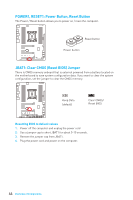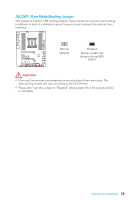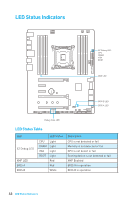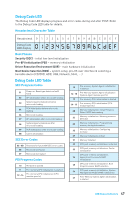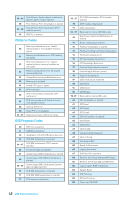MSI X99A SLI User Manual - Page 43
BIOS1: Multi-BIOS Switch, Recovering BIOS
 |
View all MSI X99A SLI manuals
Add to My Manuals
Save this manual to your list of manuals |
Page 43 highlights
BIOS1: Multi-BIOS Switch This motherboard has two built-in BIOS ROMs (Labeled A and B, default BIOS ROM is A). If one is crashed, you can shift to the other for booting by sliding the switch. BIOS B LED BIOS A LED BIOS B BIOS A (default) Recovering BIOS When BIOS updating fails or causes the computer non-bootable, you can recover the failed BIOS by the steps below. Before recovering, please download the latest BIOS file that matches your motherboard model from MSI website. And then save the BIOS file to the root of the USB flash drive. 1. Power off the computer. 2. Switch to the normal BIOS ROM with BIOS1 switch. 3. Insert the USB flash drive into the computer. 4. Power on the computer and press Del key to enter BIOS setup during POST. 5. Select the M-FLASH tab and click on Yes to reboot the system and enter the flash mode. 6. Select a BIOS file to perform the BIOS recovering process. 7. Switch to the failed BIOS ROM with BIOS1 switch, and click on Yes to start recovering BIOS. 8. After the recovering process is completed, the system will reboot automatically. Important y Do not use the Multi-BIOS switch when system is booting up. y You can also use the LIVE UPDATE utility to flash BIOS. Please refer to BIOS section for details. Overview of Components 43