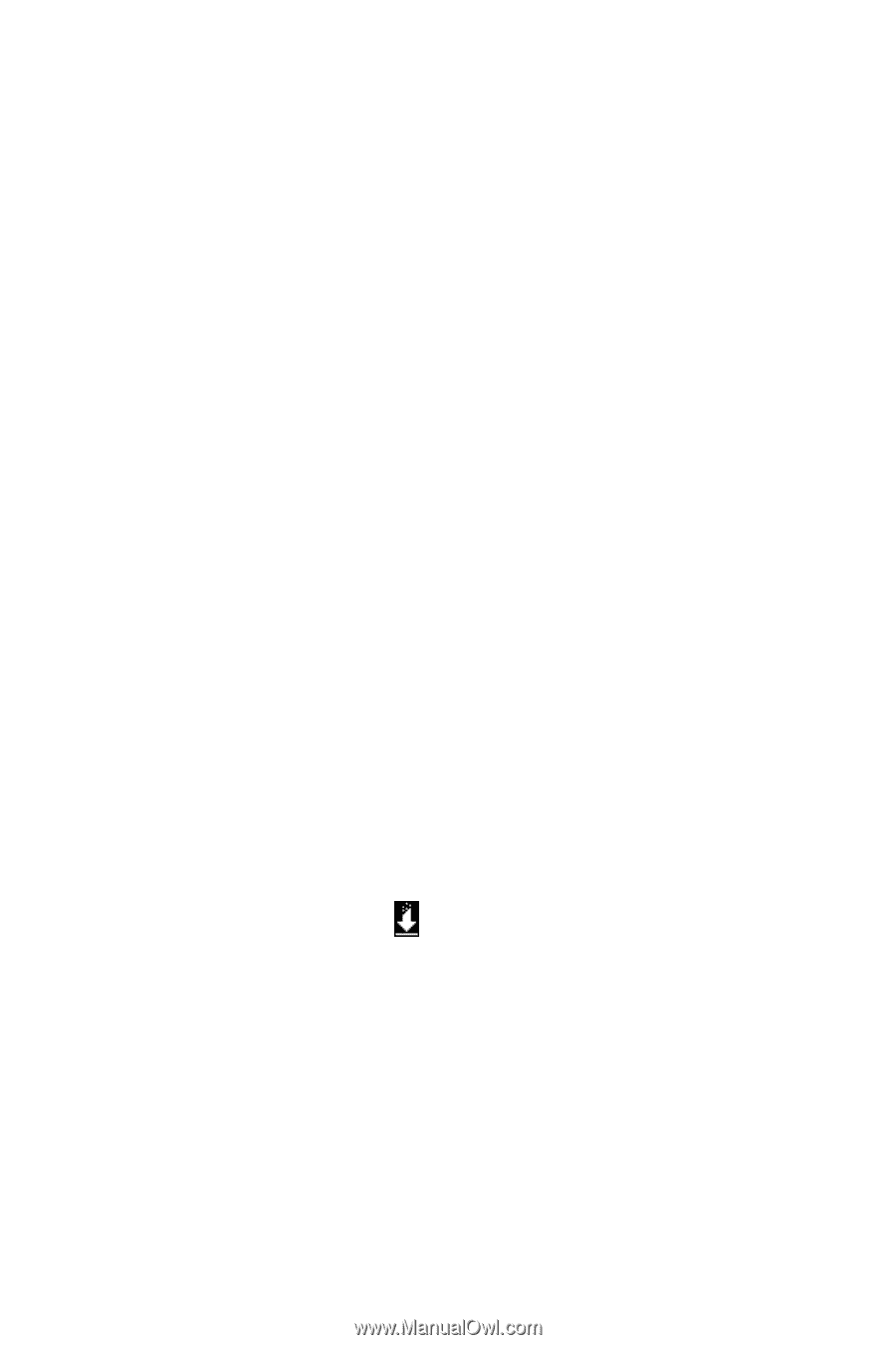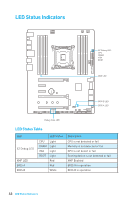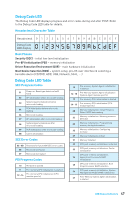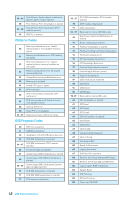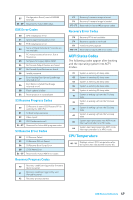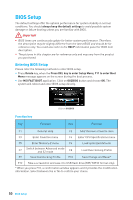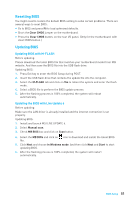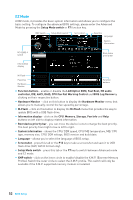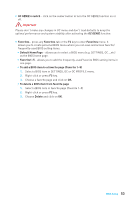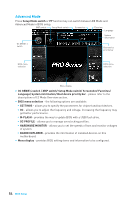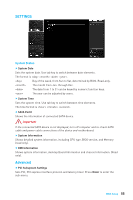MSI X99A SLI User Manual - Page 51
Resetting BIOS, Updating BIOS, Updating BIOS with M-FLASH, Updating the BIOS with Live Update 6
 |
View all MSI X99A SLI manuals
Add to My Manuals
Save this manual to your list of manuals |
Page 51 highlights
Resetting BIOS You might need to restore the default BIOS setting to solve certain problems. There are several ways to reset BIOS: y Go to BIOS and press F6 to load optimized defaults. y Short the Clear CMOS jumper on the motherboard. y Press the Clear CMOS button, on the rear I/O panel. (Only for the motherboard with clear CMOS button.) Updating BIOS Updating BIOS with M-FLASH Before updating: Please download the latest BIOS file that matches your motherboard model from MSI website. And then save the BIOS file into the USB flash drive. Updating BIOS: 1. Press Del key to enter the BIOS Setup during POST. 2. Insert the USB flash drive that contains the update file into the computer. 3. Select the M-FLASH tab and click on Yes to reboot the system and enter the flash mode. 4. Select a BIOS file to perform the BIOS update process. 5. After the flashing process is 100% completed, the system will reboot automatically. Updating the BIOS with Live Update 6 Before updating: Make sure the LAN driver is already installed and the internet connection is set properly. Updating BIOS: 1. Install and launch MSI LIVE UPDATE 6. 2. Select Manual scan. 3. Check MB BIOS box and click on Scan button. 4. Select the MB BIOS and click on icon to download and install the latest BIOS file. 5. Click Next and choose In Windows mode. And then click Next and Start to start updating BIOS. 6. After the flashing process is 100% completed, the system will restart automatically. BIOS Setup 51