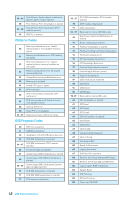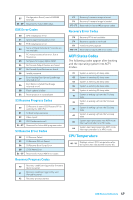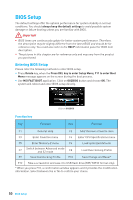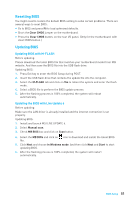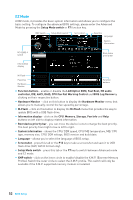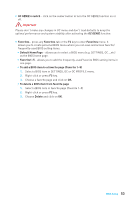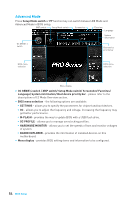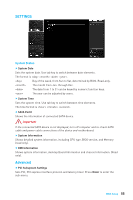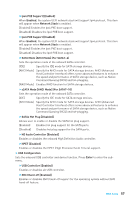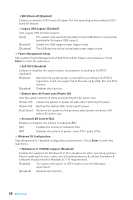MSI X99A SLI User Manual - Page 53
OC GENIE 4 switch, Default Home
 |
View all MSI X99A SLI manuals
Add to My Manuals
Save this manual to your list of manuals |
Page 53 highlights
y OC GENIE 4 switch - click on the center button to turn the OC GENIE function on or off. Important Please don't make any changes in OC menu and don't load defaults to keep the optimal performance and system stability after activating the OC GENIE function. y Favorites - press any Favorites tab or the F3 key to enter Favorites menu. It allows you to create personal BIOS menu where you can save and access favorite/ frequently-used BIOS setting items. ƒ Default HomePage - allows you to select a BIOS menu (e.g. SETTINGS, OC...,etc) as the BIOS home page. ƒ Favorite1~5 - allows you to add the frequently-used/ favorite BIOS setting items in one page. ƒ To add a BIOS item to a favorite page (Favorite 1~5) 1. Select a BIOS item in SETTINGS, OC or OC PROFILE menu. 2. Right-click or press F2 key. 3. Choose a favorite page and click on OK. ƒ To delete a BIOS item from favorite page 1. Select a BIOS item in favorite page (Favorite 1~5) 2. Right-click or press F2 key. 3. Choose Delete and click on OK. BIOS Setup 53