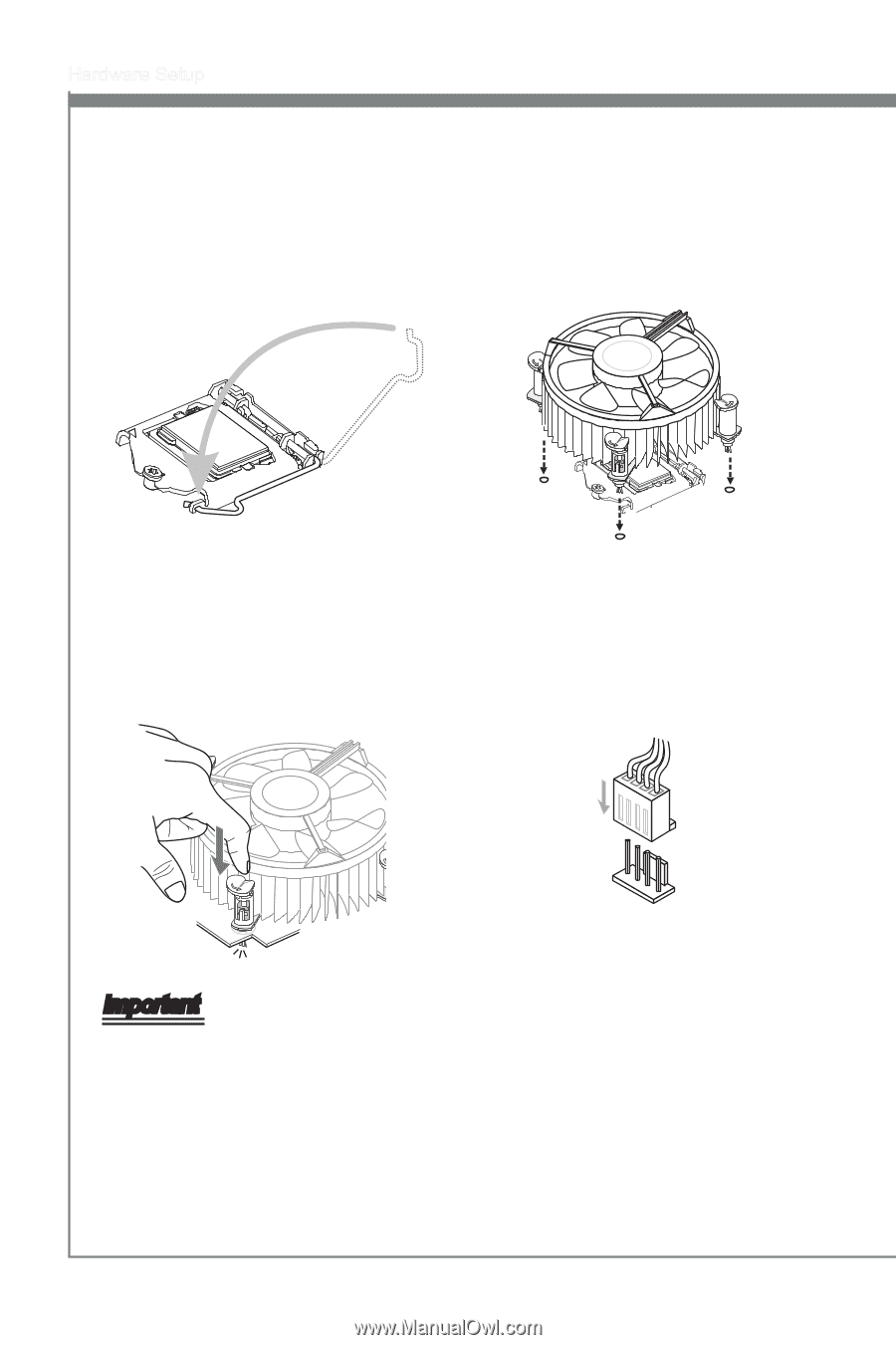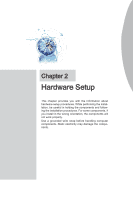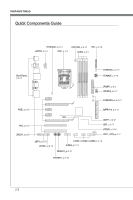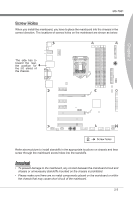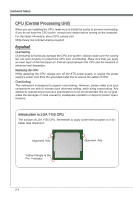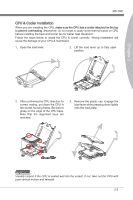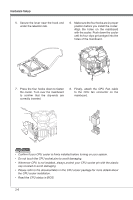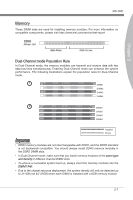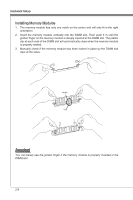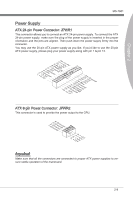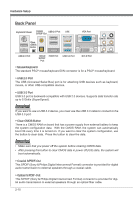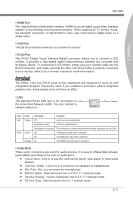MSI Z68A User Guide - Page 22
Hardware Setup, Secure the lever near the hook end, Press the four hooks down to fasten, to the CPU
 |
View all MSI Z68A manuals
Add to My Manuals
Save this manual to your list of manuals |
Page 22 highlights
Hardware Setup 5. Secure the lever near the hook end under the retention tab. 6. Make sure the four hooks are in proper position before you install the cooler. Align the holes on the mainboard with the cooler. Push down the cooler until its four clips get wedged into the holes of the mainboard. 7. Press the four hooks down to fasten the cooler. Turn over the mainboard to confirm that the clip-ends are correctly inserted. 8. Finally, attach the CPU Fan cable to the CPU fan connector on the mainboard. Important • Confirm if your CPU cooler is firmly installed before turning on your system. • Do not touch the CPU socket pins to avoid damaging. • Whenever CPU is not installed, always protect your CPU socket pin with the plastic cap covered to avoid damaging. • Please refer to the documentation in the CPU cooler package for more details about the CPU cooler installation. • Read the CPU status in BIOS. 2-6