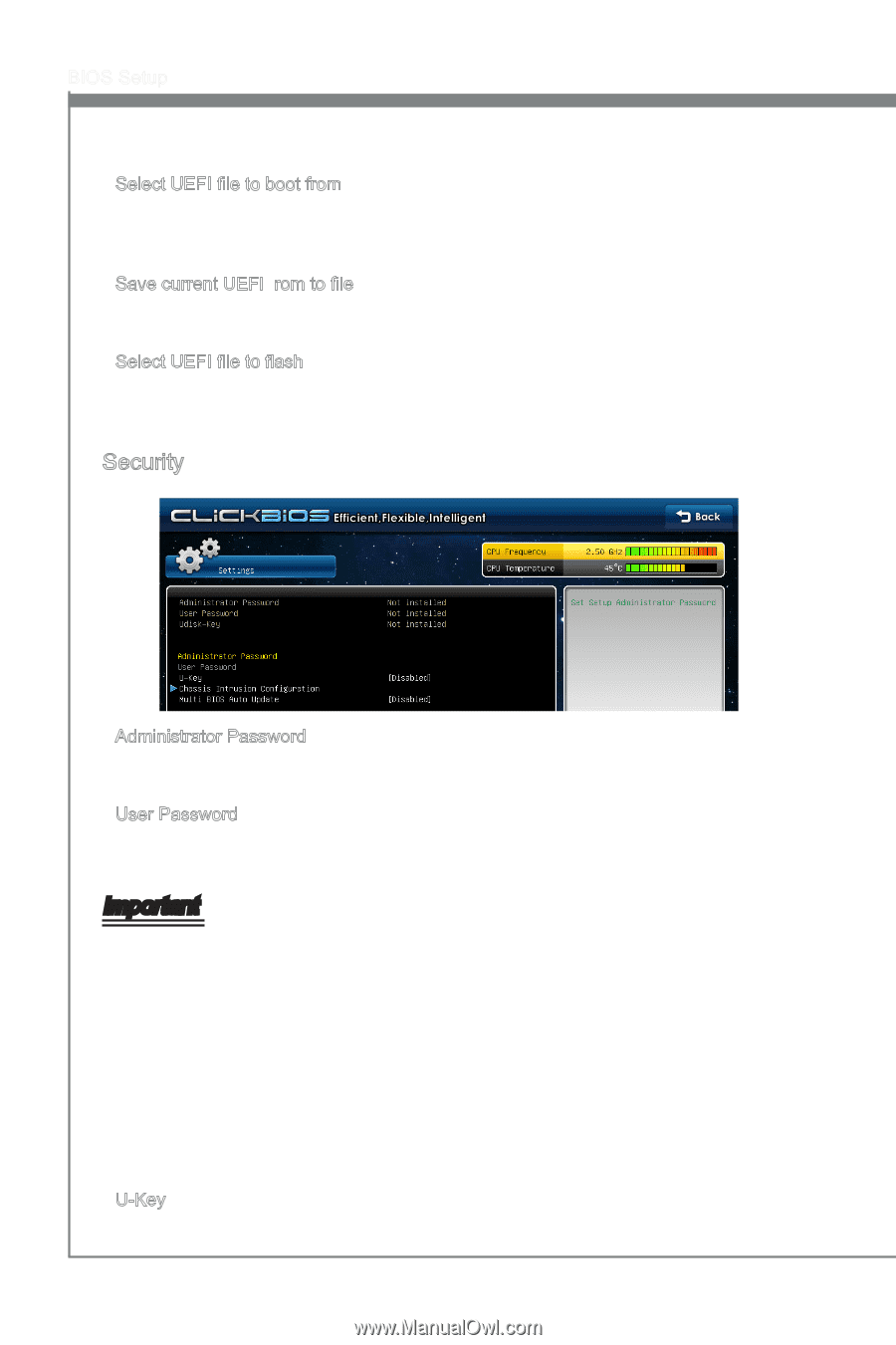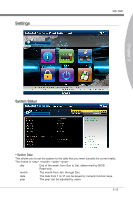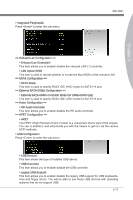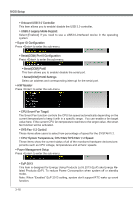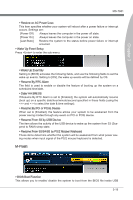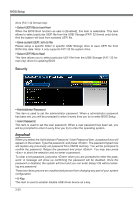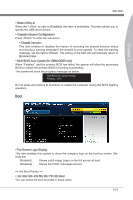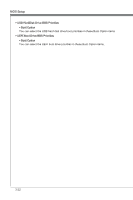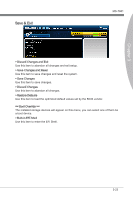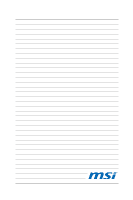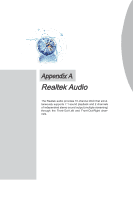MSI Z68A User Guide - Page 58
To clear a set password, just press <Enter> when you are prompted to enter the pass
 |
View all MSI Z68A manuals
Add to My Manuals
Save this manual to your list of manuals |
Page 58 highlights
BIOS Setup drive (FAT/ 32 format only). ▶ Select UEFI file to boot from When the BIOS Boot function as sets to [Enabled], this item is selectable. This item allows to select particular UEFI file from the USB/ Storage (FAT/ 32 format only) drive. And the system will boot from selected UEFI file. ▶ Save current UEFI rom to file Please setup a specific folder in specific USB/ Storage drive to save UEFI file from ROM chip data. Note: it only supports FAT/ 32 file system drive. ▶ Select UEFI file to flash This item allows you to select particular UEFI file from the USB/ Storage (FAT/ 32 format only) drive for updating BIOS. Security ▶ Administrator Password This item is used to set the administrator password. When a administrator password has been set, you will be prompted to enter it every time you try to enter BIOS Setup. ▶ User Password This item is used to set the user password. When a user password has been set, you will be prompted to enter it every time you try to enter the operating system. Important When you select the Administrator Password / User Password item, a password box will appear on the screen. Type the password, and press . The password typed now will replace any previously set password from CMOS memory. You will be prompted to confirm the password. Retype the password and press . You may also press to abort the selection and not enter a password. To clear a set password, just press when you are prompted to enter the password. A message will show up confirming the password will be disabled. Once the password is disabled, the system will boot and you can enter Setup/ OS without entering any password. These two items prevent an unauthorized person from changing any part of your system configuration. ▶ U-Key This item is used to enable/ disable USB driver device as a key. 3-20