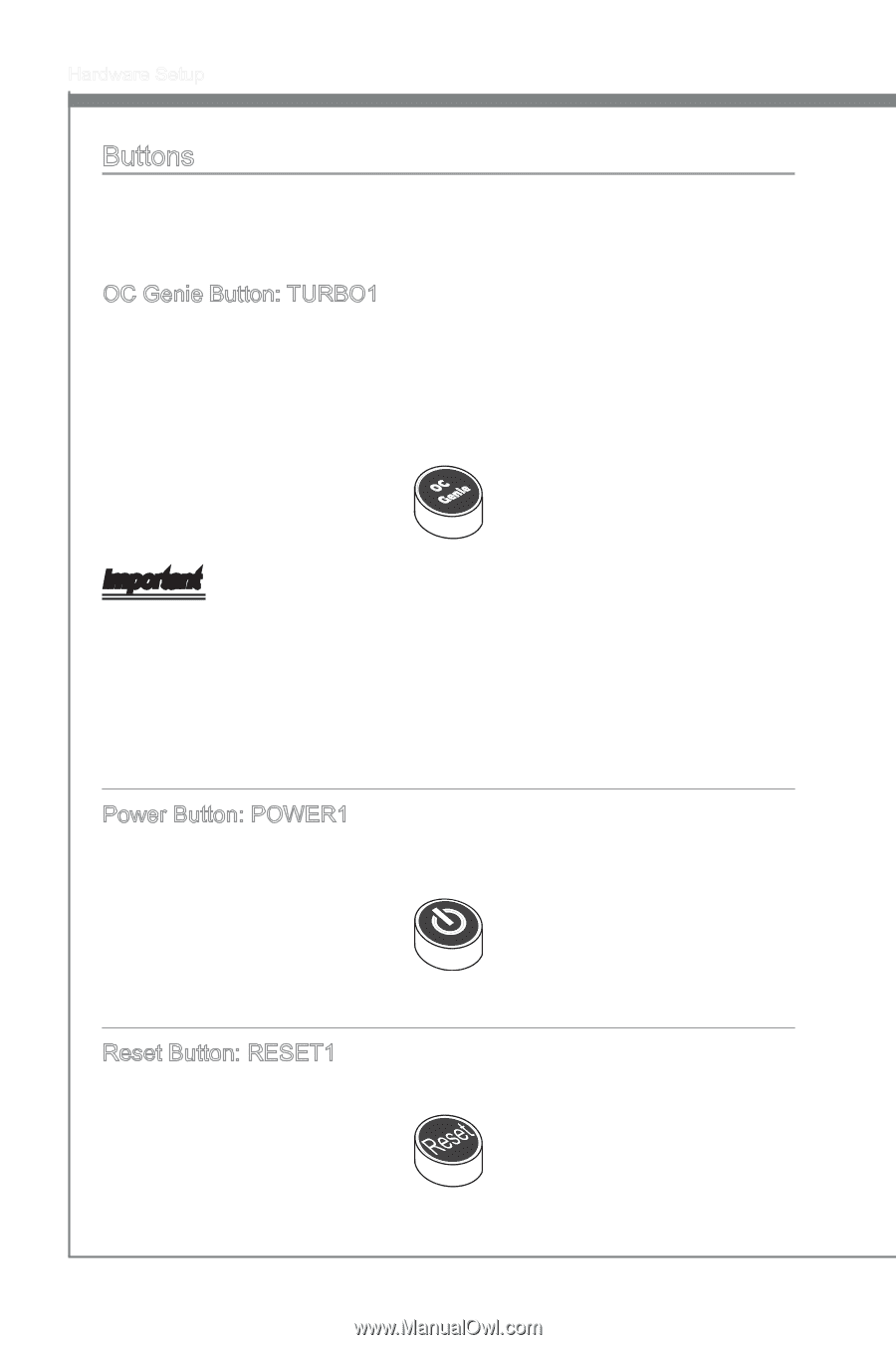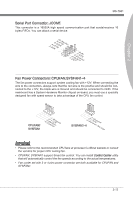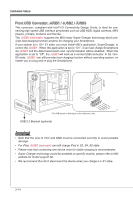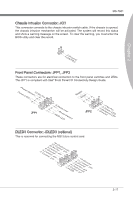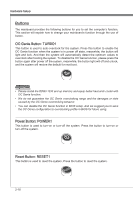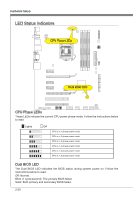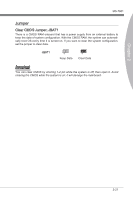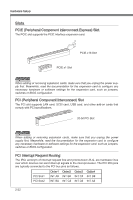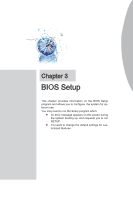MSI Z68A User Guide - Page 34
Buttons
 |
View all MSI Z68A manuals
Add to My Manuals
Save this manual to your list of manuals |
Page 34 highlights
Hardware Setup Buttons The mainboard provides the following buttons for you to set the computer's function. This section will explain how to change your mainboard's function through the use of button. OC Genie Button: TURBO1 This button is used to auto-overclock for the system. Press this button to enable the OC Genie function when the system is in power off state, meanwhile, the button will light and lock. And then the system will automatically detect the optimum values to overclock after booting the system. To disable the OC Genie function, please press the button again after power off the system, meanwhile, the button light will off and unlock, and the system will restore the default for next boot. Important • Please install the DDR3 1333 and up memory and equip better heat sink/ cooler with OC Genie function. • We do not guarantee the OC Genie overclocking range and the damages or risks caused by the OC Genie overclocking behavior. • You can disable the OC Genie function in BIOS setup. And we suggest you to save the OC Genie configuration to overclocking profile in BIOS for future using. Power Button: POWER1 This button is used to turn-on or turn-off the system. Press the button to turn-on or turn-off the system. Reset Button: RESET1 This button is used to reset the system. Press the button to reset the system. 2-18