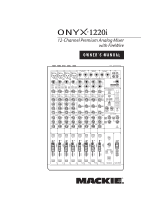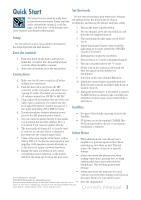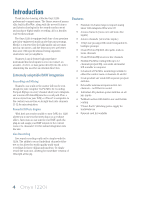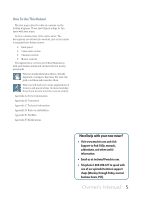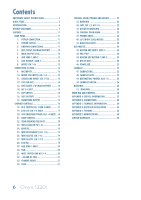Mackie Onyx 1220i Owner's Manual
Mackie Onyx 1220i Manual
 |
View all Mackie Onyx 1220i manuals
Add to My Manuals
Save this manual to your list of manuals |
Mackie Onyx 1220i manual content summary:
- Mackie Onyx 1220i | Owner's Manual - Page 1
Mixer with FireWire OWNER'S MANUAL 1 ONYX MIC PRE 2 ONYX MIC PRE 3 ONYX MIC PRE 4 ONYX MIC PRE CTRL - RM OUT BAL/UNBAL MAIN OUT BAL/UNBAL ALT 3-4 OUT BAL/UNBAL L R L R L/3 R/4 LINE IN 5-6 LINE IN 7-8 LINE IN 9-10 CLIP 15 10 6 3 0 2 LEVEL 4 SET 7 10 20 30 RUDE SOLO AUX - Mackie Onyx 1220i | Owner's Manual - Page 2
instructions importantes pour le fonctionnement et l'entretien (service) dans le livret d'instruction accompagnant l'appareil. Duration, per day in hours 8 6 4 3 2 1.5 1 Sound or moisture. 2 Onyx 1220i Correct disposal of this product. This symbol indicates that this product should not be - Mackie Onyx 1220i | Owner's Manual - Page 3
• See page 34 for details of getting started with FireWire. • PC drivers are on the supplied CD-ROM. Mac OS X contains built-in drivers, so no software installation is required. Other Notes 7. Connect the main outputs of the mixer (either XLR or TRS 1/4") to the line-level inputs of your ampli - Mackie Onyx 1220i | Owner's Manual - Page 4
choosing a Mackie Onyx 1220i professional compact mixer. The Onyx-i series of mixers offer built-in FireWire, along with the newest features and latest technologies for live sound reinforcement and analog or digital studio recording, all in a durable, road-worthy package. The Onyx 1220i is equipped - Mackie Onyx 1220i | Owner's Manual - Page 5
a hurry. Appendix A: Service information. Appendix B: Connectors. Appendix C: Technical information. Appendix D: Rack ear installation. Appendix E: FireWire. Appendix F: Modifications. Need help with your new mixer? • Visit www.mackie.com and click Support to find: FAQs, manuals, addendums, and other - Mackie Onyx 1220i | Owner's Manual - Page 6
LEVEL METERS 23 41. RUDE SOLO LIGHT 23 AUX MASTER 24 FIREWIRE 26 APPENDIX A: SERVICE INFORMATION 27 APPENDIX B: CONNECTIONS 28 APPENDIX C: TECHNICAL INFORMATION 30 APPENDIX D: RACK EAR INSTALLATION 33 APPENDIX E: FIREWIRE 34 APPENDIX F: MODIFICATIONS 38 LIMITED WARRANTY 40 6 Onyx 1220i - Mackie Onyx 1220i | Owner's Manual - Page 7
CLIP 15 10 6 3 0 2 LEVEL 4 SET 7 10 20 30 RUDE SOLO AUX Mackie SRM450v2 powered speakers are connected to the left and right main outputs. A laptop connects to the FireWire port, and allows the 2-channel main mix of the performance to be recorded using your audio production software - Mackie Onyx 1220i | Owner's Manual - Page 8
to a FireWire port, allowing the 2-channel main mix, individual channels, and the aux sends to be recorded. Two channels can be played back from your audio production software. These can enter as either a source for the control room and phones, or channels 11 and 12. 8 Onyx 1220i Typical Club - Mackie Onyx 1220i | Owner's Manual - Page 9
recorded, and two channels to be played back using audio production software. Mixer channels 11-12 can play the 2-channel signals from your computer if the FW 1-2 switch at the top of the 11-12 channel strip is engaged. Aux 1 and 2 can be sent via FireWire to a software effects plug-in. (In the case - Mackie Onyx 1220i | Owner's Manual - Page 10
cinema screens are connected to the desktop, one displaying audio and the second for video. A RAID rack is attached to the computer for mass storage. A recorder is connected to the XLR main outs, and utilized as the master recorder. Post-Production System 10 Onyx 1220i - Mackie Onyx 1220i | Owner's Manual - Page 11
level control (important for recording live). Use FireWire to record a live performance directly to your computer, then you can mixdown to a stereo mix later. Or you can use FireWire to turn your Onyx mixer into a high-quality computer audio interface for your DAW. FireWire also provides a return - Mackie Onyx 1220i | Owner's Manual - Page 12
FireWire interface works with both PC (using ASIO for Windows XP and Vista) and Mac (Core Audio for Mac OS 10 another mixer, providing a submix for keyboards or drums, for example, in a live sound ers. 12 Onyx 1220i Aux send 1 and aux send 2 are independent of each other, so you can set up two - Mackie Onyx 1220i | Owner's Manual - Page 13
instruments, guitars, effects, a recorder, PA system, powered monitors, powered subwoofer, etc. Check out the hookup diagrams for some connection ideas. See Appendix B (page 28) for further details and some rather lovely drawings of the connectors you can use with your mixer. 9. MIC INPUTS This is - Mackie Onyx 1220i | Owner's Manual - Page 14
the main mix. 12. CTRL-RM OUT These 1/4" TRS jacks provide fier, powered speakers, or recording device. The headphones and meters , headphones, and meters can be selected using the switches [35, 36] in the if alt 3-4 is selected • A 2-track FireWire feed from your computer if FW 1-2 is Onyx 1220i - Mackie Onyx 1220i | Owner's Manual - Page 15
L (MONO) BAL/UNBAL 17 R PREMIUM ANALOG MIXER w/ PERKINS EQ & FIREWIRE 15. TAPE INPUTS These stereo unbalanced RCA inputs allow you to play a tape, CD player, iPod® dock, or other line-level source. The tape in jacks accept an unbalanced signal using standard hi-fi hookup cables. Push in the tape - Mackie Onyx 1220i | Owner's Manual - Page 16
Unity gain Mackie mixers have a "U" symbol on almost every level control. It stands for "unity gain," meaning no change in signal level. The labels on the controls are measured in decibels (dB), so you'll know what you're doing level-wise if you choose to change a control's settings. 16 Onyx 1220i - Mackie Onyx 1220i | Owner's Manual - Page 17
0dBu LR 20 CLIP 15 10 6 3 0 2 LEVEL 4 SET 7 10 20 30 U LOW 80Hz -15 +15 OO MAX CONTROL ROOM OO MAX PHONES RUDE SOLO AUX MASTER AUX AUX AUX causing an unnatural and dull sound. Normally, you must use a direct box between a guitar and a mixer's input, which serves to - Mackie Onyx 1220i | Owner's Manual - Page 18
to your computer or DAW. The FireWire output from each channel can be tapped before (pre) or after (post) the channel EQ. (The output is always pre-fader.) If you want the mixer EQ to affect the FireWire recording, then set this switch to post. This is useful in recording channels in a studio (where - Mackie Onyx 1220i | Owner's Manual - Page 19
. HIGH EQ 1 ONYX MIC PRE 9 2 ONYX MIC PRE 3 ONYX MIC PRE 4 ONYX MIC PRE CTRL - RM O BAL/UNBAL 12 L LINE IN 5-6 10 1 LINE 18 BAL use mid EQ to cut midrange frequencies, not boost them. One popular trick is to set the mid fully up, turn the frequency knob until you find a point where it sounds - Mackie Onyx 1220i | Owner's Manual - Page 20
the same apparent loudness. Otherwise, it would make the sound appear much louder when panned center. 20 Onyx 1220i 31. MUTE switch and ALT 3-4 The dual-purpose mute/alt 3-4 switch is a Mackie signature. When Greg was designing our first product, he had to include a mute switch for each channel - Mackie Onyx 1220i | Owner's Manual - Page 21
3/4 dB 10 5 32 U OL 5 - 20 33 10 20 30 40 50 60 dB 10 5 U OL 5 - 20 10 20 30 40 50 60 dB 10 5 U OL 5 - 20 10 20 30 40 50 60 dB 10 5 U OL 5 - 20 10 20 30 40 50 60 dB 10 5 U OL 5 - 20 10 20 30 40 50 60 OO OO OO Solo is also used to set the gain - Mackie Onyx 1220i | Owner's Manual - Page 22
7 10 20 30 RUDE SOLO 41 Control Room/Phones and Meters Typically, the engineer sends the main mix to an audience (for a live show) or to a mixdown deck (if recording). But what if the engineer needs to hear something other than the main mix in the control room or headphones? With the Onyx 1220i - Mackie Onyx 1220i | Owner's Manual - Page 23
about +10 dBu, and some recorders aren't so forgiving either. For best real-world results, try to keep your peaks between "0" and "+6." Remember, audio meters are just tools to help assure you that your levels are "in the ballpark." You don't have to stare at them (unless you want to). 41. RUDE SOLO - Mackie Onyx 1220i | Owner's Manual - Page 24
until it sounds just right in your monitors. AUX SEND 1-2 and FIREWIRE A copy of the aux send 1 and 2 outputs is always available via FireWire to send to a computer. The FireWire output is affected by the channel aux send and master aux send controls. For example, you can set up a software effects - Mackie Onyx 1220i | Owner's Manual - Page 25
LR 20 CLIP 15 10 6 3 0 2 4 40 LEVEL SET 7 10 20 30 U LOW 80Hz -15 +15 AUX OO MAX CONTROL ROOM 38 OO MAX PHONES 39 RUDE SOLO 41 AUX MASTER 43 SEND to the headphones. Use this to communicate with the talent in the studio through the headphones during a recording session. When the - Mackie Onyx 1220i | Owner's Manual - Page 26
aux send 1 and 2 outputs [6]. Use this to communicate with the musicians through their stage monitors when you are setting up a live performance. It is MIX and FIREWIRE The left and right main mix are permanently assigned to FireWire outputs 11 and 12. For example, you can record the live Onyx 1220i - Mackie Onyx 1220i | Owner's Manual - Page 27
you think your mixer has a problem, please check out the following troubleshooting tips and do your best to confirm the problem. Visit the Support section of our website (www.mackie.com) where you will find lots of useful information such as FAQs, documentation and any updated PC drivers etc. You may - Mackie Onyx 1220i | Owner's Manual - Page 28
Mackie mixers do not directly accept 1-plug-type stereo microphones. They must be separated into a left cord and a right cord, which are plugged into two mic preamps. Onyx 1220i phono plugs) and jacks are often used in home stereo and video equipment 's manual, due to a contractual obligation, but - Mackie Onyx 1220i | Owner's Manual - Page 29
mixer to the external unit is carried on the tip, and the return from the unit to the mixer is on the ring. Using the Send-only on an Insert Jack If you insert a TS (mono) 1⁄4" plug only partially (to the first click) into a Mackie tapping from the mixer. That will affect - Mackie Onyx 1220i | Owner's Manual - Page 30
+4 dBu) FireWire Through (Record + Playback) Dynamic Range: 0 dBu mic input, to DAW, routed back to mixer direct to FireWire send, returned to Control Room, all gain stages at unity): 44.1 kHz sample rate: 0.01%, 20 Hz to 2 kHz 0.02%, 2 kHz to 20 kHz 96 kHz sample rate: 0.01%, 10 Onyx 1220i - Mackie Onyx 1220i | Owner's Manual - Page 31
20 - 20 - 20 SOLO SOLO SOLO SOLO SOLO SOLO SOLO SOLO 19.0 in/ 482.6 mm With Optional Rack Ear Kit Need help with your new mixer? • Visit www.mackie.com and click Support to find: FAQs, manuals, addendums, and other useful information. • Email us at: [email protected]. • Telephone 1-800 - Mackie Onyx 1220i | Owner's Manual - Page 32
32 Onyx 1220i 48V RUDE SOLO LED Main C/R L C/R R Meter C/R dim Control Room level off C/R to Main Solo logic FW 1-2 to Ch 11-12 off Firewire1-2 to C/R Tape Bal/Unbal Left Bal Main Out Bal Right Bal/Unbal Tape Left/3 Alt out Right/4 Control Room Out L R Phones level Phones Firewire - Mackie Onyx 1220i | Owner's Manual - Page 33
Appendix D: Rack Ear installation instructions The optional Rack Ear Kit allows the Onyx 1220i mixer to be mounted in a standard 19" rack. It will be out of harm's way and the band may continue tearin' it up without fearing any consequences. The mixer takes up ten rack spaces. Be sure to allow for - Mackie Onyx 1220i | Owner's Manual - Page 34
CD containing the PC driver software needed to use your mixer's internal FireWire interface with Windows XP or Windows Vista. Mac OS X contains built-in drivers, so no software installation is required. Before installing the drivers from the CD, please check our website in case there are any updated - Mackie Onyx 1220i | Owner's Manual - Page 35
the driver software will be installed. Installation for Windows XP 1. Connect the FireWire cable from your Onyx 1220i to the computer. 2. Power on your Onyx 1220i . 3. The Windows XP application will start its "Found New Hardware" wizard. 7. The following message confirms that the driver software - Mackie Onyx 1220i | Owner's Manual - Page 36
and the driver software will begin installing. 10. The following message confirms that the new software has been installed successfully and that the found new hardware wizard is complete. 8. When Windows presents you with a warning about the software not having passed Windows testing, select - Mackie Onyx 1220i | Owner's Manual - Page 37
USING THE ONYX 1220i WITH A MAC The Onyx 1220i works with Mac OS 10.4.11 and higher. This OS includes the Apple FireWire 2.0 driver. The Onyx 1220i will only work with the 2.0 driver, so if you have an OS before 10.4.11, you will need to check your system for updates from the nice folks at Apple. 1. - Mackie Onyx 1220i | Owner's Manual - Page 38
Onyx 1220i by an authorized service center. Authorized service centers may be found online at: www.mackie.com/scripts/service_centers/search.asp Please contact our technical support department if you are having trouble finding an authorized service the level of the FireWire sends. Modification: Pre - Mackie Onyx 1220i | Owner's Manual - Page 39
Onyx 1220i Track Sheet 1 ONYX MIC PRE 2 ONYX MIC PRE 3 ONYX MIC PRE 4 ONYX MIC PRE CTRL - RM OUT BAL/UNBAL MAIN OUT BAL/UNBAL ALT 3-4 OUT BAL/UNBAL L R L R L/3 R/4 LINE IN 5-6 LINE IN 7-8 LINE IN 9-10 MIXER w/ PERKINS EQ & FIREWIRE 10 6 3 0 2 LEVEL 4 SET 7 10 20 30 RUDE SOLO - Mackie Onyx 1220i | Owner's Manual - Page 40
prior agreements between LOUD and Customer related to the subject matter hereof. No amendment, modification or waiver of any of the provisions of this Product Warranty will be valid unless set forth in a written instrument signed by the party to be bound thereby. 40 Onyx 1220i - Mackie Onyx 1220i | Owner's Manual - Page 41
16220 Wood-Red Road NE • Woodinville, WA 98072 • USA United States and Canada: 800.898.3211 Europe, Asia, Central and South America: 425.487.4333 Middle East and Africa: 31.20.654.4000 Fax: 425.487.4337 • www.mackie.com E-mail: [email protected]

OWNER'S MANUAL
12-Channel Premium Analog Mixer
with FireWire
dB
30
20
10
40
50
60
O
O
10
dB
30
20
10
40
50
5
U
60
O
O
ALT 3/4
10
dB
30
20
10
40
50
5
U
60
O
O
ALT 3/4
10
dB
30
20
10
40
50
5
U
60
O
O
ALT 3/4
dB
30
20
10
40
50
5
U
60
O
O
ALT 3/4
dB
30
10
40
50
5
U
60
O
O
ALT 3/4
10
dB
30
20
10
40
50
5
U
60
O
O
ALT 3/4
10
dB
30
20
10
40
50
5
U
60
O
O
ALT 3/4
10
dB
30
20
10
40
50
5
U
60
O
O
ALT 3/4
OL
-
20
OL
-
20
OL
-
20
OL
-
20
OL
-
20
OL
-
20
OL
-
20
OL
-
20
SOLO
SOLO
SOLO
SOLO
SOLO
SOLO
SOLO
SOLO
MUTE
MUTE
MUTE
MUTE
MUTE
MUTE
MUTE
MUTE
48V
48V
48V
48V
U
+
15
-
15
U
+
15
-
15
O
N
Y
X
M
I
C
P
R
E
TALKBACK
MAIN MIX
TALKBACK
PRE
POST
HI-Z
LINE
PREMIUM ANALOG MIXER
w/ PERKINS EQ & FIREWIRE
TAPE
MAIN OUT
IN
OUT
L
R
BAL/UNBAL
BAL/UNBAL
ALT 3-4 OUT
BAL/UNBAL
CTRL - RM OUT
AUX
1-2
PHONES
DESTINATION
LEVEL
O
O
MAX
SEND
PRE
POST
SEND
PRE
POST
SEND
EQ
MID
2.5kHz
HIGH
12kHz
PRE
POST
SEND
L
L
L
L
R
R
R
R
SEND
INPUT
FW 1-2
LINE
(MONO)
(MONO)
(MONO)
(MONO)
R/4
L/3
L
R
L
R
POWER
MIC
1
2
75Hz
18dB/OCT
3
75Hz
18dB/OCT
4
O
N
Y
X
M
I
C
P
R
E
PRE
POST
HI-Z
LINE
SEND
O
N
Y
X
M
I
C
P
R
E
PRE
POST
SEND
O
N
Y
X
M
I
C
P
R
E
GAIN
GAIN
GAIN
GAIN
+
40dB
U
-
20dB
U
20
30
40
60
+
40dB
U
-
20dB
U
20
30
40
60
+
40dB
U
-
20dB
U
20
30
40
60
+
40dB
U
-
20dB
U
20
30
40
60
U
+15
-15
U
+15
-15
U
+15
-15
U
+15
-15
EQ
MID
2.5kHz
LOW
80Hz
HIGH
12kHz
EQ
MID
2.5kHz
LOW
80Hz
HIGH
12kHz
MID
2.5kHz
LOW
80Hz
HIGH
12kHz
PRE
POST
SEND
1k
100
8k
HIGH
12kHz
U
+
15
-
15
LOW
80Hz
EQ
AUX
2
1
L
R
PAN
1
LINE
2
LINE
4
LINE
3
LINE
BAL/UNBAL
BAL/UNBAL
BAL/UNBAL
BAL/UNBAL
BAL/UNBAL
BAL/UNBAL
BAL/UNBAL
BAL/UNBAL
GAIN
GAIN
GAIN
GAIN
+
20dB
-
20dB
U
+
20dB
-
20dB
U
U
+15
-15
U
+15
-15
U
+15
-15
+
20dB
-
20dB
U
U
+15
-15
U
+15
-15
U
+15
-15
+
20dB
-
20dB
U
AUX MASTER
2
1
SEND
RETURN
2
1
CTRL ROOM/PHONES
SOURCE
PHONES
CONTROL
ROOM
RUDE
SOLO
20
15
10
6
3
0
2
4
7
10
20
30
L
R
0dB=0dBu
LEVEL
SET
CLIP
PRE
POST
PRE
POST
RTN TO
AUX1
MAIN MIX
ALT 3-4
TAPE
FW 1-2
ASSIGN TO
MAIN MIX
MAX
O
O
MAX
O
O
+
15
O
O
+
15
O
O
+
10
O
O
+
10
O
O
MAX
O
O
MAX
O
O
U
+15
-15
U
+15
-15
LOW
80Hz
AUX
2
1
L
R
PAN
MAX
O
O
MAX
O
O
2
3
4
7-8
5-6
AUX
2
1
L
R
PAN
MAX
O
O
MAX
O
O
AUX
2
1
L
R
PAN
MAX
O
O
MAX
O
O
AUX
2
1
L
R
PAN
MAX
O
O
MAX
O
O
9-10
11-12
LINE IN 9-10
LINE IN 11-12
LINE IN 7-8
LINE IN 5-6
MID
FREQ
U
+
15
-
15
U
+
15
-
15
1k
100
8k
HIGH
12kHz
U
+
15
-
15
LOW
80Hz
EQ
AUX
2
1
L
R
PAN
MAX
O
O
MAX
O
O
MID
FREQ
U
+
15
-
15
U
+
15
-
15
1k
100
8k
HIGH
12kHz
U
+
15
-
15
LOW
80Hz
EQ
AUX
2
1
L
R
PAN
MAX
O
O
MAX
O
O
MID
FREQ
U
+
15
-
15
U
+
15
-
15
1k
100
8k
HIGH
12kHz
U
+
15
-
15
LOW
80Hz
EQ
AUX
2
1
L
R
PAN
MAX
O
O
MAX
O
O
MID
FREQ
1