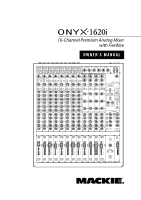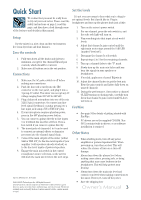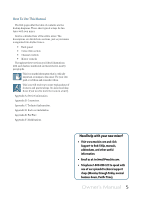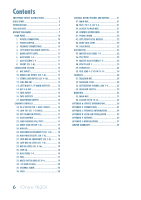Mackie Onyx 1620i Owner's Manual
Mackie Onyx 1620i Manual
 |
View all Mackie Onyx 1620i manuals
Add to My Manuals
Save this manual to your list of manuals |
Mackie Onyx 1620i manual content summary:
- Mackie Onyx 1620i | Owner's Manual - Page 1
16-Channel Premium Analog Mixer with FireWire OWNER'S MANUAL 48V 48V 48V 48V 48V 48V 48V 48V MUTE MUTE MUTE MUTE MUTE MUTE MUTE MUTE MUTE MUTE MUTE MUTE SOLO SOLO SOLO SOLO SOLO SOLO SOLO SOLO SOLO SOLO SOLO SOLO - Mackie Onyx 1620i | Owner's Manual - Page 2
de la présence d'instructions importantes pour le fonctionnement et l'entretien (service) dans le livret d'instruction accompagnant l'appareil. WARNING - To reduce the risk of fire or electric shock, do not expose this apparatus to rain or moisture. 2 Onyx 1620i Correct disposal of this product - Mackie Onyx 1620i | Owner's Manual - Page 3
Start We realize that you must be really keen to try out your new mixer. Please read the safety instructions on page 2, read this page, and then have a look through some of the features and details in this manual. Setup Use the mixer in a nice clean and dry environment, free from dryer lint and dust - Mackie Onyx 1620i | Owner's Manual - Page 4
and analog or digital studio recording, all in a durable, road-worthy package. The Onyx 1620i is equipped with eight of our premium precision-engineered studio-grade Onyx mic preamps. Mackie is renowned for the high-quality mic preamps used in our mixers, and the Onyx mic pre's are better than - Mackie Onyx 1620i | Owner's Manual - Page 5
A: Service information. Appendix B: Connectors. Appendix C: Technical information. Appendix D: Rack ear installation. Appendix E: FireWire. Appendix F: Modifications. Need help with your new mixer? • Visit www.mackie.com and click Support to find: FAQs, manuals, addendums, and other useful - Mackie Onyx 1620i | Owner's Manual - Page 6
SWITCH 25 MAIN MIX 25 55. MAIN MIX 25 56. ASSIGN TO FW 15-16 25 APPENDIX A: SERVICE INFORMATION 26 APPENDIX B: CONNECTIONS 27 APPENDIX C: TECHNICAL INFORMATION 29 APPENDIX D: RACK EAR INSTALLATION 32 APPENDIX E: FIREWIRE 33 APPENDIX F: MODIFICATIONS 37 LIMITED WARRANTY 39 6 Onyx 1620i - Mackie Onyx 1620i | Owner's Manual - Page 7
a FireWire port, allowing the 2-channel main mix, individual channels, and the aux sends to be recorded. Two channels can be played back from your audio production software. These can enter as either a source for the control room and phones, or channels 15 and 16. Typical Club System Owner's Manual - Mackie Onyx 1620i | Owner's Manual - Page 8
to be played back using audio production software. Mixer channels 15-16 can play the 2-channel signals from your computer if the FW 1-2 switch at the top of the 15-16 channel strip is engaged. Aux 1 and 2 can be sent via FireWire to a software effects plug-in. Typical Recording System 8 Onyx 1620i - Mackie Onyx 1620i | Owner's Manual - Page 9
1-2 computer output into mixer channels 15-16 Set Aux 1 & 2 POST for for external processors press FW button ( ) to send main mix to computer via FireWire channels 15 and 16 Keyboard Controller Cinema Display for Audio Cinema Display for Video Desktop Mac or PC RAID rack Effects/ Sampler This - Mackie Onyx 1620i | Owner's Manual - Page 10
for recording live). Use FireWire to record a live performance directly to your computer, then you can mixdown to a stereo mix later. Or you can use FireWire to turn your Onyx mixer into a high-quality computer audio interface for your DAW. FireWire also provides a return for two channels from a DAW - Mackie Onyx 1620i | Owner's Manual - Page 11
coming into the other channels. The FireWire interface works with both PC (using ASIO for Windows XP and Vista) and Mac (Core Audio for Mac OS 10.4.11 or higher). 4. to processor "tip" This plug connects to one of the mixer's Channel Insert jacks. "ring" RETURN from processor Owner's Manual 11 - Mackie Onyx 1620i | Owner's Manual - Page 12
15 16 9 12 13 14 10 17 18 11 48V 48V 48V 48V 48V 48V 48V 48V 19 20 Insert jacks continued... Insert jacks can be used as channel direct outputs; post-gain, and pre-EQ. See the connector section on page 28 (figure G) showing three ways to use inserts. Microphone-level signals are - Mackie Onyx 1620i | Owner's Manual - Page 13
LINE INPUTS (Ch. 9-16) These 1/4" jacks can be driven by balanced or unbalanced sources. To connect balanced lines to these inputs, use a 1⁄4" Tip-Ring amplifier, powered speakers, or recording device. The alt 3-4 output doesn't have a master level control. All the channels assigned to the alt 3-4 - Mackie Onyx 1620i | Owner's Manual - Page 14
16 9 12 13 14 10 17 18 11 48V 48V 48V 48V 48V 48V 48V 48V 19 20 15. TAPE INPUTS These stereo unbalanced RCA inputs allow you to play a tape, CD player, iPod® dock, or other line-level source. The tape in jacks accept an unbalanced signal using not in record, record pause, Onyx 1620i - Mackie Onyx 1620i | Owner's Manual - Page 15
adjustable mid frequency. Stereo Channels 9-16 • The stereo channels each have two line-level inputs. • For mono sources, use the left input only, and mid EQ. • Channel 15 and 16 have a switch to select FireWire inputs instead of the analog line inputs. "U" like Unity gain Mackie mixers have a "U" - Mackie Onyx 1620i | Owner's Manual - Page 16
on vocals. Many times, bass shelving EQ can really benefit voices. Trouble is, adding low EQ also boosts stage rumble, mic handling clunks and breath pops from way-down low. Applying low-cut r emoves all those problems, so you can add low EQ without blowing your subwoofers. 16 Onyx 1620i - Mackie Onyx 1620i | Owner's Manual - Page 17
to your computer or DAW. The FireWire output from each channel can be tapped before (pre) or after (post) the channel EQ. (The output is always pre-fader). If you want the mixer EQ to affect the FireWire recording, then set this switch to post. This is useful in recording channels in a studio (where - Mackie Onyx 1620i | Owner's Manual - Page 18
boost or cut below +5 80 Hz. The circuit is flat at the 0 center detent position. This -5 frequency represents the punch -10 -15 in bass drums, bass guitar, fat 20Hz 100Hz 1kHz 10kHz 20kHz synth patches, and some really serious male singers who eat raw beef for breakfast. 18 Onyx 1620i - Mackie Onyx 1620i | Owner's Manual - Page 19
the Alt 3-4 mix if a channel mute switch is engaged. For channels 9-16, pan acts in a similar way to a home stereo balance control (panning left turns down the right channel, and panning right turns down the left channel). If you have a stereo source and the mixer's stereo inputs are already taken - Mackie Onyx 1620i | Owner's Manual - Page 20
left and right is soloed. Soloed channels are sent to the source mix, which ultimately feeds your control room, phones, and meters. Whenever solo is engaged, all source selections (main mix, alt 3-4, tape, and FireWire) are defeated, to allow the soloed signal to do just that-solo! 20 Onyx 1620i - Mackie Onyx 1620i | Owner's Manual - Page 21
channel's recording). But what if the engineer needs to hear something other than the main mix in the control room or headphones? With the Onyx 1620i Using these source switches, you can choose to listen to any combination of tape, FireWire RCA jacks. FireWire is a in record, record-pause 10 dB - Mackie Onyx 1620i | Owner's Manual - Page 22
control room and headphones is the soloed channel(s). If you forget you're in solo mode, you can easily be tricked into thinking that something is wrong with your mixer. Hence, the rude solo light. Please forgive its rudeness, it is only trying to help, and wants to be your friend. 22 Onyx 1620i - Mackie Onyx 1620i | Owner's Manual - Page 23
output 15 and 16 for recording. The levels to FireWire are affected by these send controls and the pre/post switch. 46. PRE/POST 50 49 Aux Master This section includes the aux sends and the aux returns. Aux sends tap signals off the channels, via the aux knobs [31], mix these signals from - Mackie Onyx 1620i | Owner's Manual - Page 24
FireWire outputs 13 and 14 available to your computer. • Pass this through a software effects processor or plug-in of your choice. • Return the processed output from the effects processor to mixer channels 15 and 16 in front of the mixer. 52. TALKBACK LEVEL Use this knob to control Onyx 1620i - Mackie Onyx 1620i | Owner's Manual - Page 25
mix to FireWire outputs 15 and 16. For example, you can record the live performance main mix onto your computer. This does not affect the analog main mix outputs. The output level to your computer is not affected by the main mix fader [55]. When this switch is disengaged, then mixer channels 15 and - Mackie Onyx 1620i | Owner's Manual - Page 26
problem. Visit the Support section of our website (www.mackie.com) where you will find lots of useful information such as FAQs, documentation and any updated PC drivers etc. You may find the answer to the problem without having to send your mixer away. Troubleshooting Bad Channel • Is the channel - Mackie Onyx 1620i | Owner's Manual - Page 27
Appendix B: Connections "XLR" Connectors Mackie mixers use 3-pin female "XLR" connectors on all microphone inputs, with pin 1 wired Figure D: RCA Plug (Figure E does not appear in this owner's manual, due to a contractual obligation, but performs nightly at the downtown Woodinville Cocoa Rooms and Tea - Mackie Onyx 1620i | Owner's Manual - Page 28
master. Insert only to first "click." MONO PLUG Channel Insert jack Direct out with signal interruption to master. Insert all the way in to the second "click." STEREO PLUG Channel Insert jack For use as an effects loop. (TIP = SEND to effect, RING = RETURN from effect.) Figure G 28 Onyx 1620i - Mackie Onyx 1620i | Owner's Manual - Page 29
-92 dBu (-96 dB SNR, ref +4 dBu) Main Mix knob unity, channel Level knobs unity: -88 dBu (-92 dB SNR, ref +4 dBu) FireWire Through (Record + Playback) Dynamic Range: 0 dBu mic input, to DAW, routed back to mixer direct to Control Room, all gain stages unity, 20 Hz to 20 kHz - Mackie Onyx 1620i | Owner's Manual - Page 30
www.mackie.com and click Support to find: FAQs, manuals, addendums, and other useful information. • Email us at: [email protected]. • Telephone 1-800-898-3211 to speak with one of our splendid technical support chaps (Monday through Friday, normal business hours, Pacific Time). 30 Onyx 1620i - Mackie Onyx 1620i | Owner's Manual - Page 31
off C/R to Main solo logic off Firewire to C/R FW1 to Ch 15 FW2 to Ch 16 Main Mix 16 Aux 1 level Firewire outputs Aux 2 level FW 13 FW 14 Left/3 Alt out Right/4 Phones Left Control Room out Right Firewire I/O Channels 15-16 to FW inputs 15-16 L-R mix to FW inputs 15-16 Aux 1 out Aux 2 out - Mackie Onyx 1620i | Owner's Manual - Page 32
Appendix D: Rack Ear installation instructions The Rack Ear Kit allows the Onyx 1620i mixer to be mounted in a standard 19" rack. It will be out of harm's way and the band may continue tearin' it up without fearing any consequences. The mixer takes up 12 rack spaces. Be sure to allow for an extra - Mackie Onyx 1620i | Owner's Manual - Page 33
now? Hmm.. Mackie Windows FireWire Audio Driver Installation Instructions System Requirements Windows XP SP 2 or greater (Home and Pro) Windows Vista 32 RTM or greater (Home, Business, and Ultimate) Installation for Windows Vista 1. Connect the FireWire cable from your Onyx 1620i to the computer - Mackie Onyx 1620i | Owner's Manual - Page 34
6. Select "Install," and the driver software will be installed. Installation for Windows XP 1. Connect the FireWire cable from your Onyx 1620i to the computer. 2. Power on your Onyx 1620i . 3. The Windows XP application will start its "Found New Hardware" wizard. 7. The following message confirms - Mackie Onyx 1620i | Owner's Manual - Page 35
use with the Digital Audio Workstation software of your dreams, as well as with consumer audio applications such as iTunes® or Windows Media Player. A Note on Available Buffer Sizes 9. Repeat steps 3-8 to allow a second driver and recording project can comfortably work with. Owner's Manual 35 - Mackie Onyx 1620i | Owner's Manual - Page 36
USING THE ONYX 1620i WITH A MAC The Onyx 1620i works with Mac OS 10.4.11 and higher. This OS includes the Apple FireWire 2.0 driver. The Onyx 1620i will only work with the 2.0 driver, so if you have an OS before 10.4.11, you will need to check your system for updates from the nice folks at Apple. 1. - Mackie Onyx 1620i | Owner's Manual - Page 37
can be carried out on the Onyx 1620i by an authorized service center. Authorized service centers may be found online at: www.mackie.com/scripts/service_centers/search.asp Please contact our technical support department if you are having trouble finding an authorized service center in your area. The - Mackie Onyx 1620i | Owner's Manual - Page 38
Onyx 1620i Track Sheet 48V 48V 48V 48V 48V 48V 48V 48V MUTE MUTE MUTE MUTE MUTE MUTE MUTE MUTE MUTE MUTE MUTE MUTE SOLO SOLO SOLO SOLO SOLO SOLO SOLO SOLO SOLO SOLO SOLO SOLO 38 Onyx 1620i - Mackie Onyx 1620i | Owner's Manual - Page 39
Warranty Period to the Company at: www.mackie.com/support or by calling LOUD technical support at 1.800.898.3211 (tollfree in the U.S. and Canada) during normal business hours Pacific Time, excluding weekends or LOUD holidays. Please retain the original dated sales receipt as evidence of the date of - Mackie Onyx 1620i | Owner's Manual - Page 40
16220 Wood-Red Road NE • Woodinville, WA 98072 • USA United States and Canada: 800.898.3211 Europe, Asia, Central and South America: 425.487.4333 Middle East and Africa: 31.20.654.4000 Fax: 425.487.4337 • www.mackie.com E-mail: [email protected]

OWNER'S MANUAL
16-Channel Premium Analog Mixer
with FireWire
SOLO
SOLO
SOLO
SOLO
SOLO
SOLO
SOLO
SOLO
SOLO
SOLO
SOLO
SOLO
MUTE
MUTE
MUTE
MUTE
MUTE
MUTE
MUTE
MUTE
MUTE
MUTE
MUTE
MUTE
48V
48V
48V
48V
48V
48V
48V
48V