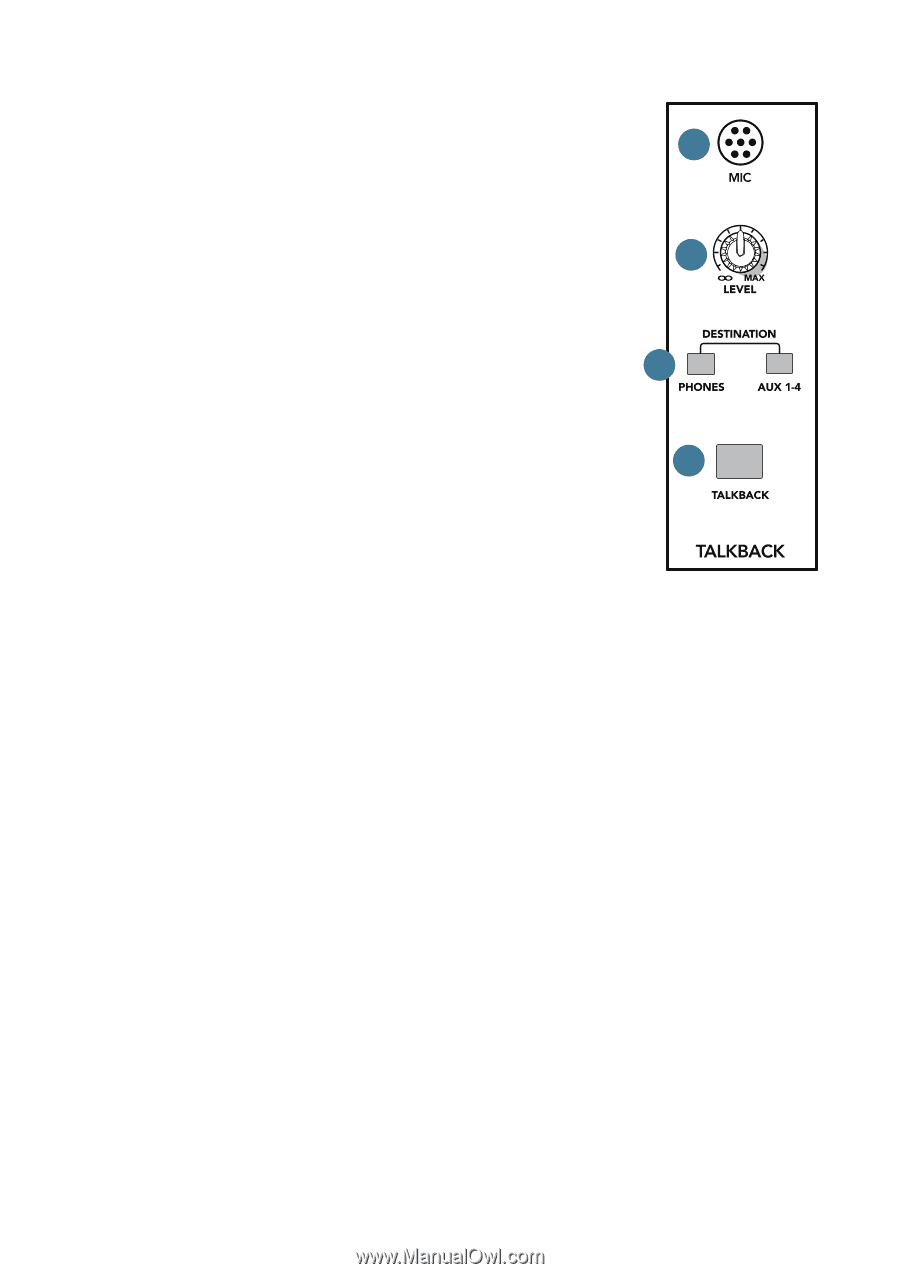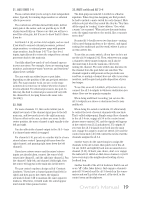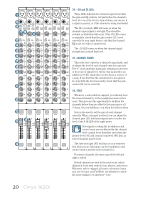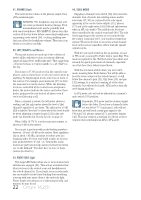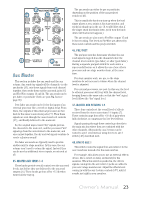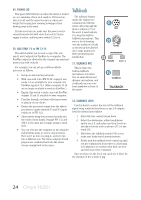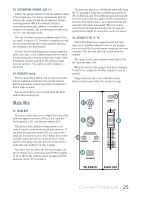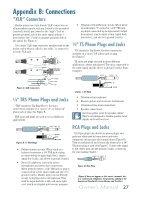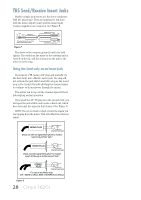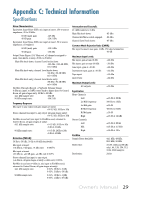Mackie Onyx 1620i Owner's Manual - Page 24
Talkback
 |
View all Mackie Onyx 1620i manuals
Add to My Manuals
Save this manual to your list of manuals |
Page 24 highlights
49. POWER LED This green LED will turn on when the mixer is turned on, as a reminder of how on it really is. If it is not on, then it is off, and the mixer becomes a rather nice weight for keeping your morning newspaper from blowing away in the wind. If it does not turn on, make sure the power cord is correctly inserted at both ends, the local AC mains supply is active, and the power switch [2] is on. 50. AUX SEND 1-2 to FW 13-14 This switch allows you to send a copy of the aux send 1 and 2 outputs via FireWire to a computer. The FireWire output is affected by the channel aux send and master aux send controls. For example, you can set up a software effects processor as follows: • Set up an aux send in post mode. • With 'aux send 1-2 to FW 13-14' engaged, aux sends 1-2 are available for your computer via FireWire signals 13-14. (Mixer channels 13-14 are no longer available to send via FireWire.) • Engage this switch to make aux send FireWire outputs 13 and 14 available to your computer. • Pass this through a software effects processor or plug-in of your choice. • Return the processed output from the effects processor to mixer channels 15 and 16 (input switch set to FW 1-2). • Alternatively bring the processed sounds into the control room matrix (engage FW 1-2) and add it to the main mix (engage assign to main mix). • You can even use the computer as two separate independent mono in, stereo out processors. Have aux 1 go into one plug-in, and aux 2 go into a different one. The stereo outputs of both plug-ins are combined back into the stereo stream coming back to the mixer. Talkback The talkback feature allows the engineer to communicate with the talent either through the phones outputs [17] or the aux 1-4 send outputs [6] using the built-in talkback microphone. This saves a lot of shouting over the audience's heads as you set up the talented one's stage monitors to their peculiarly-picky satisfaction. 51 52 53 51. TALKBACK MIC This is where the built-in talkback microphone is located. 54 It is an omni-directional dynamic microphone, and it will pick up your voice from anywhere in front of the mixer. 52. TALKBACK LEVEL Use this knob to control the level of the talkback signal being routed to the phones or aux 1-4 outputs, from the internal microphone. 1. Start with this control turned down. 2. Select the destination, either headphones and/or aux 1-4, and make sure their levels are already set nicely, such as phones [17] or aux sends [6]. 3. Hold down the talkback switch [54] as you make your fruity-toned announcements. 4. Slowly turn this talkback level control up until you get confirmation from whoever is listening to headphones or monitors that they can hear and obey your every command. Once you have set the level, you can leave it there for the duration of the session or gig. 24 Onyx 1620i