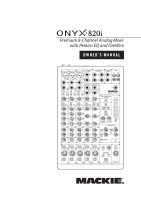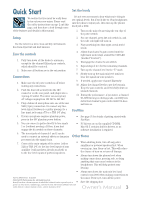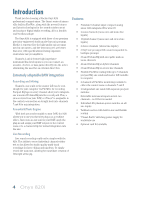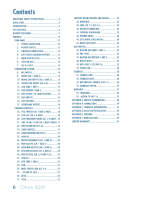Mackie Onyx 820i Owner's Manual
Mackie Onyx 820i Manual
 |
View all Mackie Onyx 820i manuals
Add to My Manuals
Save this manual to your list of manuals |
Mackie Onyx 820i manual content summary:
- Mackie Onyx 820i | Owner's Manual - Page 1
Premium 8-Channel Analog Mixer with Perkins EQ and FireWire OWNER'S MANUAL 1 ONYX MIC PRE 2 ONYX MIC PRE 3-4 ONYX MIC PRE MAX PAN L R PRE POST PRE POST OO OO 1 +15 RTN TO AUX1 2 +15 OO OO 1 +10 2 +10 AUX SEND 1-2 TO FW 5-6 POWER OO OO MUTE OL ALT 3-4 - 20 U MUTE OL ALT 3-4 - 20 - Mackie Onyx 820i | Owner's Manual - Page 2
outlet. 10. Protect coupler is used as the disconnect instructions importantes pour le fonctionnement et l'entretien (service) dans le livret d'instruction accompagnant l'appareil. WARNING - To reduce the risk of fire or electric shock, do not expose this apparatus to rain or moisture. 2 Onyx 820i - Mackie Onyx 820i | Owner's Manual - Page 3
the supplied CD-ROM. Mac OS X contains built-in drivers, so no software installation is required. 6. The insert jacks of channels 1 and 2 can be used to connect an external effects or dynamics Other Notes processor into the signal chain. 7. Connect the main outputs of the mixer (either XLR or TRS - Mackie Onyx 820i | Owner's Manual - Page 4
for live sound reinforcement and analog or digital studio recording, all in a durable, road-worthy package. The Onyx 820i is equipped with three of our premium precision-engineered studio-grade Onyx mic preamps. Mackie is renowned for the high-quality mic preamps used in our mixers, and the Onyx mic - Mackie Onyx 820i | Owner's Manual - Page 5
Appendix D: Rack ear installation. Appendix E: FireWire. Appendix F: Modifications. Need help with your new mixer? • Visit www.mackie.com and click Support to find: FAQs, manuals, addendums, and other useful information. • Email us at: [email protected]. • Telephone 1-800-898-3211 to speak with one - Mackie Onyx 820i | Owner's Manual - Page 6
CHANNEL CONTROLS 17 18. HI-Z SWITCH (CH. 1 AND 2 ONLY 18 19. LOW CUT (CH.1-4 ONLY 18 20. 48V PHANTOM POWER (CH. 1-4 ONLY).. 18 21. LINE +4 DB/-10 DB (CH. 3 AND 4 ONLY) 19 22. INPUT (LINE OR FW 1-2 19 23. GAIN CONTROL 19 24. SEND FIREWIRE 37. SOLO 22 6 Onyx 820i CONTROL ROOM/PHONES AND METERS - Mackie Onyx 820i | Owner's Manual - Page 7
PREMIUM ANALOG MIXER w/ PERKINS EQ & FIREWIRE +10 2 +10 AUX Mackie SRM450v2 powered speakers are connected to the left and right main outputs. A laptop connects to the FireWire port, and allows the 2-channel main mix of the performance to be recorded using your audio production software. Two channels - Mackie Onyx 820i | Owner's Manual - Page 8
PREMIUM ANALOG MIXER w/ PERKINS EQ & FIREWIRE FireWire port, allowing the 2-channel main mix to be recorded and two channels to be played back. Individual channels, and aux 1 and aux 2 can also be recorded via FireWire (a maximum of 8 FireWire outs). Home Studio System: Straight to stereo 8 Onyx 820i - Mackie Onyx 820i | Owner's Manual - Page 9
BAL/UNBAL R PREMIUM ANALOG MIXER w/ PERKINS EQ & FIREWIRE 30 U 20 channel pre/post switches. Post-EQ allows you to use the mixer's high-quality Perkins EQ in your recordings. Software plug-ins can be used for the effects processing of different tracks, and software amplifier emulators can be used - Mackie Onyx 820i | Owner's Manual - Page 10
/UNBAL R PREMIUM ANALOG MIXER w/ PERKINS EQ & FIREWIRE 30 U channels can be played back from the laptop using the same FireWire port. For example, you can play iTunes® as intermission music in the main system, or send two channels from a virtual instrument into mixer channels 7 and 8. 10 Onyx 820i - Mackie Onyx 820i | Owner's Manual - Page 11
. A pair of Mackie HR824mkII powered reference monitors is connected to the left and right control room outputs for careful and accurate monitoring in the control room. A desktop Mac or PC is connected to a FireWire port, allowing the 2-channel main mix to be recorded and two channels to be played - Mackie Onyx 820i | Owner's Manual - Page 12
main mix L and R. Use FireWire to record a live performance directly to your computer, then you can mixdown to a stereo mix later. Or you can use FireWire to turn your Onyx mixer into a high-quality computer audio interface for your DAW. FireWire also provides a return for two channels from a DAW or - Mackie Onyx 820i | Owner's Manual - Page 13
routed using the FW/line input selector [22] on channels 7 and 8. This is useful for live performances, where those 2 channels might have, for example, a software synthesizer channels. The FireWire interface works with both PC (using ASIO for Windows XP and Vista) and Mac (Core Audio for Mac OS 10 - Mackie Onyx 820i | Owner's Manual - Page 14
11 (MONO) BAL/UNBAL R L 11 (MONO) BAL/UNBAL R 17 PREMIUM ANALOG MIXER w/ PERKINS EQ & FIREWIRE Connection Section This is where you plug in things such as: microphones, line-level instruments, guitars, effects, a recorder, PA system, powered monitors, powered subwoofer, etc. Check out the hookup - Mackie Onyx 820i | Owner's Manual - Page 15
), external power amplifiers running passive loudspeakers, or to the inputs of powered loudspeakers. They could also be connected to the inputs of a balanced 2-track recorder, when doing a "live to 2-track" type recording. Owner's Manual 15 - Mackie Onyx 820i | Owner's Manual - Page 16
mix. (Solo signals reaching the headphones are not affected by the channel level or main level, therefore turn down the phones level first, as soloed channels may be loud.) The phones output follows standard conventions: Tip = Left channel Ring = Right channel Sleeve = Common ground 16 Onyx 820i - Mackie Onyx 820i | Owner's Manual - Page 17
and right sides of the stereo channel. • High pass filter affects the mic input only. • Line inputs are switchable +4 dB /-10 dB. • Gain control adjusts mid EQ. • Channel 7 and 8 have a switch to select FireWire inputs instead of the analog line inputs. "U" like Unity gain Mackie mixers have a "U" - Mackie Onyx 820i | Owner's Manual - Page 18
hi-z inputs on channels 1 and 2 make the need for a direct box unnecessary. However: The hi-z inputs are unbalanced (when the switch is in), so if you're doing a live show and running a long cord between the instrument and the mixer (say over 25 or 30 feet), it is best to use a direct box with - Mackie Onyx 820i | Owner's Manual - Page 19
.) If you want the mixer EQ to affect the FireWire recording, then set this switch to post. This is useful in recording channels in a studio (where the recording includes the beneficial effect of our Perkins EQ). If you would rather record the straight signals from a live performance, and EQ them - Mackie Onyx 820i | Owner's Manual - Page 20
engineers use mid 10 +5 80 Hz. The circuit is flat at the 0 center detent position. This -5 frequency represents the punch -10 -15 in bass drums, bass guitar, fat 20Hz 100Hz 1kHz 10kHz 20kHz synth patches, and some really serious male singers who eat raw beef for breakfast. 20 Onyx 820i - Mackie Onyx 820i | Owner's Manual - Page 21
a Mackie signature. When Greg was designing our first product, he had to include a mute switch for each channel. Mute recording, you can use the alt 3-4 outputs as a stereo or dual-mono feed to your multitrack. When doing live sound or mixdown, it's often handy to control the level of several channels - Mackie Onyx 820i | Owner's Manual - Page 22
is also used to set the gain of each channel correctly. When a channel is soloed, you can adjust the channel gain [23 FireWire) are defeated, to allow the soloed signal to do just that-solo! 35. -20 and OL LEDs These LEDs indicate the channel manual for that!" Let me be your main mix! 22 Onyx 820i - Mackie Onyx 820i | Owner's Manual - Page 23
7 10 20 30 RUDE SOLO 44 Control Room/Phones and Meters Typically, the engineer sends the main mix to an audience (for a live show) or to a mixdown deck (if recording). But what if the engineer needs to hear something other than the main mix in the control room or headphones? With the Onyx 820i - Mackie Onyx 820i | Owner's Manual - Page 24
1 45 +15 RTN TO AUX1 RETURN 1 47+10 OO OO OO OO PRE POST 2 +15 2 +10 49 AUX SEND 1-2 TO FW 5-6 50 POWER 51 52 MIC MAX LEVEL DESTINATION 53 PHONES AUX 1-2 54 TALKBACK OO OO 56 ASSIGN TO FW 7-8 U 55 +10dB MAIN MIX 24 Onyx 820i 42. PHONES Knob This controls the volume - Mackie Onyx 820i | Owner's Manual - Page 25
FireWire output 7 and 8 for recording. The levels to FireWire allows you to use an external FireWire outputs 5 and 6 available to your computer. • Pass this through a software effects processor or plug-in of your choice. • Return the processed output from the effects processor to mixer channels - Mackie Onyx 820i | Owner's Manual - Page 26
OO OO PRE POST 2 +15 2 +10 49 AUX SEND 1-2 TO FW 5-6 50 POWER 51 52 MIC MAX LEVEL DESTINATION 53 PHONES AUX 1-2 54 TALKBACK OO OO 56 ASSIGN TO FW 7-8 U 55 +10dB MAIN MIX 26 Onyx 820i 50. POWER LED This green LED will turn on when the mixer is turned on, as a reminder - Mackie Onyx 820i | Owner's Manual - Page 27
record the live performance main mix onto your computer. This does not affect the analog main mix outputs. The output level to your computer is not affected by the main mix level control [55]. When this switch is disengaged, then mixer channels 7 and 8 are assigned to FireWire up provides 10 dB of - Mackie Onyx 820i | Owner's Manual - Page 28
confirm the problem. Visit the Support section of our website (www.mackie.com) where you will find lots of useful information such as FAQs, documentation and any updated PC drivers etc. You may find the answer to the problem without having to send your mixer away. Troubleshooting Bad Channel • Is the - Mackie Onyx 820i | Owner's Manual - Page 29
Appendix B: Connections "XLR" Connectors Mackie mixers use 3-pin female "XLR" connectors on all microphone inputs, with pin 1 wired to Figure D: RCA Plug Figure E: Does not appear in this owner's manual, due to a contractual obligation, but performs nightly at the downtown Woodinville Cocoa Rooms and Tea - Mackie Onyx 820i | Owner's Manual - Page 30
master. Insert only to first "click." MONO PLUG Channel Insert jack Direct out with signal interruption to master. Insert all the way in to the second "click." STEREO PLUG Channel Insert jack For use as an effects loop. (TIP = SEND to effect, RING = RETURN from effect.) Figure G 30 Onyx 820i - Mackie Onyx 820i | Owner's Manual - Page 31
knobs down: -95.5 dBu (-99.5 dB SNR, ref +4 dBu) Main Mix knob unity, channel Level knobs unity: -91.5 dBu (-95.5 dB SNR, ref +4 dBu) FireWire Through (Record + Playback) Dynamic Range: 0 dBu mic input, to DAW, routed back to mixer direct to Control Room, all gain stages unity, 20 Hz to 20 kHz - Mackie Onyx 820i | Owner's Manual - Page 32
Dimensions WEIGHT 10.0 lb 4.5 kg 3.8 in / 96 mm LINE 48V 48V 48V 3.7 in/ 94 mm LINE 48V 48V 48V 14.2 in / 361 mm 9 rack spaces 13.68 in / 347.5 mm 14.2 in / 361 mm MUTE MUTE MUTE MUTE MUTE SOLO SOLO SOLO SOLO SOLO 9.0 in/ 229 mm 1.6 in / 40.6 mm 32 Onyx 820i MUTE - Mackie Onyx 820i | Owner's Manual - Page 33
Stereo L Channels 5-6 (7-8) R L Aux Return 1 R L Aux Return 2 R Insert 48V Gain OL -20dBu Mute Line: -20 ~ +40dB Bypass Min to +10 dB Main position NOTE: Modifications (marked MOD above) must be undertaken by authorized LOUD service centers only Main R L R L Main Alt R/4 L/3 R/4 L/3 - Mackie Onyx 820i | Owner's Manual - Page 34
Appendix D: Rack Ear installation instructions The optional Rack Ear Kit allows the Onyx 820i mixer to be mounted in a standard 19" rack. It will be out of harm's way and the band may continue tearin' it up without fearing any consequences. The mixer takes up nine rack spaces. Be sure to allow for - Mackie Onyx 820i | Owner's Manual - Page 35
now? Hmm.. Mackie Windows FireWire Audio Driver Installation Instructions System Requirements Windows XP SP 2 or greater (Home and Pro) Windows Vista 32 RTM or greater (Home, Business, and Ultimate) Installation for Windows Vista 1. Connect the FireWire cable from your Onyx 820i to the computer - Mackie Onyx 820i | Owner's Manual - Page 36
the driver software will be installed. Installation for Windows XP 1. Connect the FireWire cable from your Onyx 820i to the computer. 2. Power on your Onyx 820i . 3. The Windows XP application will start its "Found New Hardware" wizard. 7. The following message confirms that the driver software has - Mackie Onyx 820i | Owner's Manual - Page 37
so good now. The audio interface is now ready to use with the Digital Audio Workstation software of your dreams, as well as with consumer audio applications such as iTunes® or Windows Media Player. A Note on Available Buffer Sizes 9. Repeat steps 3-8 to allow a second driver to be installed. The - Mackie Onyx 820i | Owner's Manual - Page 38
USING THE ONYX 820i WITH A MAC The Onyx 820i works with Mac OS 10.4.11 and higher. This OS includes the Apple FireWire 2.0 driver. The Onyx 820i will only work with the 2.0 driver, so if you have an OS before 10.4.11, you will need to check your system for updates from the nice folks at Apple. 1. - Mackie Onyx 820i | Owner's Manual - Page 39
can be carried out on the Onyx 820i by an authorized service center. Authorized service centers may be found online at: www.mackie.com/scripts/service_centers/search.asp Please contact our technical support department if you are having trouble finding an authorized service center in your area. The - Mackie Onyx 820i | Owner's Manual - Page 40
(MONO) BAL/UNBAL R L (MONO) BAL/UNBAL R PREMIUM ANALOG MIXER w/ PERKINS EQ & FIREWIRE 30 U 20 30 U 40 20 GAIN 40 20 GAIN U L R PRE POST PRE POST OO OO 1 +15 RTN TO AUX1 2 +15 OO OO 1 +10 2 +10 AUX SEND 1-2 TO FW 5-6 POWER OO OO MUTE OL ALT 3-4 - 20 U MUTE OL ALT Onyx 820i - Mackie Onyx 820i | Owner's Manual - Page 41
Warranty Period to the Company at: www.mackie.com/support or by calling LOUD technical support at 1.800.898.3211 (tollfree in the U.S. and Canada) during normal business hours Pacific Time, excluding weekends or LOUD holidays. Please retain the original dated sales receipt as evidence of the date of - Mackie Onyx 820i | Owner's Manual - Page 42
16220 Wood-Red Road NE • Woodinville, WA 98072 • USA United States and Canada: 800.898.3211 Europe, Asia, Central and South America: 425.487.4333 Middle East and Africa: 31.20.654.4000 Fax: 425.487.4337 • www.mackie.com E-mail: [email protected]

OWNER’S MANUAL
Premium 8-Channel Analog Mixer
with Perkins EQ and FireWire
MUTE
SOLO
48V
MUTE
SOLO
48V
MUTE
SOLO
48V
LINE
MUTE
SOLO
MUTE
SOLO
TAPE
PAN
2
1
MID
FREQ
MID
FREQ
BAL/UNBAL
BAL/UNBAL
ALT 3-4
ALT 3-4
ALT 3-4
ALT 3-4
ALT 3-4
LOW
MID
400Hz
O
N
Y
X
M
I
C
P
R
E
HIGH
12kHz
LOW
80Hz
EQ
INSERT
INSERT
O
NY
X
M
I
C
P
R
E
HIGH
12kHz
LOW
80Hz
EQ
O
N
Y
X
M
I
C
P
R
E
HIGH
12kHz
HIGH
MID
2.5KHz
LOW
80Hz
EQ
AUX MASTER
2
1
SEND
RETURN
2
1
EQ
MAIN MIX
(MONO)
L
R
L
R
L
(MONO)
R
BAL/UNBAL
L
(MONO)
R
BAL/UNBAL
L
(MONO)
R
BAL/UNBAL
TAPE
IN
OUT
L
R
AUX RETURN
1
2
1
2
AUX SEND
MAIN OUT
CTRL ROOM/PHONES
SOURCE
PHONES
CONTROL
ROOM
MID
2.5kHz
LOW
80Hz
U
+
15
-15
U
+
15
-15
U
+
15
-15
U
+
15
-15
U
+
15
-15
U
+
15
-15
U
+
15
-15
U
+
15
-15
U
+
15
-15
U
+
15
-15
U
+
15
-15
U
+
15
-15
U
+
15
-15
U
+
15
-15
U
+
15
-15
U
+
15
-15
HIGH
12kHz
MID
2.5kHz
LOW
80Hz
HIGH
12kHz
RUDE
SOLO
20
15
10
6
3
0
2
4
7
10
20
30
L
R
0dB=0dBu
LEVEL
SET
CLIP
MIC
PRE
POST
PRE
POST
FW 1-2
LINE
HI-Z
LINE
-10dB
+
4dB
HI-Z
LINE
PREMIUM ANALOG MIXER
w/ PERKINS EQ & FIREWIRE
PRE
POST
PRE
POST
PRE
POST
PRE
POST
LEVEL
LEVEL
LEVEL
LEVEL
LEVEL
+10dB
O
O
U
+10dB
O
O
U
+10dB
O
O
U
+10dB
O
O
U
+10dB
O
O
U
+10dB
O
O
U
1
2
3-4
LINE IN 5-6
LINE IN 7-8
AUX
PAN
2
1
AUX
PAN
2
1
AUX
PAN
2
1
AUX
PAN
2
1
AUX
RTN TO
AUX1
AUX SEND 1-2
TO FW 5-6
ASSIGN TO
FW 7-8
MAIN MIX
AUX 1-2
PHONES
DESTINATION
LEVEL
O
O
MAX
OL
- 20
OL
-
20
-
20
OL
OL
-
20
OL
-
20
1
2
TALKBACK
BAL/UNBAL
BAL/UNBAL
BAL/UNBAL
SEND
SEND
SEND
SEND
SEND
INPUT
POWER
ALT 3-4
FW 1-2
ASSIGN TO
MAIN MIX
3-4
5-6
7-8
GAIN
+
20dB
-
20dB
U
GAIN
MIC
GAIN
GAIN
+
20dB
-
20dB
U
U
20
30
40
60
+
40dB
U
-
20dB
U
20
30
40
60
GAIN
+
40dB
U
-
20dB
U
20
30
40
60
1
LINE
2
LINE
1k
100
8k
1k
100
8k
MAX
O
O
MAX
O
O
MAX
O
O
MAX
O
O
+
15
O
O
+
15
O
O
+
10
O
O
+
10
O
O
MAX
O
O
MAX
O
O
MAX
O
O
MAX
O
O
MAX
O
O
MAX
O
O
MAX
O
O
MAX
O
O
L
R
L
R
L
R
L
R
L
R