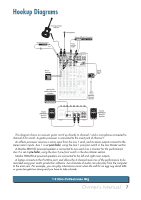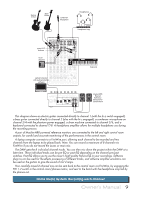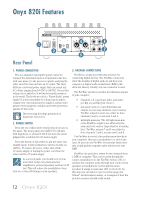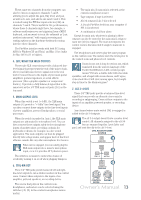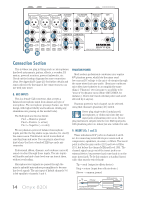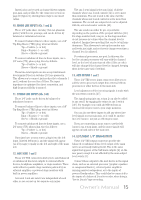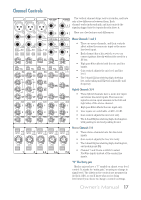Mackie Onyx 820i Owner's Manual - Page 12
Onyx 820i Features - interface
 |
View all Mackie Onyx 820i manuals
Add to My Manuals
Save this manual to your list of manuals |
Page 12 highlights
Onyx 820i Features 1 Rear Panel POWER ON FIREWIRE 23 MAIN OUT BALANCED 4 R L MAIN OUTPUT LEVEL +4dB MIC 5 CTRL - RM OUT R BAL/UNBAL L 6 ALT 3-4 OUT R/4 BAL/UNBAL L/3 7 1. POWER CONNECTION This is a standard 3-prong IEC power connector. Connect the detachable linecord (included in the box with your mixer) to the power receptacle, and plug the other end of the linecord into an AC outlet. The Onyx 820i has a universal power supply that can accept any AC voltage ranging from 100 VAC to 240 VAC. No need for voltage select switches. It will work virtually anywhere in the world. That's why we call it a "Planet-Earth" power supply! It is less susceptible to voltage sags or spikes, compared to conventional power supplies, and provides greater electromagnetic isolation and better protection against AC line noise. Disconnecting the plug's ground pin is dangerous. Don't do it. 2. POWER SWITCH Press the top of this rocker switch inwards to turn on the mixer. The front panel power LED [50] will glow with happiness, or at least it will if you have the mixer plugged into a suitable live AC mains supply. Press the bottom of this switch to put the mixer into standby mode. It will not function, but the circuits are still live. To remove AC power, either turn off the AC mains supply, or unplug the power cord from the mixer and the AC mains supply. As a general guide, you should turn on your mixer first, before any external power amplifiers or powered speakers, and turn it off last. This will reduce the possibilities of any turn-on, or turn-off thumps in your speakers. 3. FIREWIRE CONNECTIONS FireWire is a high-speed two-way interface for connecting digital devices. Two FireWire connectors allow the transfer of digital audio to and from your computer or digital audio workstation (DAW) with ultra-low latency. Usually, only one connector is used. The FireWire interface provides the following outputs to your computer: • Channels 1-8, tapped pre-fader, and either pre-EQ, or post EQ (your choice). • Aux send 1 and 2 (a copy of the final aux outputs to your stage monitors or processors). FireWire outputs 5 and 6 can either be from channels 5 and 6, or aux send 1 and 2. • Left/right main mix. The left/right main mix at the FireWire output is not affected by the main mix level control (important for recording live). FireWire outputs 7 and 8 can either be from channels 7 and 8, or main mix L and R. Use FireWire to record a live performance directly to your computer, then you can mixdown to a stereo mix later. Or you can use FireWire to turn your Onyx mixer into a high-quality computer audio interface for your DAW. FireWire also provides a return for two channels from a DAW or computer. This can be routed through the control room/phones via the FireWire button [39], to monitor the computer audio through your control room speakers or headphones (or through the main speakers if assign to main mix [40] is selected). In this way, you can listen to pre-recorded songs and iTunes® as intermission music, or examples of how the practice sessions should really sound. 12 Onyx 820i