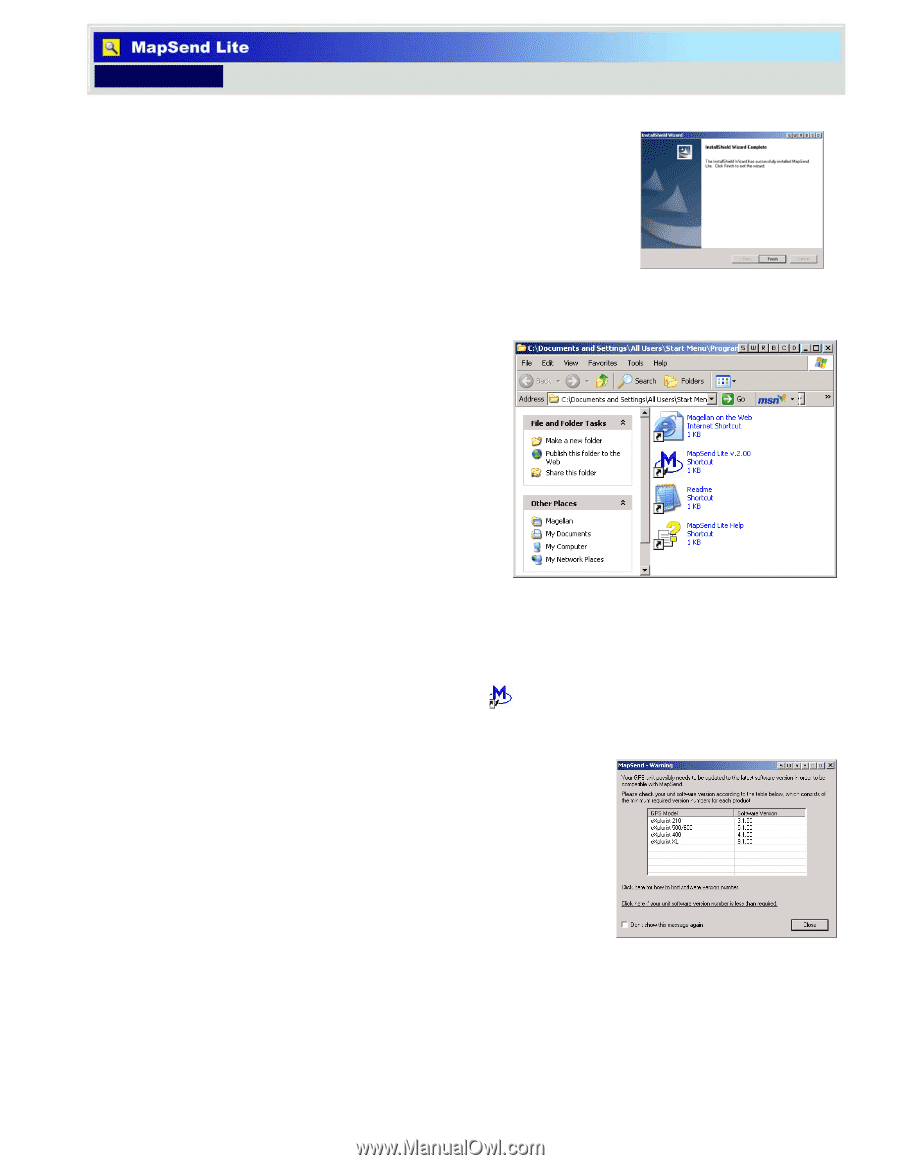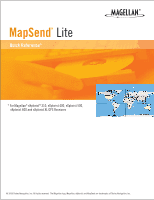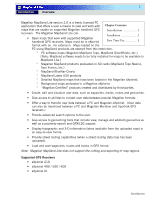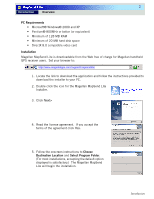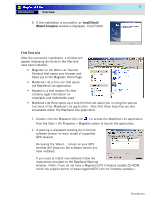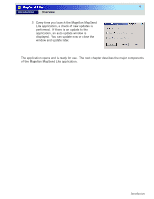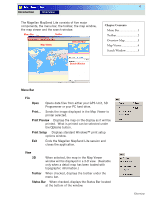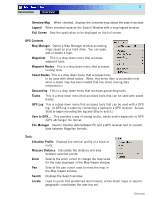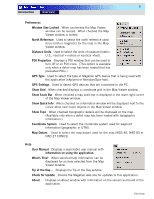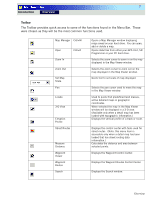Magellan MapSend TOPO France Quick Reference Guide - Page 4
Note: If you do not have a Magellan GPS Firmware Update CD-ROM
 |
UPC - 763357114843
View all Magellan MapSend TOPO France manuals
Add to My Manuals
Save this manual to your list of manuals |
Page 4 highlights
3 Introduction Overview 6. If the installation is successful, an InsallShield Wizard Complete window is displayed. Click Finish. First Time Use After the successful installation, a window will appear displaying shortcuts to the files that have been installed. • Magellan on the Web is an Internet Shortcut that opens your browser and takes you to the Magellan Home Page. • MapSend Lite is the icon that opens the MapSend Lite application. • Readme is a text readme file that contains legal information on copyrights and trademarks used. • MapSend Lite Help opens up a help file that can assist you in using the various functions of the MapSend Lite application. Note that these help files are also accessable within the MapSend Lite application. 1 Double click the Mapsend Lite icon (or access the MapSend Lite application from the Start > All Programs > Magellan option to launch the application. 2 A warning is displayed showing the minimum software verison for each model of supported GPS receiver. Accessing the 'About...' screen on your GPS receiver will show you the software version you have installed. If you need to install new software follow the instructions provided on the MapSend-Warning window. (Note: If you do not have a Magellan GPS Firmware Update CD-ROM, check the support secton of www.magellanGPS.com for firmware updates.) Introduction