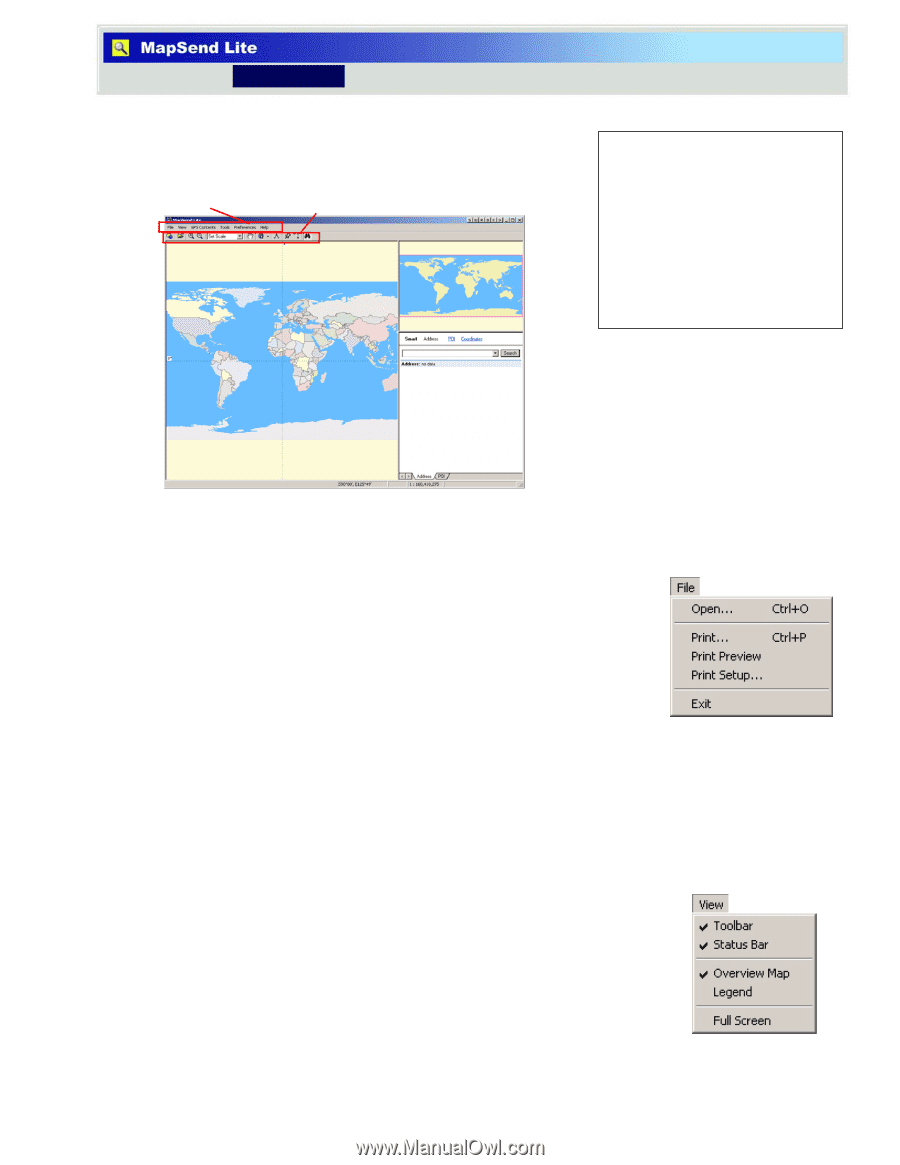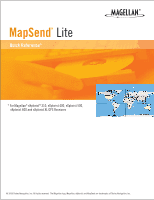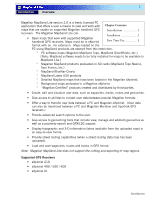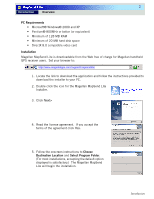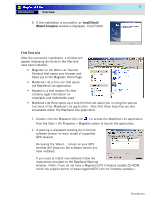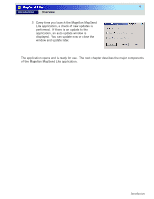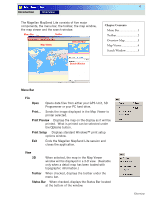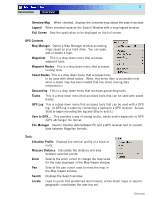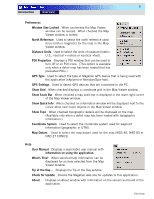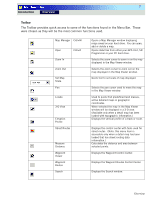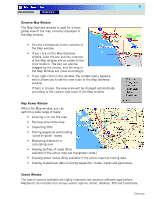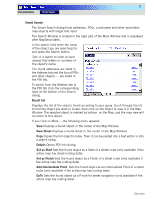Magellan MapSend TOPO France Quick Reference Guide - Page 6
Ends the Magellan MapSend Lite session
 |
UPC - 763357114843
View all Magellan MapSend TOPO France manuals
Add to My Manuals
Save this manual to your list of manuals |
Page 6 highlights
4 Introduction Overview The Magellan MapSend Lite consists of five major components; the menu bar, the toolbar, the map window, the map viewer and the search window. Menu Bar Toolbar Map Viewer Overview Map Chapter Contents: Menu Bar 1 Toolbar 2 Overview Map 3 Map Viewer 4 Search Window 5 Search Window Menu Bar File Open Opens data files from either your GPS Unit, SD Programmer or your PC hard drive. Print... Sends the image displayed in the Map Viewer to printer selected. Print Preview Displays the map on the display as it will be printed. What is printed can be selected under the Options button. Print Setup Displays standard Windows™ print setup options window. Exit Ends the Magellan MapSend Lite session and closes the application. View 3D When selected, the map in the Map Viewer window will be displayed in a 3-D view. (Available only when a detail map has been loaded with topographic information.) Toolbar When checked, displays the toolbar under the menu bar. Status Bar When checked, displays the Status Bar located at the bottom of the window. Overview