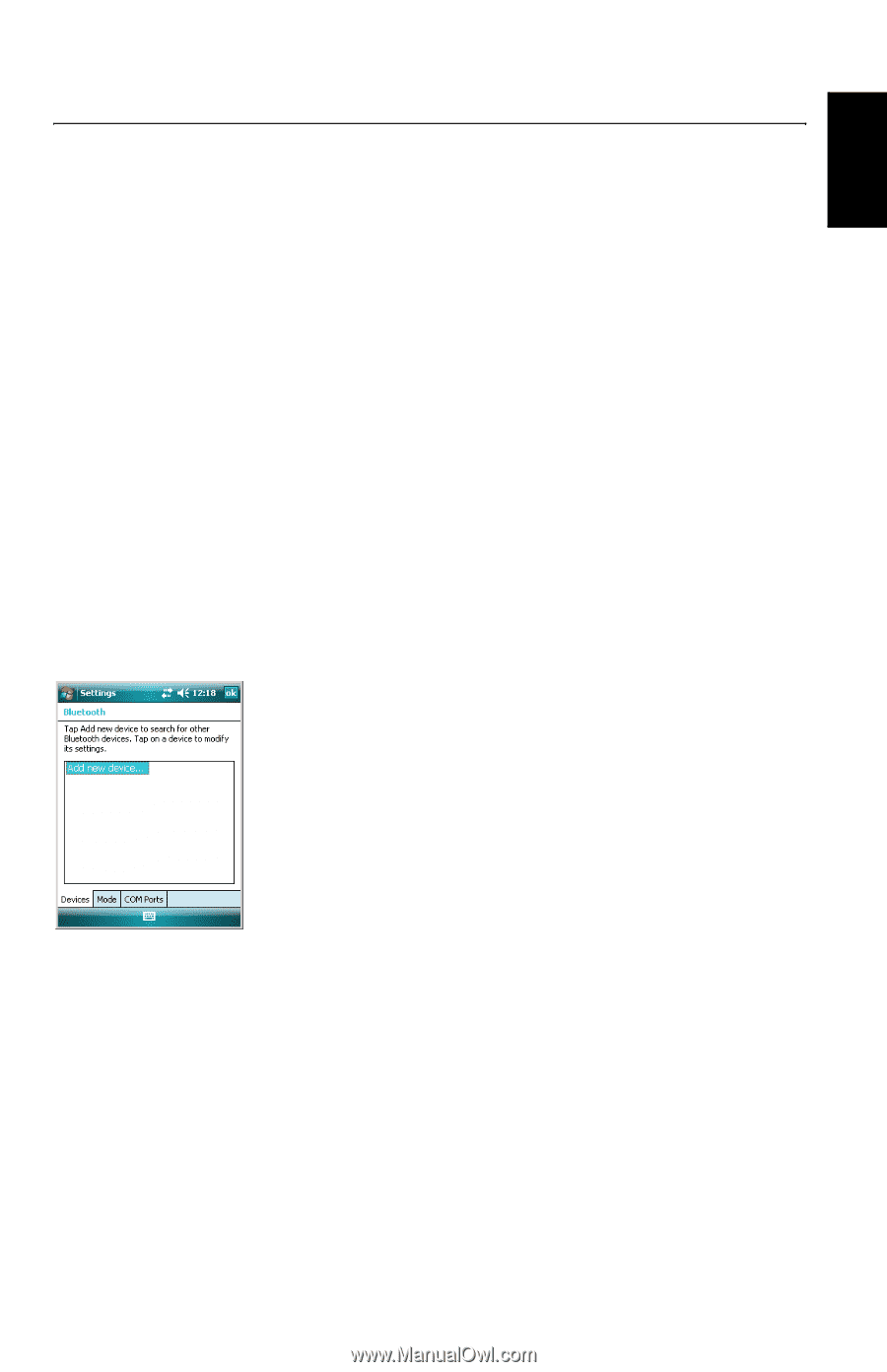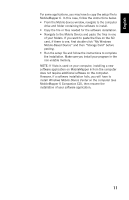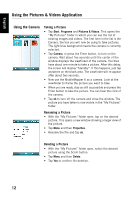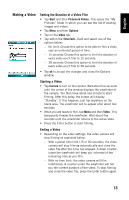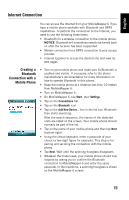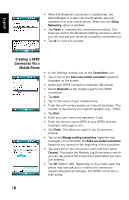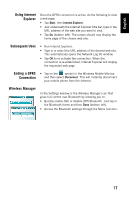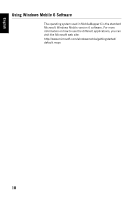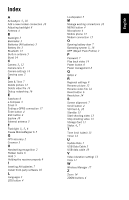Magellan MobileMapper 6 Getting Started Guide - Page 23
Internet Connection - 10
 |
UPC - 000099060350
View all Magellan MobileMapper 6 manuals
Add to My Manuals
Save this manual to your list of manuals |
Page 23 highlights
English Internet Connection You can access the Internet from your MobileMapper 6 if you have a mobile phone available with Bluetooth and GPRS capabilities. To perform the connection to the Internet, you need to use the following three items: • Bluetooth for a wireless connection to the mobile phone. NOTICE: Bluetooth will sometimes need to be turned back on after the receiver has been suspended. • Modem connection for a GPRS connection to your access provider. • Internet Explorer to access the desired site and view its web pages. Creating a Bluetooth Connection with a Mobile Phone • Turn on your mobile phone and make sure its Bluetooth is enabled and visible. If necessary, refer to the phone manufacturer's documentation for more information on how to operate Bluetooth in this phone. • Keep the mobile phone at a distance less than 10 meters from MobileMapper 6. • Turn on MobileMapper 6. • On MobileMapper 6, tap Start, then Settings. • Tap on the Connections tab. • Tap on the Bluetooth icon. • Tap on the Add New Device... line in the list box. Bluetooth then starts searching. After the search sequence, the names of the detected units are listed on the screen. Your mobile phone should normally be part of the list. • Tap on the name of your mobile phone and then tap Next (bottom right). • Using the virtual keyboard, enter a passcode of your choice (a two-digit figure for example). This step is for pairing and securing the connection with the mobile phone. • Tap Next. Wait until the spinning hourglass disappears. • Whatever the model used, your mobile phone should now respond by asking you to confirm the Bluetooth connection to MobileMapper 6 and enter the same passcode. In the meantime, a spinning hourglass is shown on the MobileMapper 6 screen. 15