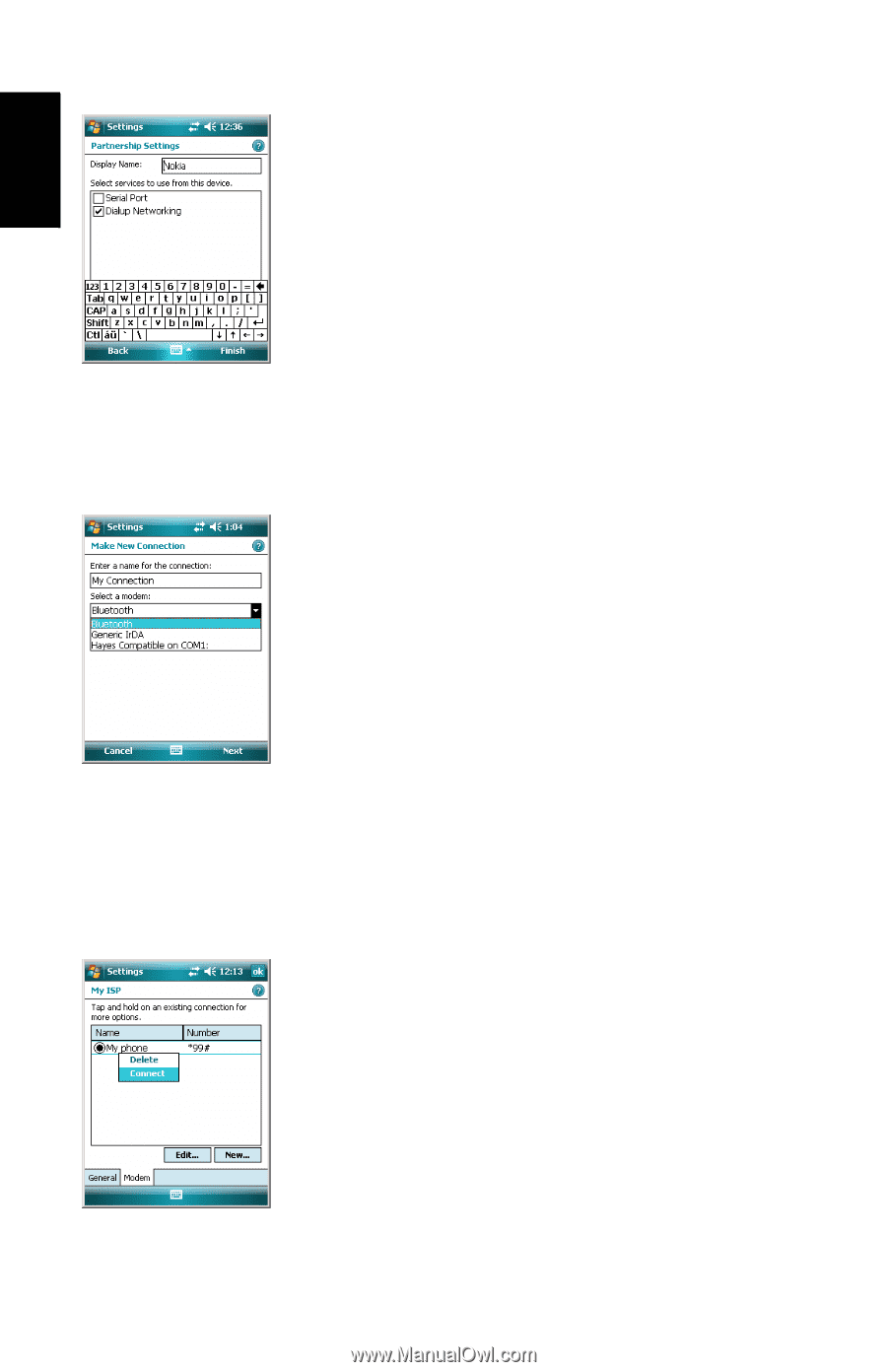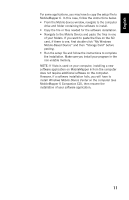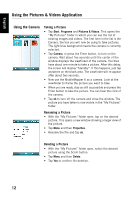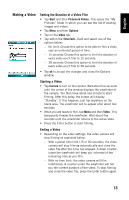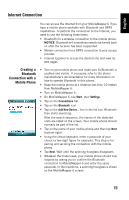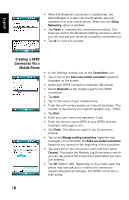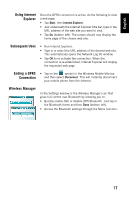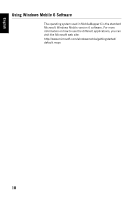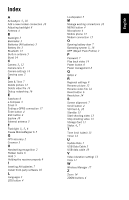Magellan MobileMapper 6 Getting Started Guide - Page 24
Creating a GPRS, Connection Via a, Mobile Phone - bluetooth connection
 |
UPC - 000099060350
View all Magellan MobileMapper 6 manuals
Add to My Manuals
Save this manual to your list of manuals |
Page 24 highlights
English • When the Bluetooth connection is established, the MobileMapper 6 screen lists the Bluetooth services available from your mobile phone. Make sure the Dialup Networking option is enabled. • Tap Finish to complete the connection procedure. This takes you back to the Bluetooth Settings window on which you can now see your phone as a properly connected unit. • Tap ok to close this window. Creating a GPRS Connection Via a Mobile Phone • In the Settings window, tap on the Connections icon. • Tap on the upper Add a new modem connection hyperlink displayed on the screen. • Name your GPRS connection (example: My phone) • Select Bluetooth as the modem used for the GPRS connection. • Tap Next. • Tap on the name of your mobile phone • Enter the call number exactly as it should be dialed. This number is required by your system operator (e.g.: *99#). • Tap Next. • Enter your user name and password, if any. • Enter the domain name (APN) of your GPRS provider (example: a2bouygtel.com). • Tap Finish. This takes you back to the Connections window. • Tap on the Manage existing connections hyperlink now displayed just underneath the Add a new modem connection hyperlink you opened at the beginning of this procedure. • Tap and hold on the connection name and then select Connect. This opens the Network Log On window on which you can see some of the connections parameters you have just entered. • Tap OK (bottom left). Depending on the model used, the phone may now ask you to confirm the connection request. Respond accordingly. The GPRS connection is then active. 16