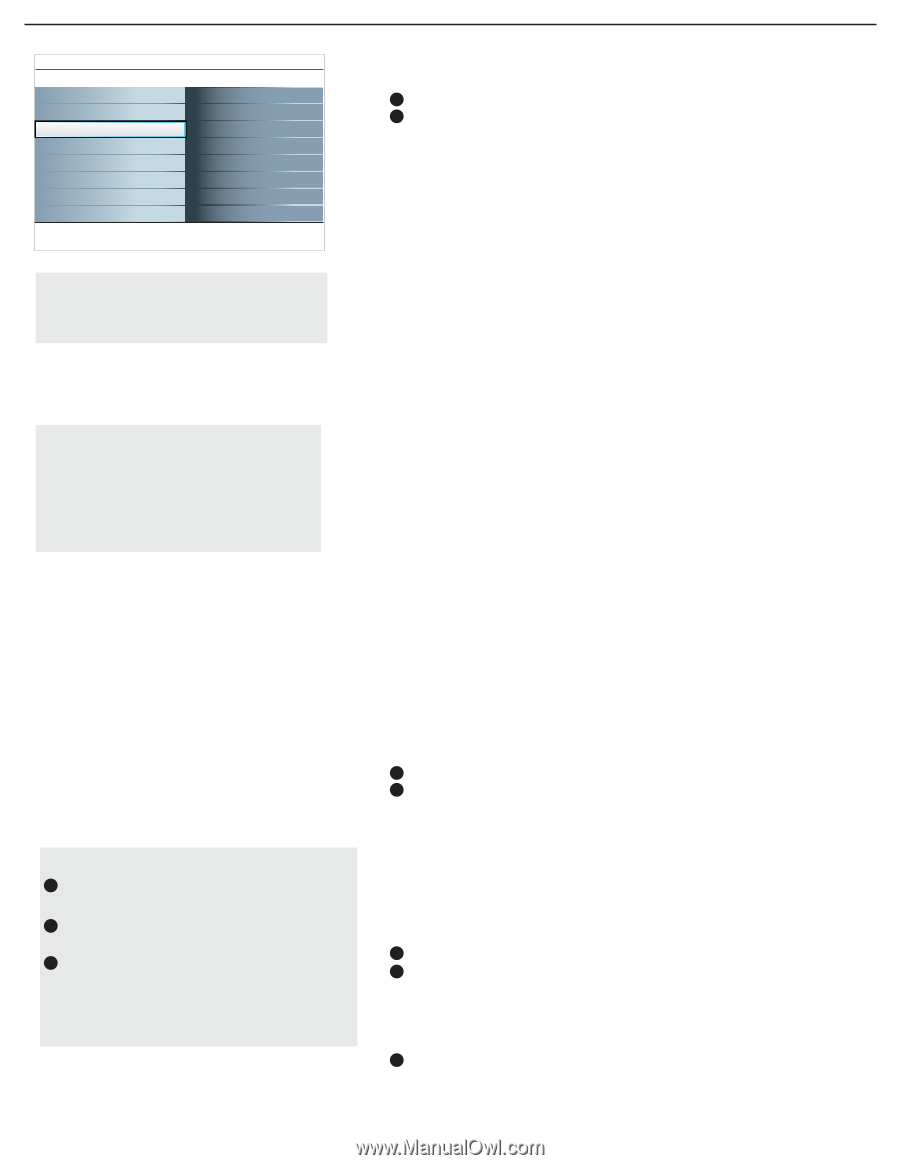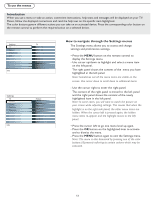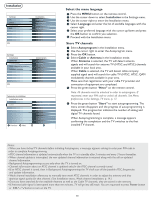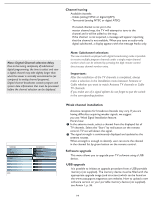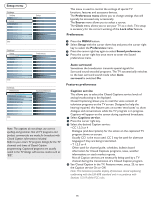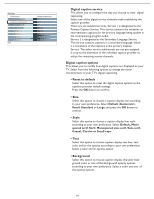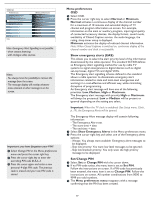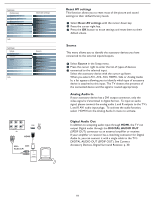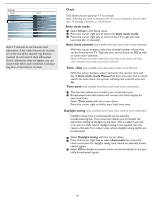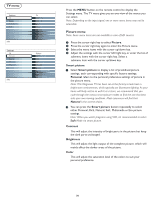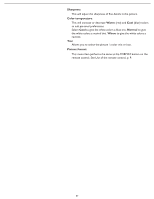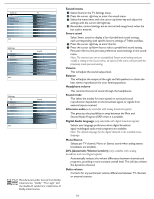Magnavox 37MF331D User Manual - Page 17
Show emergency alerts EAS, Set/Change PIN, Menu preferences
 |
View all Magnavox 37MF331D manuals
Add to My Manuals
Save this manual to your list of manuals |
Page 17 highlights
Settings Preferences Sound preferences Features preferences Menu preferences Reset AV settings Menu preferences OSD Show emergency alerts Change PIN Info Note: Emergency Alert Signalling is not possible: - when content browsing; - with analogue video sources. Notes: - You always have the possibility to remove the message from the screen. - The message display will overlap whatever menu element or other message is on the screen. Important: you have forgotten your PIN! 1 Select Change PIN in the Menu preferences menu and press the cursor right key. 2 Press the cursor right key to enter the overriding PIN code 0-7-1-1. 3 Press the cursor again and enter a new personal 4-digit PIN code. The previous code is erased and your new PIN-code is stored. Menu preferences OSD 1 Select OSD. 2 Press the cursor right key to select Normal or Minimum. Normal activates a continuous display of the channel number for a maximum of 10 minutes and extended display of TV channel and program information on screen. For example, information on the main or auxiliary program, input signal quality of connected accessory devices, the display format, sound mode, availability of Closed Caption service, the audio language, the rating, sleep timer setup is displayed. Minimum activates the display of reduced channel information. Note: When Closed Captions is switched on, continuous display of the channel number and clock is not possible. Show emergency alerts (EAS) This allows you to select the alert priority level of the information disseminated by the cable operator. The standard SCTE18 defines an Emergency Alert signalling method for use by cable TV systems to signal emergencies to digital devices such as digital set-top boxes, digital TVs and digital VCRs. The Emergency alert signalling scheme defined in the standard allows a cable operator to disseminate emergency alert information related to state and local-level emergencies and warnings in a cost-effective and efficient way, while minimizing disruption of programming. An Emergency alert message will have one of the following priorities: Low, Medium, High or Maximum. The Emergency alert message with priority High or Maximum will always be presented. Low or Medium will be present or ignored depending on the setting you select. Important: When the TV clock is undefined (See Setup menu, Clock, p. 19), the Emergency Alerts will be ignored. The Emergency Alert message display will contain following information: - The Emergency Alert text - The start time + date - The end time + date. 1 Select Show Emergency Alerts in the Menu preferences menu. 2 Press the cursor right key and select one of the Emergency alerts options: - Always: You always want available Emergency alert messages to be displayed; - Skip low priority: You want low level messages to be ignored; - Skip low/medium priority: You only want the high priority message to be displayed. Set/Change PIN 1 Select Set or Change PIN with the cursor down. 2 If no PIN-code exists, the menu item is set to Set PIN. Follow the instructions on screen. If a PIN-code has previously been entered, the menu item is set to Change PIN. Follow the instructions on screen. All number combinations from 0000 to 9999 are valid numbers. 3 The Menu preferences menu reappears with a message confirming that the PIN has been created. 17