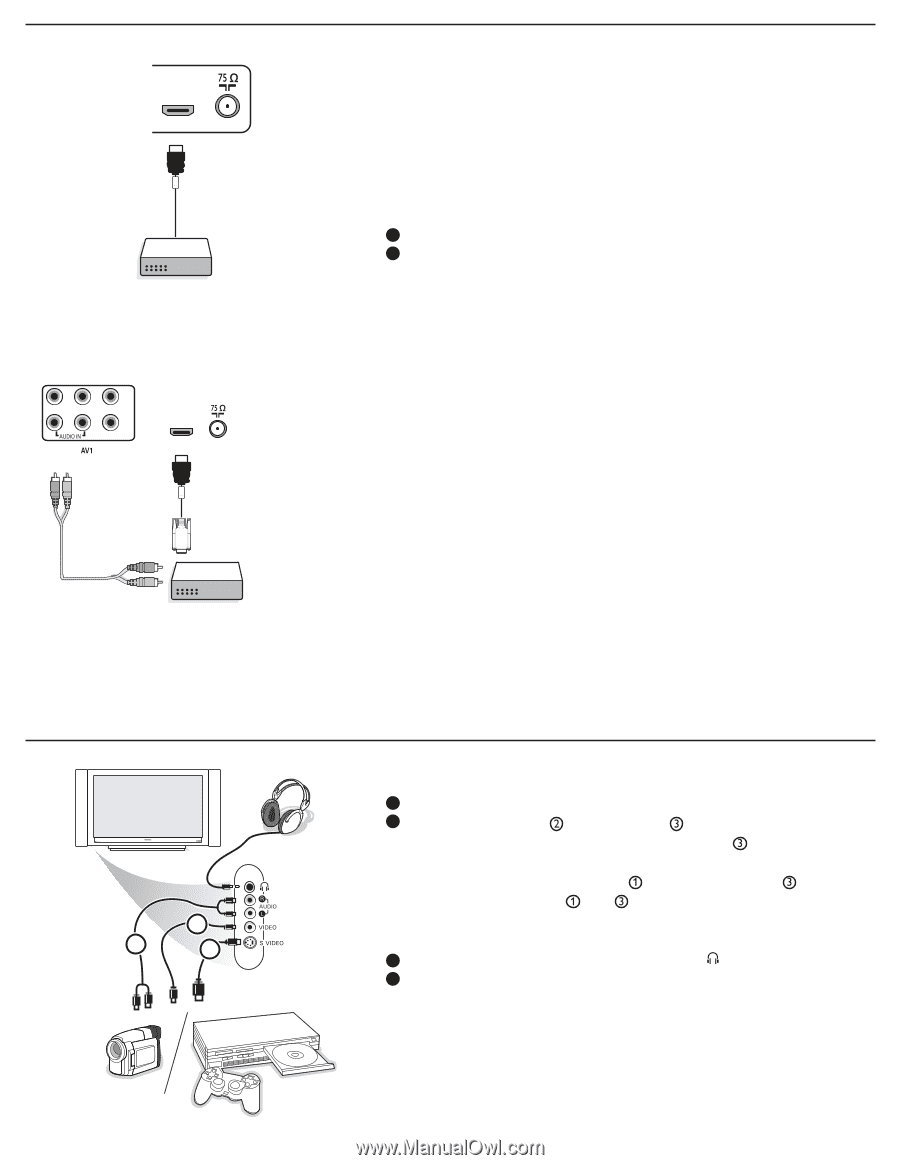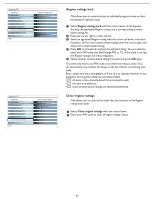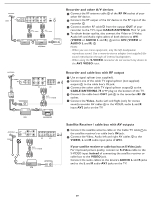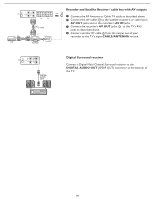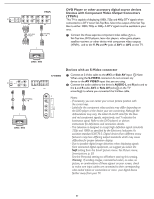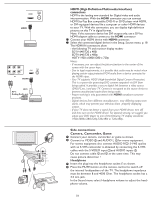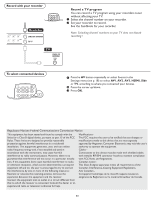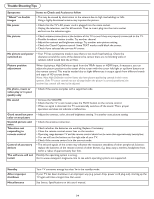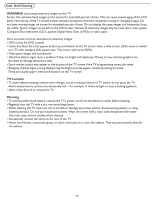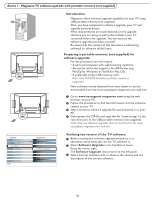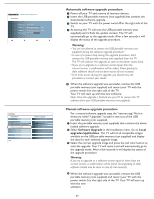Magnavox 37MF331D User Manual - Page 32
HDMI High Definition Multimedia Interface, connectors, Side connections, Camera, Camcorder, Game
 |
View all Magnavox 37MF331D manuals
Add to My Manuals
Save this manual to your list of manuals |
Page 32 highlights
HDMI HDMI Pr Pb Y L R VIDEO HDMI HDMI DVI AV1: Analog Audio out 2 3 1 HDMI (High Definition Multimedia Interface) connectors HDMI is the leading new standard for Digital video and audio interconnection. With the HDMI connector you can connect HDMI Set-Top Box compatible DVD-R or DVD player with HDMI, or DVI-equipped devices like a computer or other HDMI devices to your TV. With this connection, you can display high-definition pictures on this TV in digital format. Note: If the accessory device has DVI output only, use a DVI to HDMI adapter cable to connect to the HDMI connector 1 Connect your HDMI device with HDMI connector. 2 Select the connected digital device in the Setup, Source menu, p. 18 The HDMI IN connectors allow - the following TV and monitor display modes: SDTV 640/720 x 480i EDTV 640/720 x 480p HDTV 1920 x1080i/1280 x 720p Notes: - If necessary, you can adjust the picture position to the center of the screen with the cursor keys. - Due to legal requirements, it is possible that audio may be muted when playing certain copy protected PCM audio from a device connected to the HDMI input. - Your TV supports HDCP (High-bandwidth Digital Content Protection). This is a system for protecting DVD content outputted via DVI from being copied. It provides a secure digital link between a video source (DVD,PC,etc.) and your TV. Content is encrypted at the source device to prevent unauthorized copies from being made. - Proper working is only guaranteed with HDMI compliant consumer products. - Digital devices from different manufacturers may differing output stan dards, which may prevent your television from properly displaying output. - If your TV does not detect a signal from your HDMI device, turn off and then turn on the HDMI device. For optimal viewing, we suggest you adjust your DVD player to one of the following TV display standards: 1920x1080i,1280x720p,720x480i or 720x480p. Side connections Camera, Camcorder, Game 1 Connect your camera, camcorder or game as shown. 2 Connect to VIDEO and AUDIO L for mono equipment. For stereo equipment also connect AUDIO R . S-VHS quality with an S-VHS camcorder is obtained by connecting the S-VHS cables with the S-VIDEO input and AUDIO inputs . Do not connect cable and at the same time. This may cause picture distortion ! Headphone 1 Insert the plug into the headphone socket as shown. 2 Press the MUTE button on the remote control to switch off the internal loudspeakers of the TV. The headphone impedance must be between 8 and 4000 Ohm. The headphone socket has a 3.5 mm jack. In the Sound menu select Headphone volume to adjust the headphone volume. 32