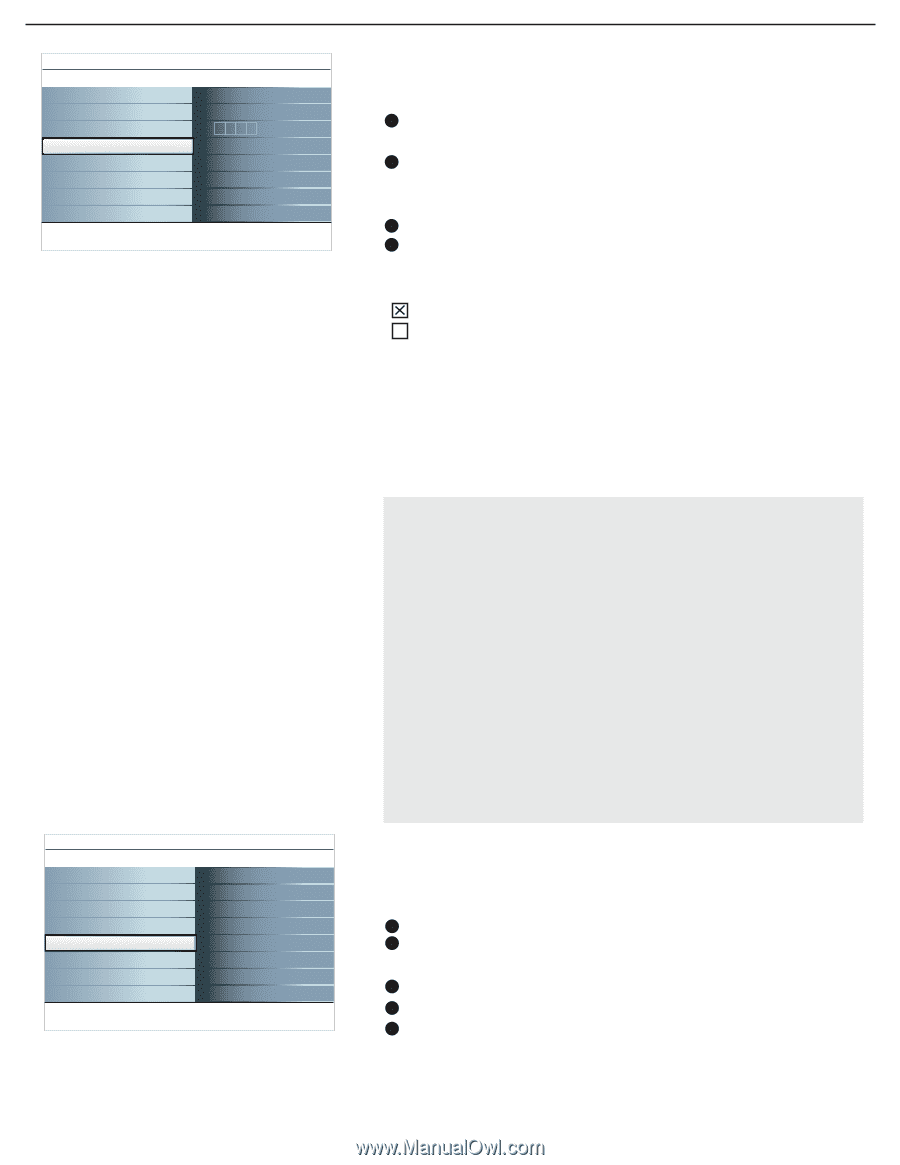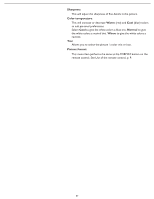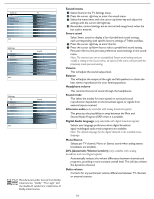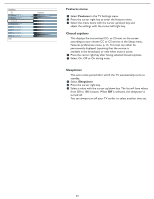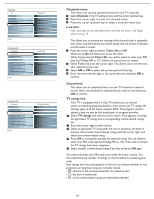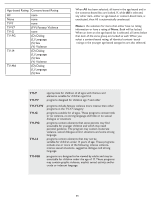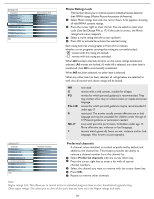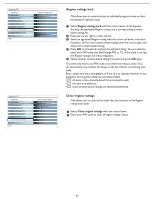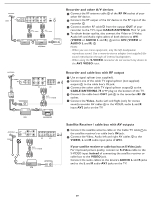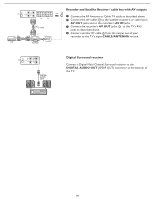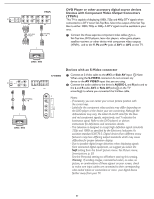Magnavox 37MF331D User Manual - Page 26
Preferred channels, Movie Ratings Lock
 |
View all Magnavox 37MF331D manuals
Add to My Manuals
Save this manual to your list of manuals |
Page 26 highlights
Settings/TV Channels Lock after Channel lock TV ratings lock Movie ratings lock Prefered channels Region ratings lock Clear region ratings Info Settings/TV Channels Lock after Channel lock TV ratings lock Movie ratings lock Prefered channels Region ratings lock Clear region ratings Info Movie ratings lock Please enter your PIN Prefered channels Channel 1 Channel 2 ........ Settings/TV Channels Lock after Channel lock TV ratings lock Movie ratings lock Prefered channels Region ratings lock Clear region ratings Info Movie ratings lock Please enter your PIN Movie Ratings Lock This function allows you to control access to individual movies based on their MPAA ratings (Motion Picture Association of America). 1 Select Movie ratings lock with the cursor down. A list appears, showing all valid MPAA content ratings. 2 Press the cursor right to enter the list. You are asked to enter your code. (See Set/Change PIN, p. 17.) If the code is correct, the Movie ratings lock menu reappears. 3 Select a movie rating with the cursor up/down. 4 Press OK to activate/de-activate the selected rating. Each rating item has a box-graphic in front of it to indicate whether or not programs carrying that rating are currently locked: • : movies with this rating are locked; • : movies with this rating are unlocked. When All has been selected, all items on the movie ratings list become selected. (All movies are locked.) If, while All is selected, any other item is unselected, then All is automatically unselected. When NR has been selected, no other item is selected. When any other item has been selected, all ratings below are selected as well, thus all movies with those ratings will be locked. NR G PG PG-13R R NC-17 X not rated movies with a mild content, suitable for all ages movies for which parental guidance is recommended. They may contain a few racy or violent scenes or maybe some bad language movies for which parental guidance may be recommended if under age 13 restricted. The movies usually contain offensive sex or bad language and may be unsuitable for children under the age of 17. Parental guidance or permission needed. even with parental permission, forbidden under age 17. More offensive sex, violence or bad language. movies which generally focus on sex, violence and/or bad language. Also known as pornography. Settings/TV Channels Lock after Channel lock TV ratings lock Movie ratings lock Prefered channels Region ratings lock Clear region ratings Info Prefered channels Channel 1 Channel 2 ........ Preferred channels A channel, when installed, is marked as preferred by default and added to the channel list. This feature provides the ability to remove a channel number from the channel list. 1 Select Preferred channels with the cursor down key. 2 Press the cursor right key to enter a list with all stored channel numbers. 3 Select the channel you want to remove with the cursor down key. 4 Press OK. 5 Repeat to remove other channels. Note: Region ratings lock: This allows you to control access to individual programs base on their broadcasted regional rating. Clear region ratings: This allows you to clear all the locks that you have set in the Region ratings lock table. 26