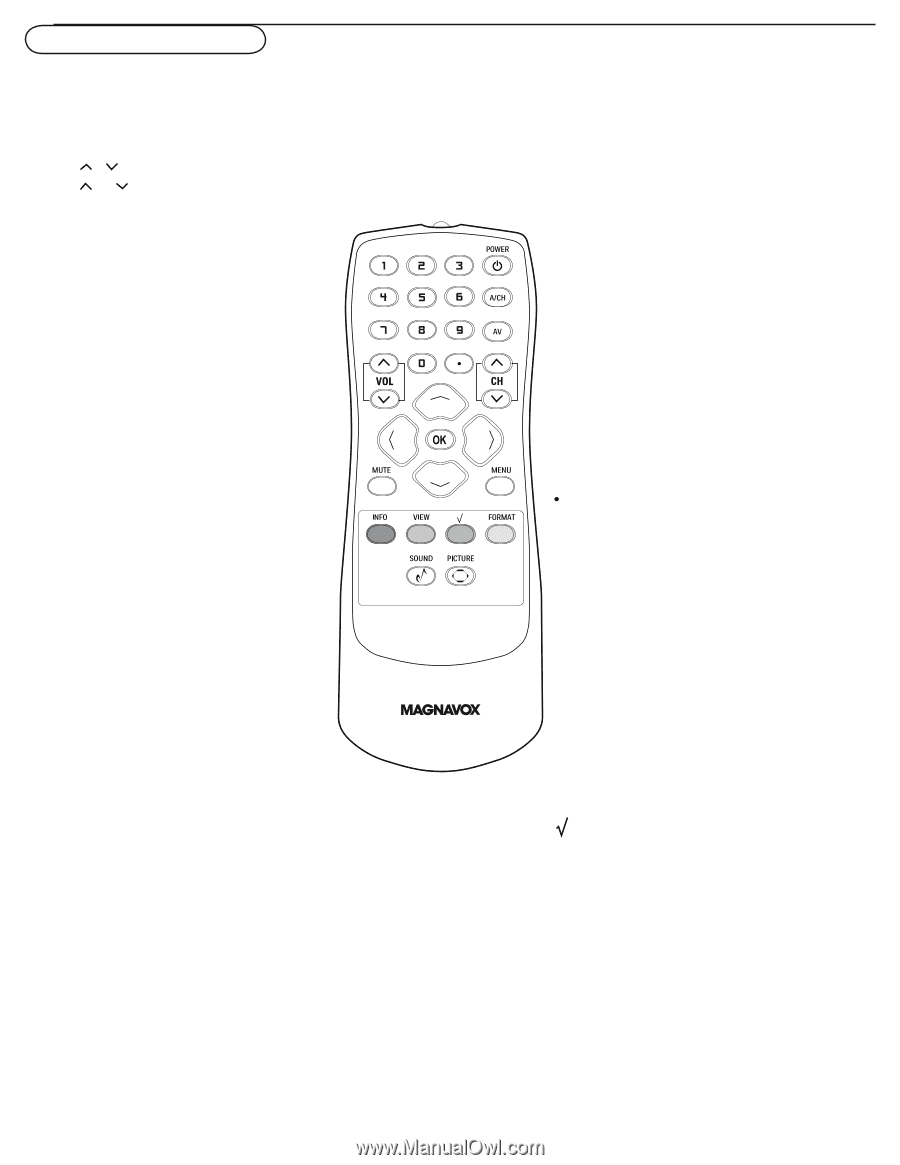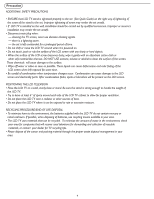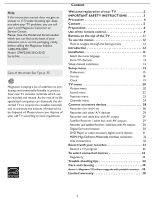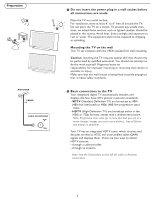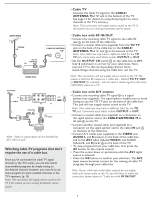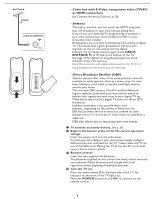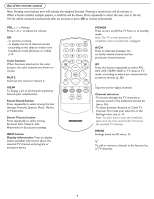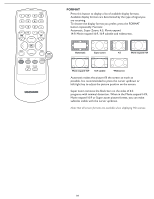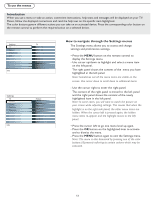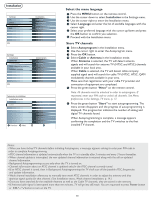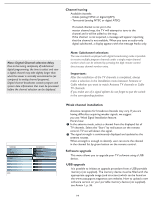Magnavox 37MF331D User Manual - Page 9
Use of the remote control - has sound no picture
 |
View all Magnavox 37MF331D manuals
Add to My Manuals
Save this manual to your list of manuals |
Page 9 highlights
Use of the remote control Note: Pressing most buttons once will activate the assigned function. Pressing a second time will de-activate it. When a button enables multiple options, a small list will be shown. Press repeatedly to select the next item in the list. The list will be removed automatically after six seconds or press OK to remove immediately. VOL / Volume Press or to adjust the volume. OK - to activate a setting - to display the list of channels stored (according to the selecion made in the Installation mode (Antenna or Cable), p.13. Color buttons When functions attached to the color buttons, the color buttons are shown on screen. MUTE Interrupt the sound or restore it. VIEW To display a list of all channels marked as favorite (incl. subchannels). Smart Sound button Press repeatedly to select among the four settings; Personal, Speech, Music, Movies, or Multimedia. Smart Picture button Press repeatedly to select among Personal, Rich, Natural, Soft, Multimedia or Eco picture settings. INFO button Display information: Press to display (when available) information about the selected TV channel and program or accessory device. POWER Press to turn on/off the TV from or to standby mode. Note: The TV is never powered off completely unless it is physically unplugged. A/CH Press to alternate between the currently viewed channel and the previously viewed channel. AV Press this button repeatedly to select AV1, AV2, AV3, HDMI1, SIDE or TV when in TV mode, according to where you connected the accessory devices (p. 28). Type the dot for digital channels. Channel selection -To browse through the TV channels or sources stored in the preferred channel list (see p. 26). -To select between Antenna or Cable TV channels, first make your selection in the Settings menu, see, p. 13. Note: You don't have to start the installation again once you have searched for and stored the available TV channels. MENU Settings menu on/off, see p. 12. To add or remove a channel in the favorite list of TV channels. 9