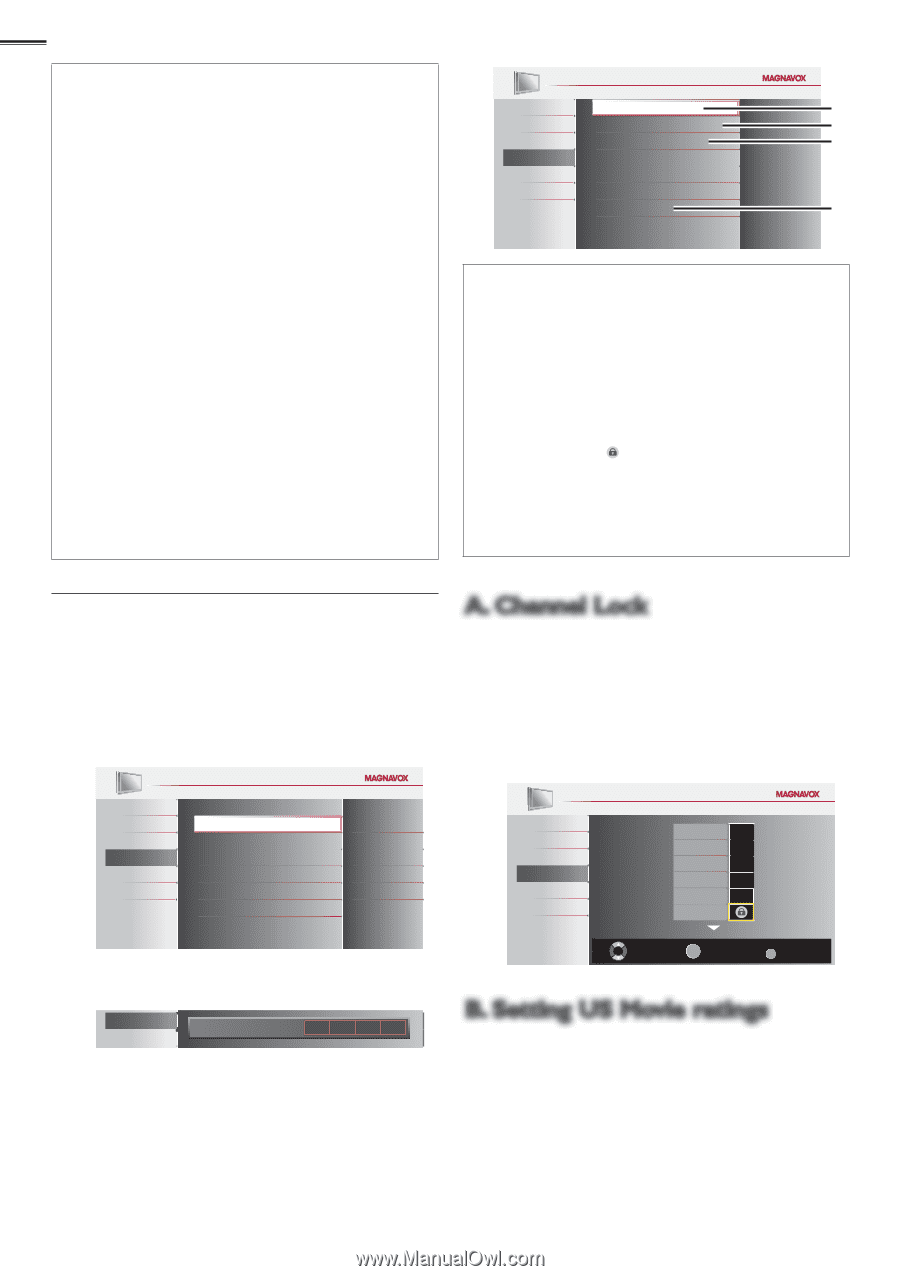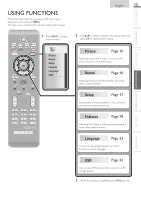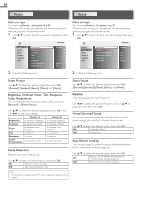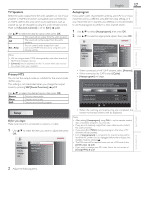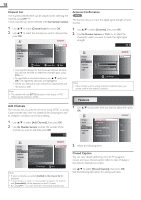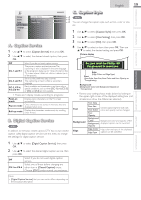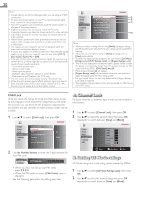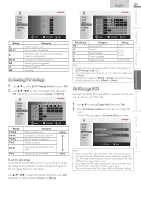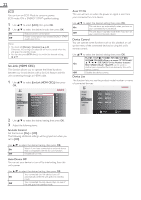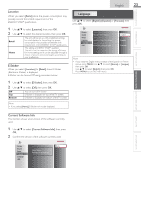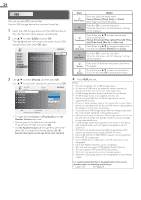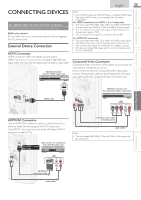Magnavox 40MF401B Owners Manual - Page 20
A. Channel Lock, B. Setting US Movie ratings, Child Lock - base
 |
View all Magnavox 40MF401B manuals
Add to My Manuals
Save this manual to your list of manuals |
Page 20 highlights
20 Note • Closed caption will not be displayed when you are using an HDMI connection. • To show the closed caption on your TV screen, broadcast signal must contain the closed caption data. • Not all TV programs and commercials have the closed caption or all types of the closed caption. • Captions and texts may not exactly match the TV voice. • Changing channels may delay the closed caption for a few seconds. • Adjusting or muting the volume may delay the closed caption for a few seconds. • Abbreviations, symbols and other grammatical shortcuts may be used in order to keep pace with the on-screen action.This is not a malfunction. • The caption or text characters will not be displayed while the main menu or functions display is shown. • If a black box appears on the TV screen, this means that the closed caption is set to the text mode.To clear the box, select [CC-1], [CC-2], [CC-3], [CC-4] or [Off]. • If the unit receives poor quality television signals, the captions may contain errors, or there might be no captions at all. Some possible causes of poor quality signals are: - Automobile ignition noise - Electric motor noise - Weak signal reception - Multiplex signal reception (ghosts or screen flutter) - Data dropout and Pixelation (for DTV only) • The unit retains the closed caption setting if the power fails. • When the unit receives special effects playback signal (e.g. Search, Slow and Still) from a VCR's video output channel (ch3 or ch4), the unit may not display the correct caption or text. Picture Channel Lock A Sound US Movie Ratings Lock B Setup US TV Ratings Lock C Features Canadian English Rating Language Canadian French Rating USB Region Ratings Lock Change PIN D Note • When you select a rating and set it to [Block], the higher ratings will be blocked automatically.The lower ratings will be available for viewing. • When you set the highest rating to [View], all ratings turn to [View] automatically. • To block any inappropriate programs, set your limits in [US Movie Ratings Lock], [US TV Ratings Lock] and [Region Ratings Lock]. • The child lock setting will be retained after a power failure or after the power is removed for longer than 10 seconds (except the PIN code reverts to 0000). [Child Lock] ➠ p.20 • If the rating is blocked, will appear. • [Region Ratings Lock] will be available when the unit receives a digital broadcast using the new rating system. • For the United States, the unit may download the Region Ratings Lock Table, if required. • The Canadian rating systems on this unit are based on CEA-766-A and CRTC policy. Child Lock Child lock reads the ratings for programs, then denies access to the programs which exceed the rating level you set. With this function, you can block certain programs inappropriate for children and any channels or external input modes can be invisible. 1 Use ▲/▼ to select [Child Lock], then press OK. A. Channel Lock Particular channels or external input modes can be invisible in this function. 1 Use ▲/▼ to select [Channel Lock], then press OK. 2 Use ▲/▼ to select the desired rating, then press OK repeatedly to switch between [View] and [Block]. Picture Sound Setup Features Language USB Closed Caption Child Lock ECO fun-Link (HDMI CEC) Location E-Sticker Current Software Info On Home - - 2 Use the Number buttons to enter the 4-digit numbers for your PIN code. Features Language Enter PIN. _ • When you have not set up your PIN code, enter 0, 0, 0, 0. • When the PIN code is correct, [Child Lock] menu is displayed. See the following description for setting each item. Picture Sound Setup Features Language USB HDMI1 HDMI2 HDMI3 Component Video1 Video2 Select BACK OK View / Block Back B. Setting US Movie ratings US Movie ratings lock is the rating system created by MPAA. 1 Use ▲/▼ to select [US Movie Ratings Lock], then press OK. 2 Use ▲/▼ to select the desired rating, then press OK repeatedly to switch between [View] and [Block].