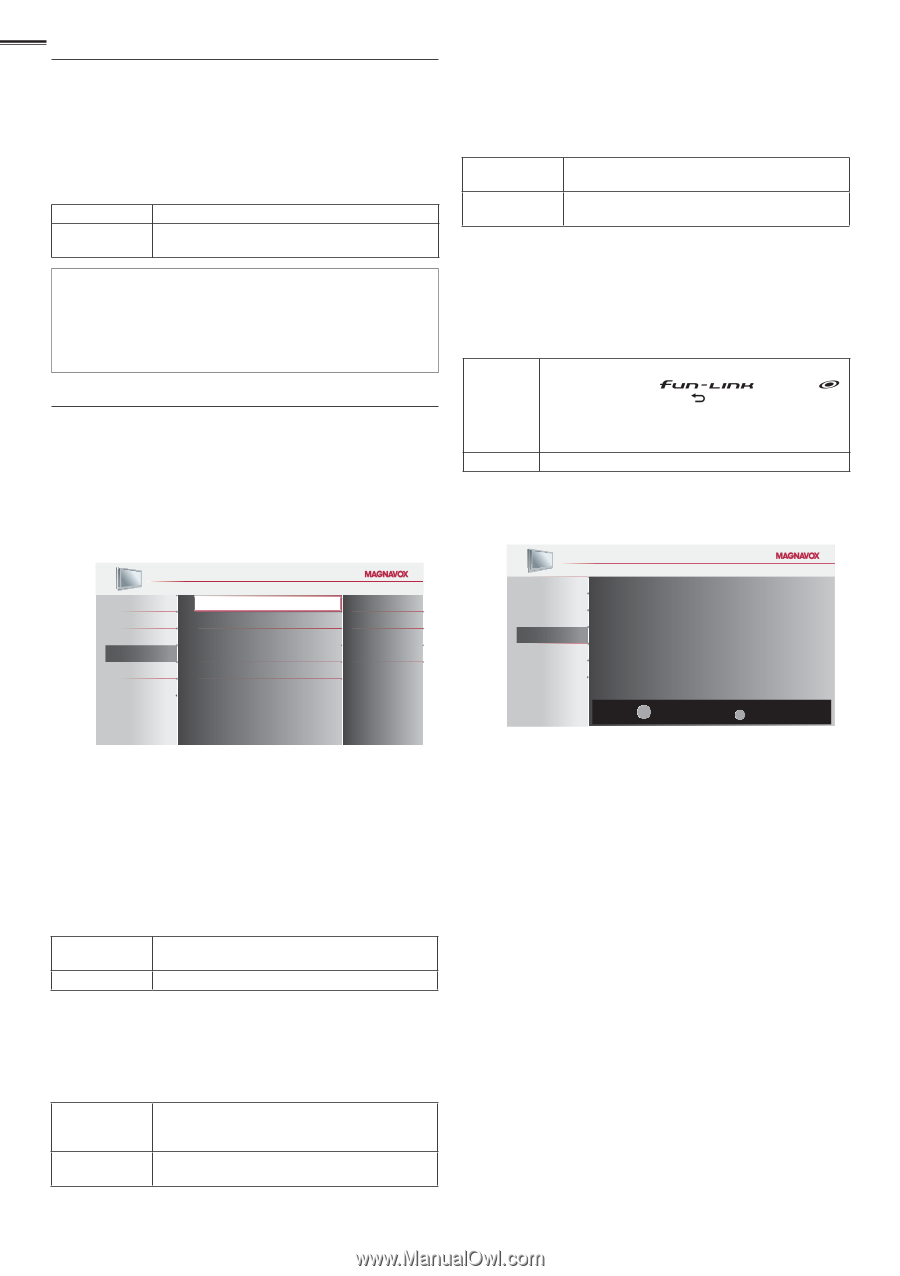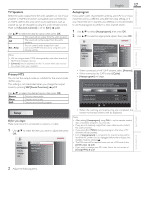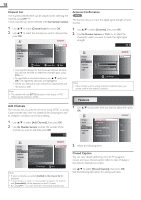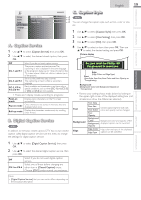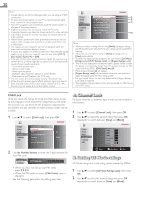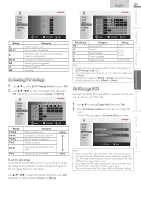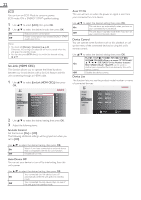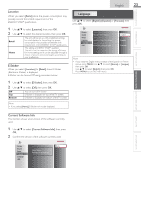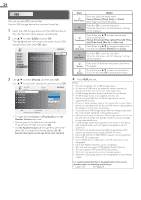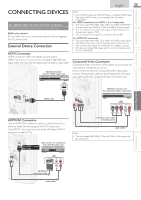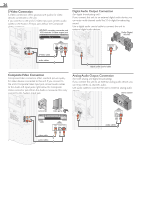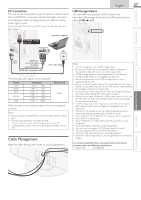Magnavox 40MF401B Owners Manual - Page 22
fun-Link HDMI CEC, fun-Link Control, Auto Device Off, Auto TV On, Device Control, Device List - model
 |
View all Magnavox 40MF401B manuals
Add to My Manuals
Save this manual to your list of manuals |
Page 22 highlights
22 ECO You can turn on ECO Mode to conserve power. ECO mode: ON is ENERGY STAR® qualified setting. 1 Use ▲/▼ to select [ECO], then press OK. 2 Use ▲/▼ to select the desired mode, then press OK. On Reduces power consumption Off Power consumption may exceed ENERGY STAR® qualification limits. Note • You must set [Home] in [Location]. ➠ p.23 Otherwise, the settings you adjusted will not be saved when the unit goes into standby mode. • You can also press ECO directly to switch the desired setting. ➠ p.14 fun-Link (HDMI CEC) This function allows you to operate the linked functions between our brand devices with a fun-Link feature and this unit connecting through an HDMI cable. 1 Use ▲/▼ to select [fun-Link (HDMI CEC)], then press OK. Auto TV On This unit will turn on when the power on signal is sent from your connected fun-Link device. Use ▲/▼ to select the desired setting, then press OK. On This unit turns on automatically when you turn on your connected fun-Link device. Off This unit stays in standby mode even if you turn on your connected fun-Link device. Device Control You can operate some functions such as disc playback or call up the menu of the connected devices, by using this unit's remote control. Use ▲/▼ to select the desired setting, then press OK. PLAY B / STOP C / FWD D / REV E / SKIP G / SKIP H / PAUSE F / OPTIONS / On OK / BACK / the Number buttons / RED / GREEN / BLUE / YELLOW can be used to control your connected fun-Link devices by this unit's remote control. Off Disables the device control. Device List This function lets you see the product model number or name of connected devices. Picture fun-Link Control On Sound Auto Device Off On Setup Auto TV On On Features Device Control On Language Device List USB Picture Sound Setup Features Language USB HDMI1 NB620SL2 HDMI2 MBP5230 HDMI3 NRD723B OK Refresh BACK Back 2 Use ▲/▼ to select the desired setting, then press OK. 3 Adjust the following items. fun-Link Control Set the fun-Link [On] or [Off]. The following additional settings will be grayed out when you set to [Off]. Use ▲/▼ to select the desired setting, then press OK. On Selects if you have connected an external device that is compatible with the fun-Link function. Off Disables all fun-Link. Auto Device Off You can set your device to turn off by interlocking from this unit's power. Use ▲/▼ to select the desired setting, then press OK. Your connected fun-Link device turns off On automatically when the unit goes into standby mode. Off Your connected fun-Link device stays on even if the unit goes into standby mode.