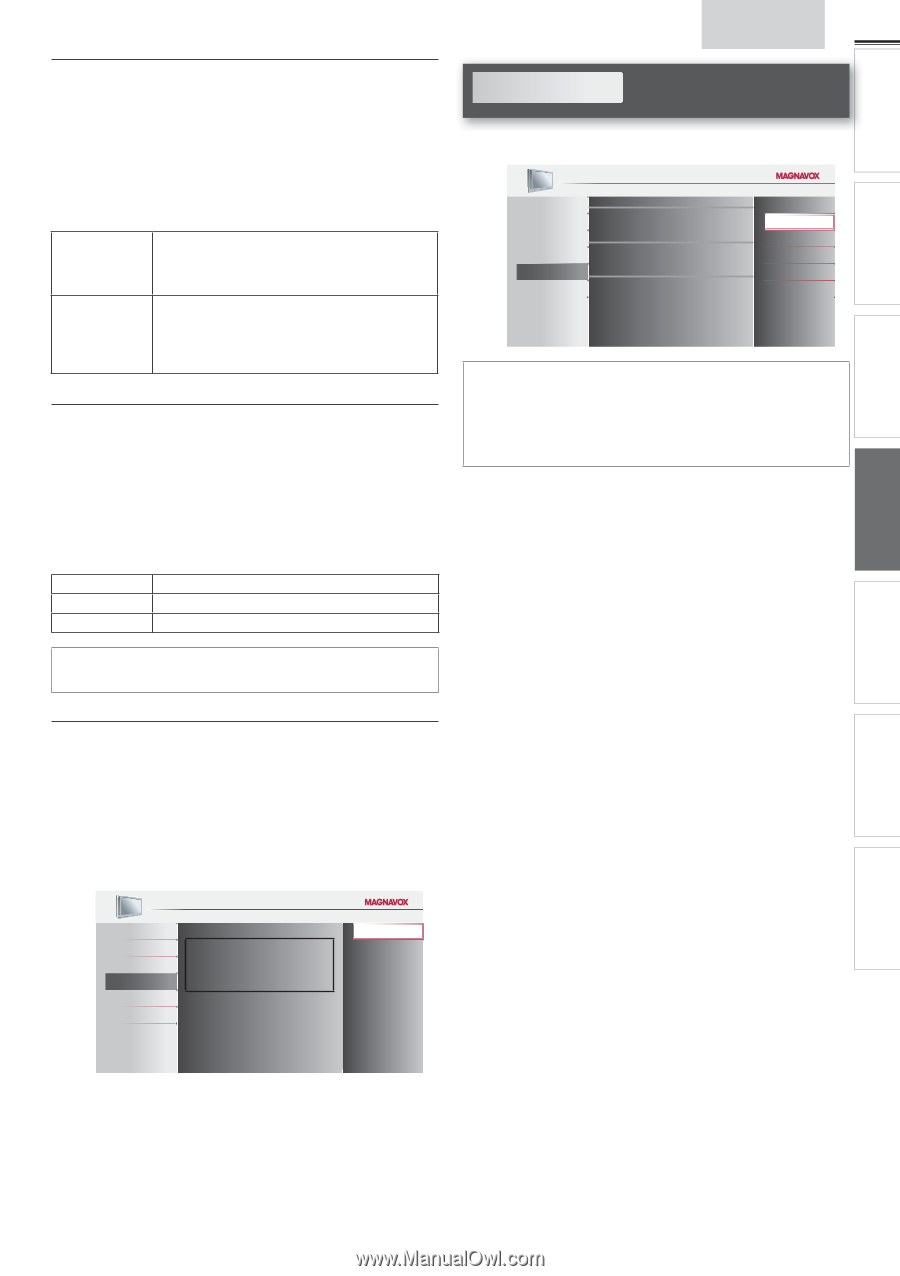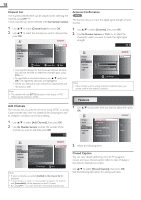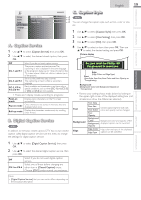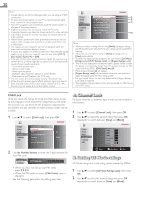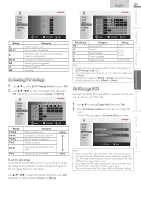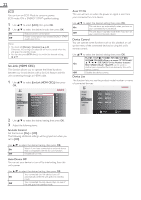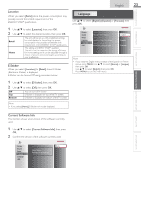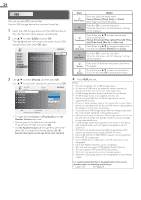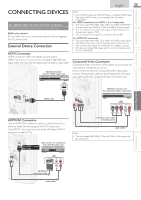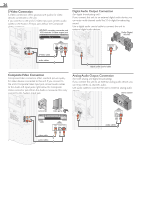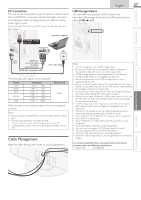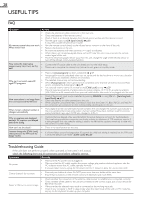Magnavox 40MF401B Owners Manual - Page 23
Language, Location, Current Software Info
 |
View all Magnavox 40MF401B manuals
Add to My Manuals
Save this manual to your list of manuals |
Page 23 highlights
WATCHING TV USING FUNCTIONS CONNECTING DEVICES Location When you select [Retail] store, the power consumption may possibly exceed the limited requirement of the ENERGY STAR® qualification. 1 Use ▲/▼ to select [Location], then press OK. 2 Use ▲/▼ to select the desired location, then press OK. Retail Home The unit will be set up with predefined settings for retail displays. In this setting, the power consumption may possibly exceed the limit requirement of the ENERGY STAR® qualification. This setting is ENERGY STAR® qualified. The unit is set to maximize the energy efficiency for home setting and it can be adjusted through a choice of picture and sound quality according to your preference. E-Sticker When you select [Location] to [Retail] store, E-Sticker (Electronic Sticker) is displayed. E-Sticker can be turned Off using procedure below. INTRODUCTION English 23 Language Use ▲/▼ to select [English], [Español] or [Français], then press OK. PREPARATION Picture Sound Setup Features Language USB Select your menu language. Seleccione el idioma para el menú. Sélectionnez la langue du menu. English Español Français Note • If you need the English menus instead of the Spanish or French menus, press MENU. Use ▲/▼ to select [Idioma] or [Langue], then press OK. Use ▲/▼ to select [English], then press OK. Press MENU to exit the main menu. 1 Use ▲/▼ to select [E-Sticker], then press OK. 2 Use ▲/▼ to select [Off], then press OK. Off Top Bottom You can turn off E-Sticker. E-Sticker is displayed on top of the TV screen. E-Sticker is displayed on bottom of the TV screen. Note • If you select [Home], E-Sticker will not be displayed. USEFUL TIPS Current Software Info This function shows what version of the software currently used. 1 Use ▲/▼ to select [Current Software Info], then press OK. 2 Confirm the version of the software currently used. INFORMATION Picture Sound Setup Features Language USB Release Version: XXXXXXX_XX_XX_XXXX_XX Back