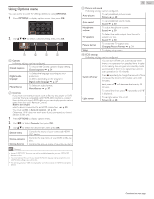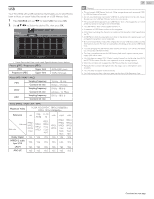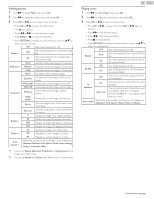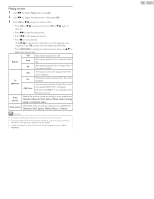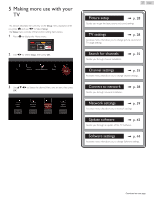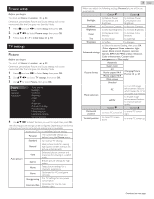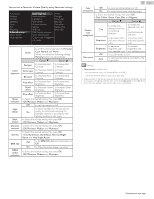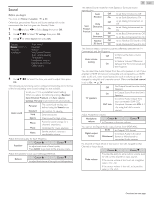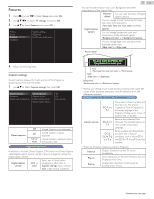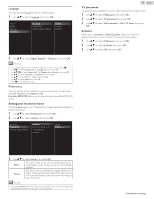Magnavox 50MV336X/F7 Owners Manual English - Page 28
Picture setup, TV settings, Picture
 |
View all Magnavox 50MV336X/F7 manuals
Add to My Manuals
Save this manual to your list of manuals |
Page 28 highlights
Picture setup Before you begin: You must set Home in Location. L p. 33 Otherwise, personalized Picture and Sound settings will not be memorized after the Unit goes into Standby Mode. 1 Press Z and use J K to Select Setup then press OK. 2 Use H I J K to Select Picture setup, then press OK. 3 Follow steps 8 to 9 in Initial Setup L p. 18 TV settings Picture Before you begin: You must set Home in Location. L p. 33 Otherwise, personalized Picture and Sound settings will not be memorized after the Unit goes into Standby Mode. 1 Press Z and use J K to Select Setup then press OK. 2 Use H I J K to Select TV settings, then press OK. 3 Use H I to Select Picture, then press OK. Picture Sound Features Installation Auto picture Backlight Contrast Brightness Color Tint Sharpness Advanced settings Picture format Mode selection Horizontal position Vertical position 4 Use H I J K to Select the item you want to adjust, then press OK. The following picture settings can be configured. Depending on the format of the picture Source, some picture settings are not available. to set your TV to a predefined picture setting. Personal The customized settings you defined using the Picture menu. Standard For normal TV viewing. Natural Ideal picture mode for viewing high quality content without any picture enhancements. Auto picture Vivid Sports Enhanced picture contrast and sharpness for viewing in a well-lit room. Brilliant picture settings for high action. Movie Deep picture settings for a cinematic experience. Game Optimized for PCs and game consoles. Energy saving Eco TV settings for low power consumption. Internet video Optimized for low bit-rate Internet video. 28 .English When you adjust the following settings, Personal picture will be set automatically. Cursor I Cursor H Backlight Contrast Brightness to Reduce Power Consumption and Brightness to Decrease Contrast to Decrease Brightness to Increase Power Consumption and Brightness to Increase Contrast to Increase Brightness Color Tint Sharpness to Decrease Color Intensity to Add Green to Soften to Increase Color Intensity to Add Red to Sharpen Advanced settings to Select the desired Setting, then press OK (Color alignment, Noise reduction, Light sensor, Black stretch, Dynamic contrast, Gamma, BMR 120, MPEG artifact reduction, Color enhancement, Custom color management and Film mode) Automatic Super zoom Picture format 4:3 Movie expand 14:9 Movie expand 16:9 Changing Picture Format L p. 21 Wide screen Unscaled Mode selection PC HDTV to Turn Off image enhancement features which makes the TV to act purely as a monitor to enable image enhancement features to improve picture quality Cursor I Cursor H Horizontal position to move PC screen left to move PC screen right Vertical position to move PC screen down to move PC screen up Continued on next page.