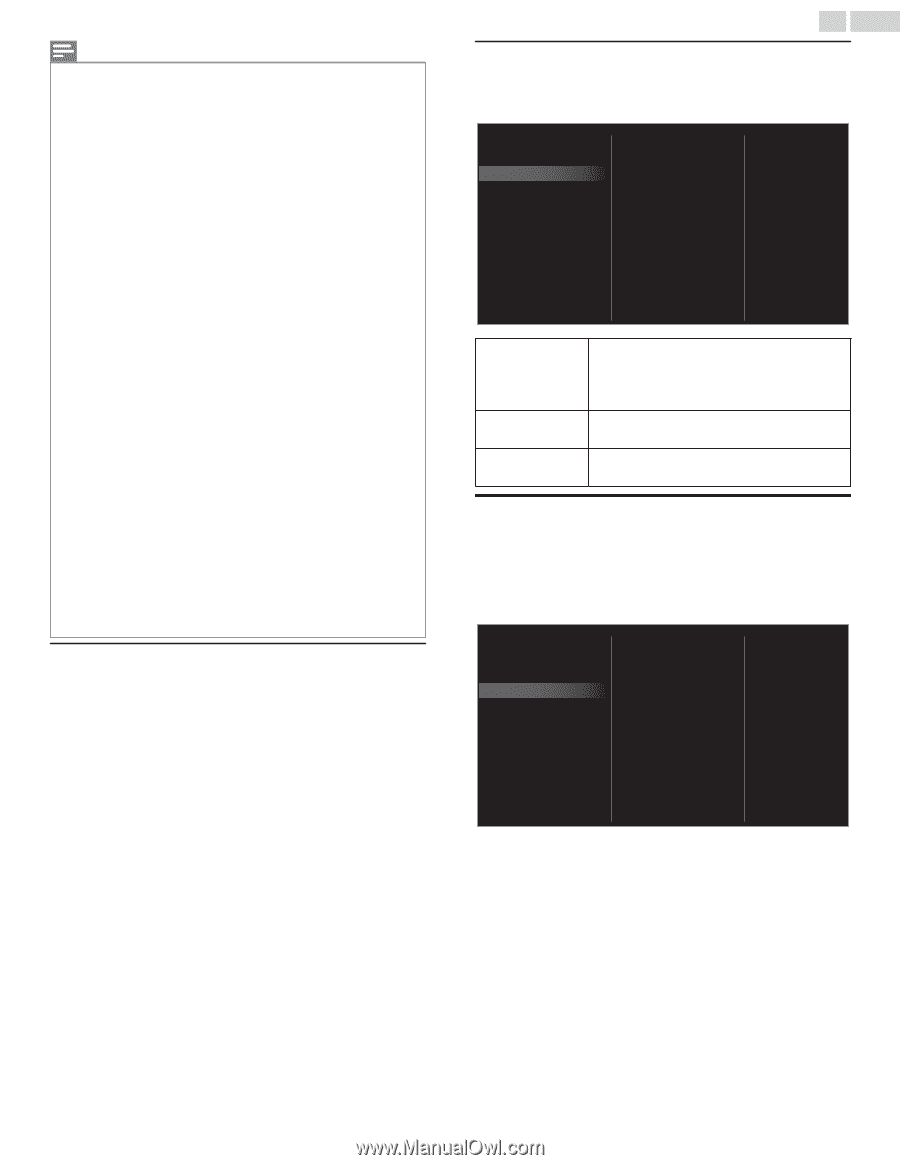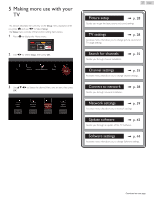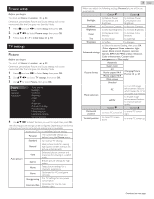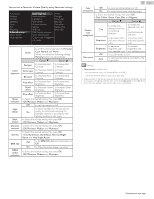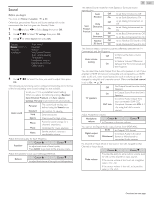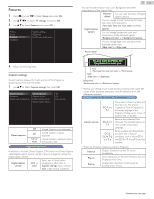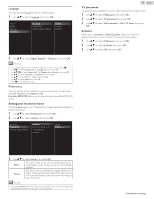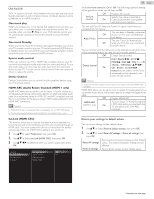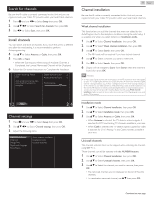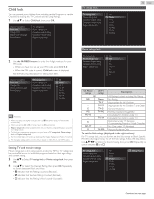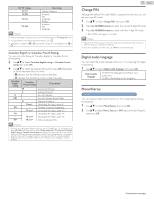Magnavox 50MV336X/F7 Owners Manual English - Page 32
Installation, to prioritize VI-Visually Impaired Streaming or HI
 |
View all Magnavox 50MV336X/F7 manuals
Add to My Manuals
Save this manual to your list of manuals |
Page 32 highlights
Note(s) ● Digital caption service that you can switch differs depending on the broadcast description. ● Closed Captioning service may not be controlled by this unit's menu options if you are watching television through an external Cable or Satellite Set-top Box. In which case you will need to use the menu options on the external set-top box to control Closed Captioning. ● The captions do not always use correct spelling and grammar. ● Not all TV programs and product commercials include Closed Caption information. Refer to your area TV program listings for the TV channels and times of Closed Caption shows. The captioned programs are usually noted in the TV listings with service marks such as CC. ● Not all captioning services are used by a TV channel during the transmission of a Closed Caption program. ● Closed Caption will NOT be displayed when you are using an HDMI or a Component connection. ● To show the Closed Caption on your TV screen, broadcast signal must contain the Closed Caption data. ● Not all TV programs and commercials have the Closed Caption or all types of the Closed Caption. ● Caption's and Text may not exactly match the TV voice. ● Changing channels may delay the Closed Caption for a few seconds. ● Adjusting or muting the volume may delay the Closed Caption for a few seconds. ● Abbreviations, symbols and other grammatical shortcuts may be used in order to keep pace with the on-screen action. This is not a malfunction. ● The caption or text characters will not be displayed while the Home menu or functions display is shown. ● If a black box appears on the TV screen, this means that the Closed Caption is set to the text mode. To clear the box, select CC-1, CC-2, CC-3 or CC-4. ● If the unit receives poor quality television signals, the captions may contain errors or there might be no captions at all. Some possible causes of poor quality signals are: - Automobile ignition noise - Electric motor noise - Weak signal reception - Multiplex signal reception (ghosts or screen flutter) - Data dropout and Pixelation (for DTV only) ● The unit retains the Closed Caption setting if the power fails. ● When the unit receives special effects playback signal (e.g. Search, Slow and Still) from a VCR's video Output channel (ch3 or ch4), the unit may not display the correct caption or text. ● The EUT setting that satisfies § 79.102 (e) is as follows: - Font: Mono-font - Character size: Large Sleeptimer Sleep timer can set the unit to go into Standby mode after an incremental period of time. 1 Use H I to Select Sleeptimer, then press OK. 2 Use H repeatedly to change the amount of time (increases the time by 5 minutes up to 180 minutes). ● Each press of I will decrease the time by 5 minutes. ● Press INFO once to call up the display for checking the remaining time. ● To cancel the sleep timer, press H I repeatedly until "0" is displayed. 32 .English Digital audio preferences You can set the interpretive broadcasting by an audio explanation. 1 Use H I to Select Digital audio preferences, then press OK. Caption settings Accessibility Sleeptimer Audio language Digital audio preferences Primary audio selection criteria Accessibility Audio language Primary audio selection criteria to prioritize VI-Visually Impaired Streaming or HIHearing Impaired Streaming: The setting for Handicapped users (Main audio, Visually Impaired or Hearing Impaired). to set your Preferred language in the Audio Streaming (English, Spanish or French). to set TV Priority based on either of the above Settings: (Accessibility or Audio language). Installation 1 Press Z and use J K to Select Setup then press OK. 2 Use H I J K to Select TV settings, then press OK. 3 Use H I to Select Installation, then press OK. Picture Sound Features Installation Language Preferences Restore default settings 4 Adjust the following items. Continued on next page.