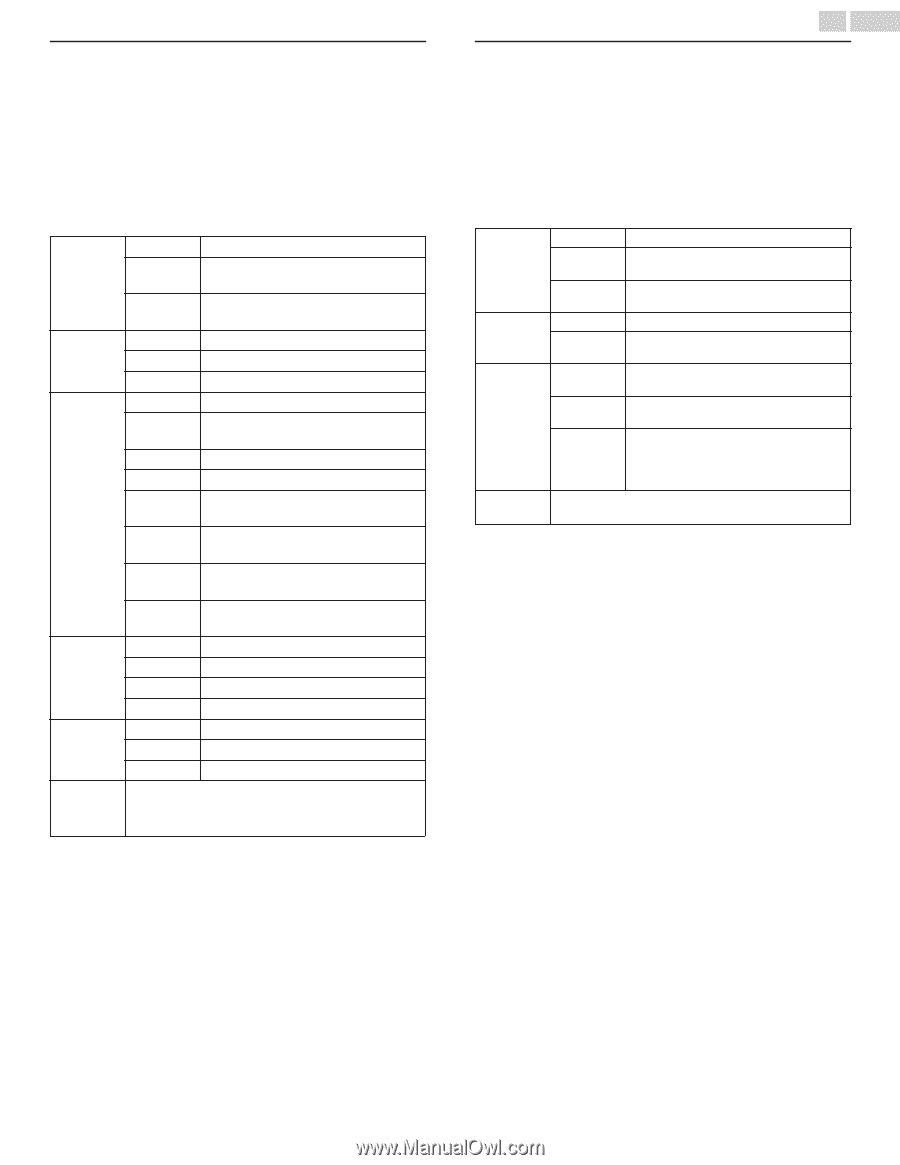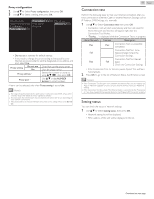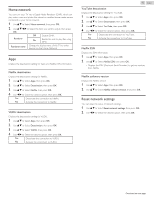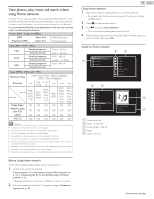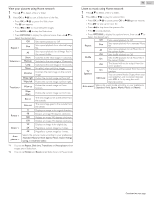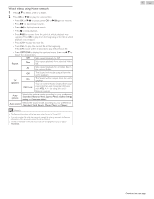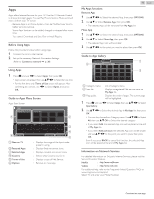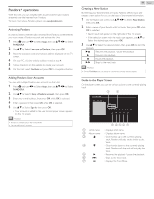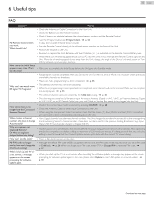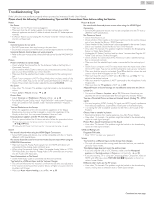Magnavox 50MV336X/F7 Owners Manual English - Page 46
View your pictures using Home network, Listen to music using Home network, You can set
 |
View all Magnavox 50MV336X/F7 manuals
Add to My Manuals
Save this manual to your list of manuals |
Page 46 highlights
View your pictures using Home network 1 Press H I to Select a file or a folder. 2 Press OK or K F to start a Slide show of the files. ● Press OK or K F to pause the Slide show. The F icon appears. ● Press E or D to move between images. ● Press BACK or C to stop the Slide show. ● Press OPTIONS to display the optional menu, then use H I to Select the desired item. Off Sets repeat playback to Off. Repeat *1 One Sets repeat playback for a selected Image file. Slide time *1 All Short Medium Long None Sets repeat playback for all Image files in the current folder. Switches to the next image in 5 seconds. Switches to the next image in 10 seconds. Switches to the next image in 15 seconds. No effect when switching images. Dissolve Wipe right Wipe left Overlaps the next image on the current image. Pushes the current image out from left. Pushes the current image out from right. Transitions *1 Wipe up Wipe down Pushes the current image out from bottom. Pushes the current image out from top. Box in The next image comes to the center from the outside. Rotate *2 Zoom *2 Box out 0 90 180 270 1X 2X 4X The next image goes to the outside from the center. Displays an image in its original direction. Rotates an image 90 degrees clockwise. Rotates an image 180 degrees clockwise. Rotates an image 270 degrees clockwise. Displays an image in its original size. Magnifies a current image by 2 times. Magnifies a current image by 4 times. Auto picture *1 Selects the picture mode according to your preference. (Standard, Natural, Vivid, Sports, Movie, Game, Energy saving and Internet video) *1 You can set Repeat, Slide time, Transitions and Auto picture when images are in Slide show. *2 You can set Rotate and Zoom when Slide show is in Pause mode. 46 .English Listen to music using Home network 1 Press H I to Select a file or a folder. 2 Press OK or K F to play the selected files. ● Press OK or K F to pause, press OK or K F again to resume. ● Press D to skip up the next file. ● Press E to skip down the previous file. ● Press C to stop playback. ● Press OPTIONS to display the optional menu, then use H I to Select the desired item. Off Sets repeat playback to Off. Repeat One Sets repeat playback for a selected Music file. Shuffle All Sets repeat playback for all Music files in the current folder. Off Sets shuffle playback to Off. On Sets shuffle playback for all Music files in the current folder. Off The Sound will not be output from the unit's speakers. TV Speakers On CEC Link The Sound will be output from the unit's speakers. You can control Audio Output from your connected fun-Link Compliant Devices with VOL + / − by using this unit's Remote control. Auto sound Selects the sound mode according to your preference. (Standard, Vivid, Sports, Movie, Music and News) Continued on next page.