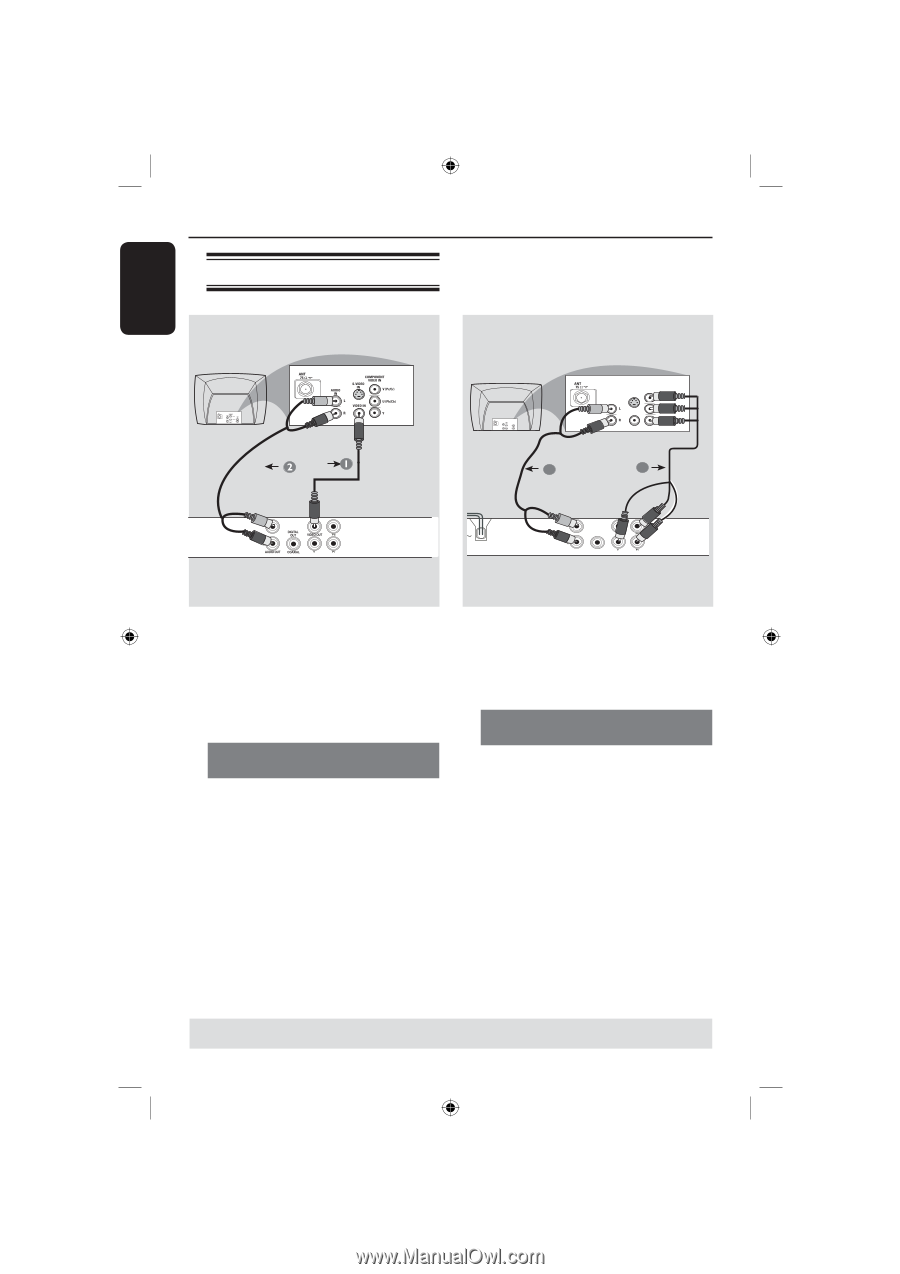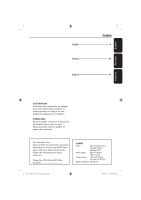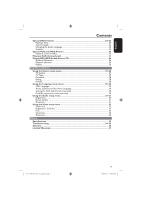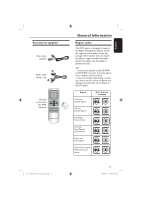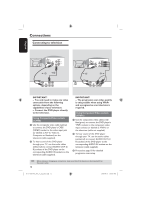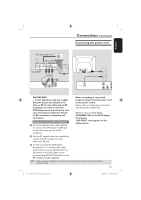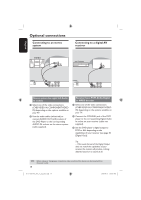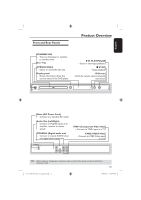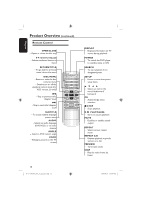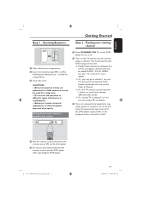Magnavox MDV435 User manual, English (US) - Page 12
Connections - dvd player
 |
View all Magnavox MDV435 manuals
Add to My Manuals
Save this manual to your list of manuals |
Page 12 highlights
Connections Connecting to television English COMPONENT VIDEO IN S-VIDEO IN V (Pr/Cr) VIDEO IN U (Pb/Cb) Y AUDIO OUT 2 AUDIO IN COMPONENT VIDEO IN S-VIDEO IN V (Pr/Cr) VIDEO IN U (Pb/Cb) Y 1 DIGITAL OUT VIDEO OUT AUDIO OUT COAXIAL IMPORTANT! - You only need to make one video connection from the following options, depending on the capabilities of your television. - Connect the DVD player directly to the television. Using Composite Video sockets (CVBS) A Use the composite video cable (yellow) to connect the DVD player's CVBS (VIDEO) socket to the video input jack (or labeled as A/V In, Video In, Composite or Baseband) on the television (cable supplied). B To hear sound of this DVD player through your TV, use the audio cables (white/red) to connect AUDIO OUT (L/ R) sockets of the DVD player to the corresponding AUDIO IN sockets on the television (cable supplied). IMPORTANT! - The progressive scan video quality is only possible when using YPbPr and a progressive scan television is required. Using Component Video sockets (YPbPr) A Use the component video cables (red/ blue/green) to connect the DVD player's YPbPr sockets to the component video input sockets (or labeled as YPbPr) on the television (cable not supplied). B To hear sound of this DVD player through your TV, use the audio cables (white/red) to connect AUDIO OUT (L/ R) sockets of the DVD player to the corresponding AUDIO IN sockets on the television (cable supplied). C Proceed to page 18 for detailed progressive scan setup. TIPS: Before making or changing any connections, make sure that all the devices are disconnected from the power outlet. 12 01-37 MDV435_436_37_eng_RC2.indd 12 2006-04-27 5:08:03 PM