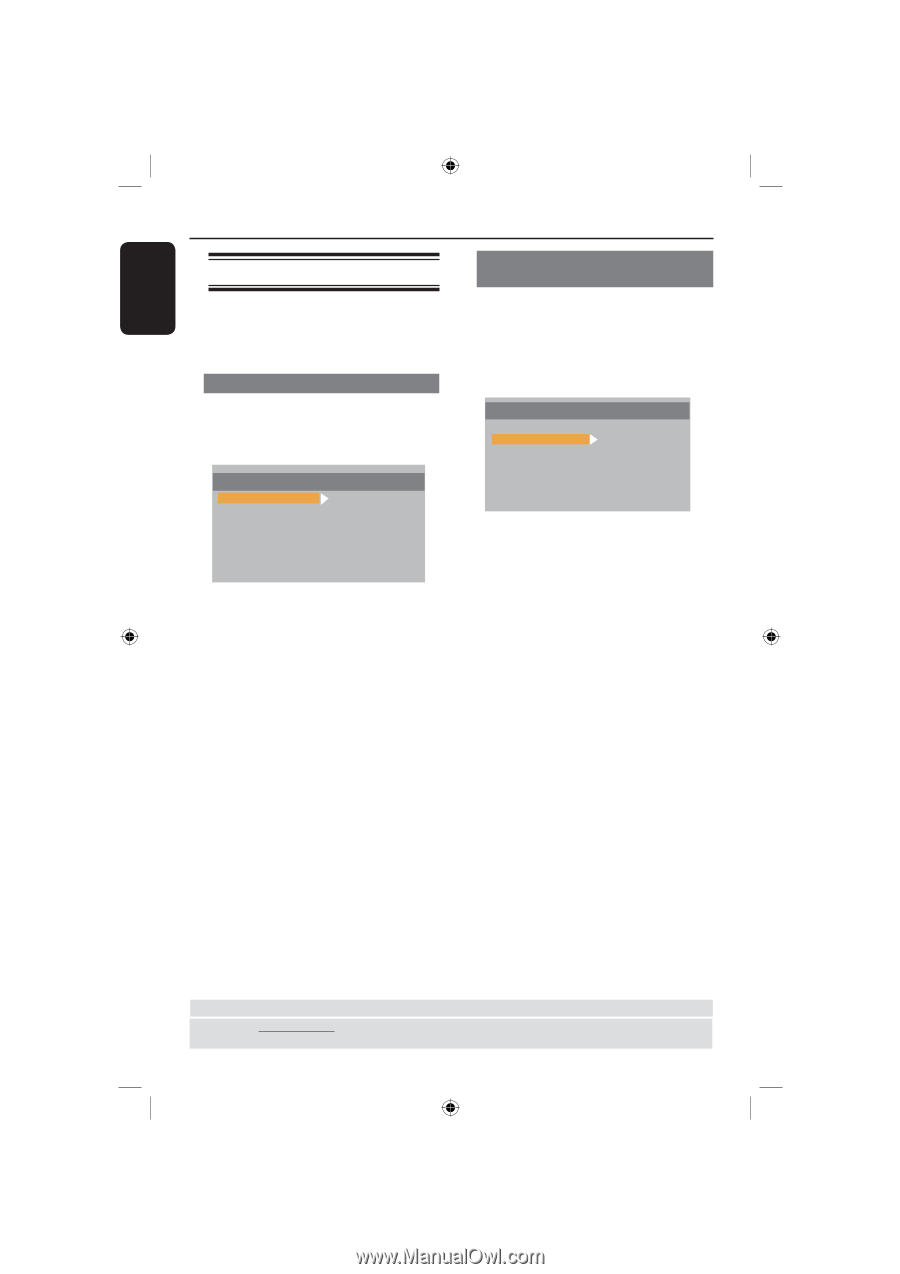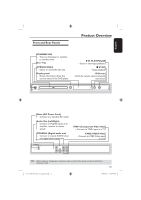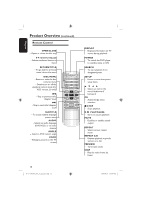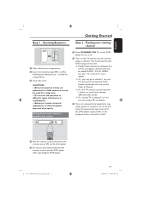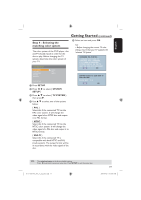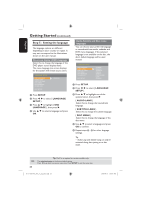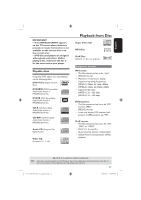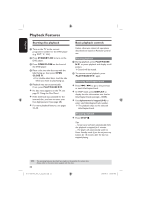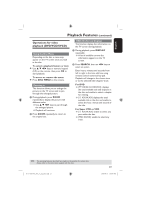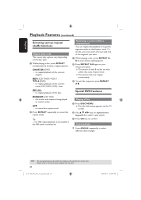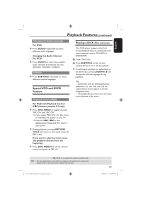Magnavox MDV435 User manual, English (US) - Page 20
Step 5 : Setting the language - region
 |
View all Magnavox MDV435 manuals
Add to My Manuals
Save this manual to your list of manuals |
Page 20 highlights
English Getting Started (continued) Step 5 : Setting the language The language options are different depending on your country or region. It may not correspond to the illustrations shown on the user manual. On-screen display (OSD) language Select this to change the language of this DVD player screen display menu. The menu language (on-screen display) for the system will remain as you set it. LANGUAGE SETUP OSD LANGUAGE AUDIO LANG SUBTITLE LANG DISC MENU DIVX SUBTITLE DIVX(R) VOD EXIT SETUP ENGLISH A Press SETUP. B Press to select { LANGUAGE SETUP }. C Press to highlight { OSD LANGUAGE }, then press . D Use OK. to select a language and press Audio, Subtitle and Disc menu languages You can choose your preferred language or soundtrack from audio, subtitles and DVD menu languages. If the selected language is not available on the disc, the disc's default language will be used instead. LANGUAGE SETUP OSD LANGUAGE AUDIO LANG SUBTITLE LANG DISC MENU DIVX SUBTITLE DIVX(R) VOD EXIT SETUP CHINESE ENGLISH JAPANESE FRENCH SPANISH PORTUGUESE LATIN GERMAN A Press SETUP. B Press to select { LANGUAGE SETUP }. C Press to highlight one of the options below, then press . { AUDIO LANG } Select this to change disc soundtrack language. { SUBTITLE LANG } Select this to change the subtitle language. { DISC MENU } Select this to change the language of the disc menu. D Use to select a language and press OK to confirm. E Repeat steps C - D for other language settings. Tip: - Audio Lang and Subtitle Lang can only be activated during disc ejecting or no disc mode. TIPS: 20 Tip: DivX is an option for certain models only. The underlined option is the factory default setting. Press to go back to previous menu item. Press SETUP to exit the menu item. 01-37 MDV435_436_37_eng_RC2.indd 20 2006-04-27 5:08:07 PM