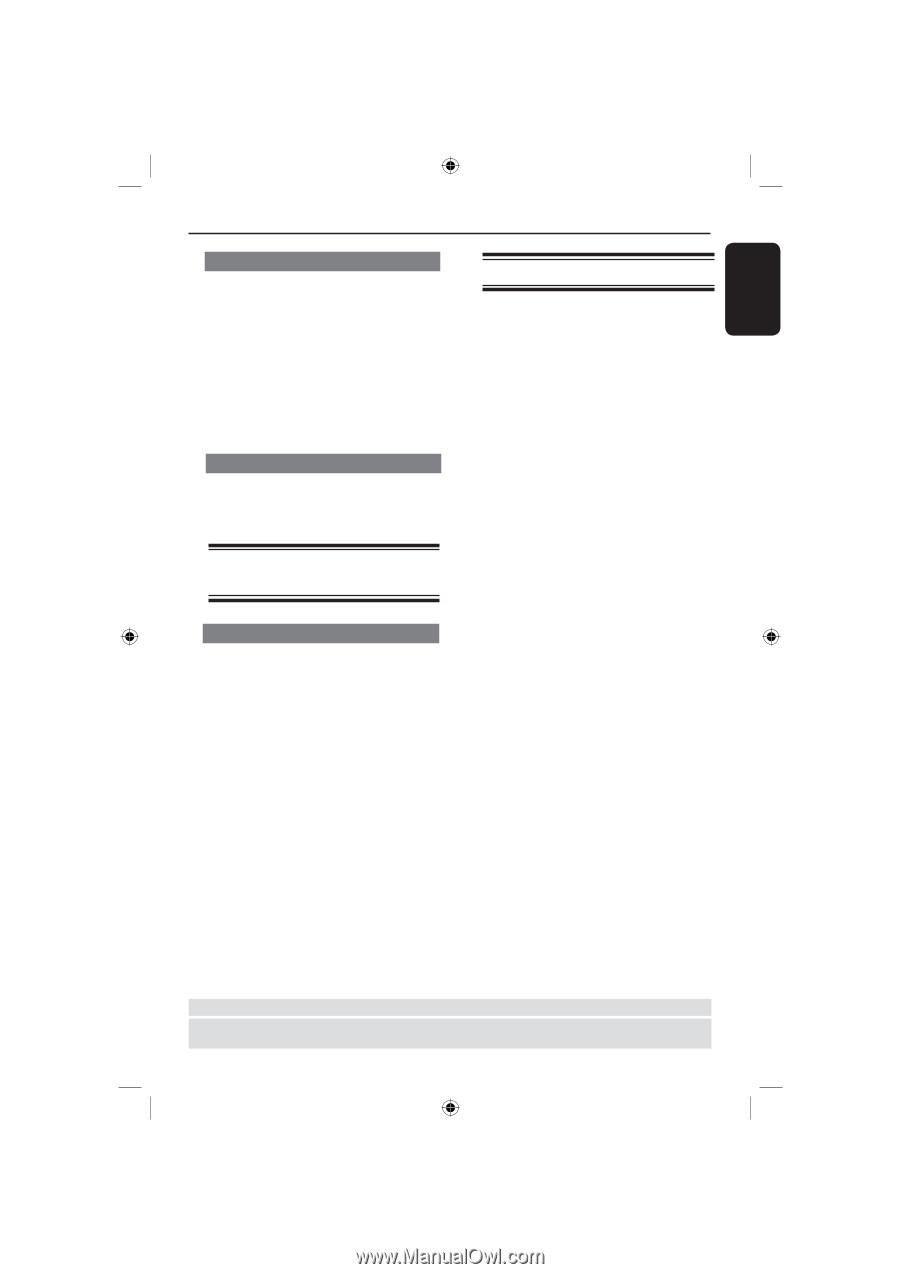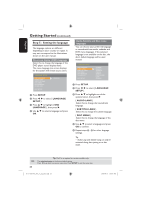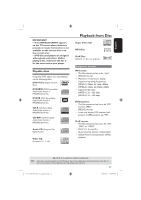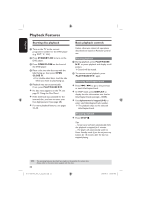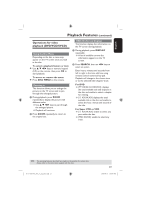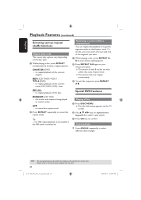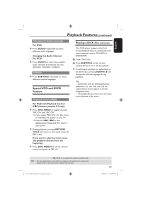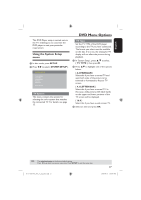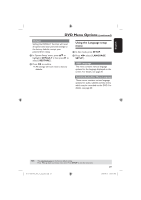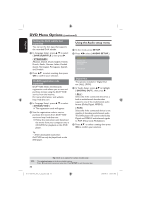Magnavox MDV435 User manual, English (US) - Page 25
Special VCD and SVCD, Feature, Playing a DivX disc
 |
View all Magnavox MDV435 manuals
Add to My Manuals
Save this manual to your list of manuals |
Page 25 highlights
English Playback Features (continued) Changing the Audio Language For DVD Press AUDIO repeatedly to select different audio languages. Changing the Audio Channel For VCD Press AUDIO to select the available audio channels provided by the disc (MONOL, MONOR, STEREO). Subtitles Press SUBTITLE repeatedly to select different subtitle languages. Special VCD and SVCD Feature Playback Control (PBC) For VCD with Playback Control (PBC) feature (version 2.0 only) Press DISC MENU to toggle between 'PBC ON' and 'PBC OFF'. If you select 'PBC ON', the disc menu (if available) will appear on the TV. Use the . / > or the alphanumeric keypad 0-9 to select a play option. During playback, pressing RETURN/ TITLE will return to the menu screen (if PBC is on). If you want to skip the index menu and playback directly from the beginning, Press DISC MENU key on the remote control to switch to PBC off. Playing a DivX disc (optional) This DVD player supports the DivX movie playback that you download from your computer onto a CD-R/RW or DVD±R/RW. A Load a DivX disc. B Press SUBTITLE on the remote control will turn on or off the subtitle. If multilingual subtitles are embedded on the DivX disc, pressing SUBTITLE will change the subtitle language during playback. Tips: - Subtitle files with the following filename extensions (.srt, .smi, .sub, .ssa, .txt) are supported but do not appear on the file navigation menu. - The subtitle filename have to be the same as the filename of the movie. TIPS: Tip: DivX is an option for certain models only. The operating features described here might not be possible for certain discs. Always refer to the instructions supplied with the discs. 01-37 MDV435_436_37_eng_RC2.indd 25 25 2006-04-27 5:08:09 PM