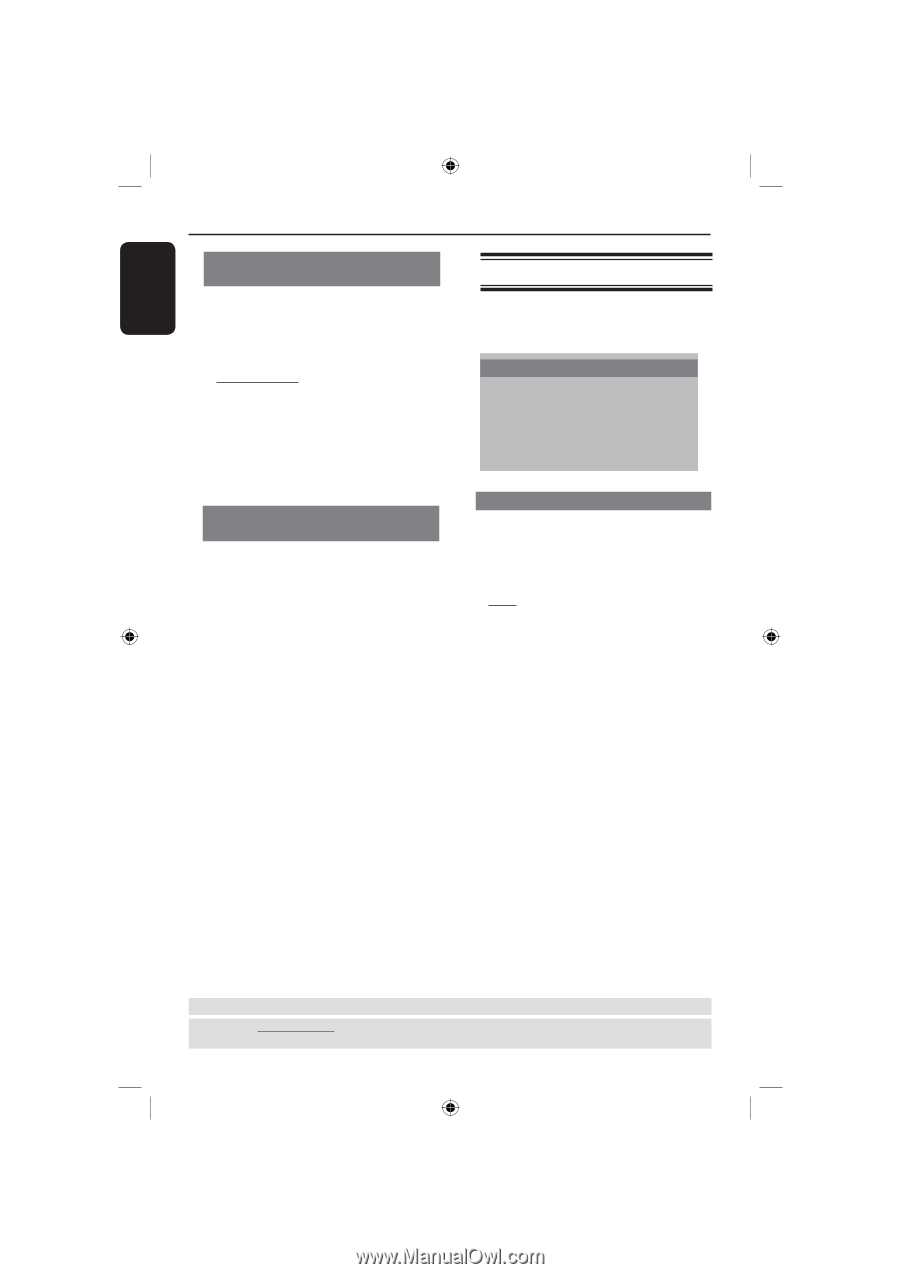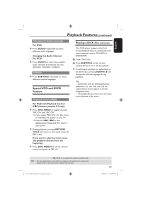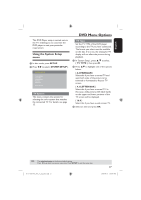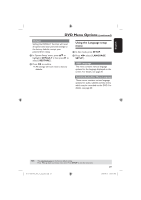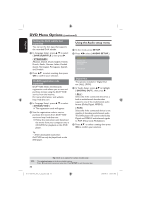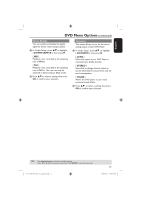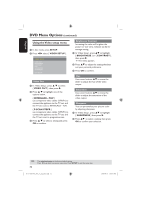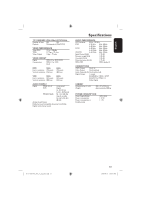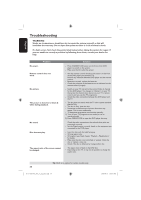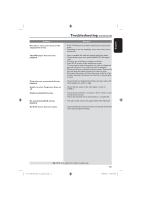Magnavox MDV435 User manual, English (US) - Page 30
Using the Audio setup menu - codes
 |
View all Magnavox MDV435 manuals
Add to My Manuals
Save this manual to your list of manuals |
Page 30 highlights
English DVD Menu Options (continued) Setting the DivX subtitle font (optional) You can set the font type that supports the recorded DivX subtitle. A In 'Language Setup', press to select { DIVX SUBTITLE }, then press . { STANDARD } Albanian, Danish, Dutch, English, Finnish, French, Gaelic, German, Italian, Kurdish (Latin), Norwegian, Portuguese, Spanish, and Swedish. B Press to select a setting, then press OK to confirm your selection. DivX(R) registration code (optional) DivX® VOD (Video On Demand) registration code allows you to rent and purchase movies using the DivX® VOD service from the internet. For more information, visit website; http://vod.divx.com A In 'Language Setup', press to select { DIVX(R) VOD }. The registration code will appear. B Use the registration code to rent or purchase the movies from DivX® VOD service at http://vod.divx.com Follow the instructions and download the movie from your computer onto a CD-R/RW for playback on this DVD player. Using the Audio setup menu A In disc mode, press SETUP. B Press select { AUDIO SETUP }. AUDIO SETUP DIGITAL OUT DOWN SAMPLE DOWNMIX EXIT SETUP Digital Out The options included in 'Digital Out' are: {ALL}, {PCM}. A In 'Audio Setup', press to highlight { DIGITAL OUT }, then press . { ALL } Select this if the connected device has a built-in multichannel decoder that supports one of the multichannel audio format (Dolby Digital, MPEG-2). { PCM } Select this if the connected device is not capable of decoding multichannel audio. The DVD player will convert the Dolby Digital and MPEG-2 multichannel signals to PCM (Pulse Code Modulation). B Press to select a setting, then press OK to confirm your selection. Tip: - All the downloaded movies from DivX®VOD can only be played back on this DVD player. TIPS: 30 Tip: DivX is an option for certain models only. The underlined option is the factory default setting. Press to go back to previous menu item. Press SETUP to exit the menu item. 01-37 MDV435_436_37_eng_RC2.indd 30 2006-04-27 5:08:10 PM