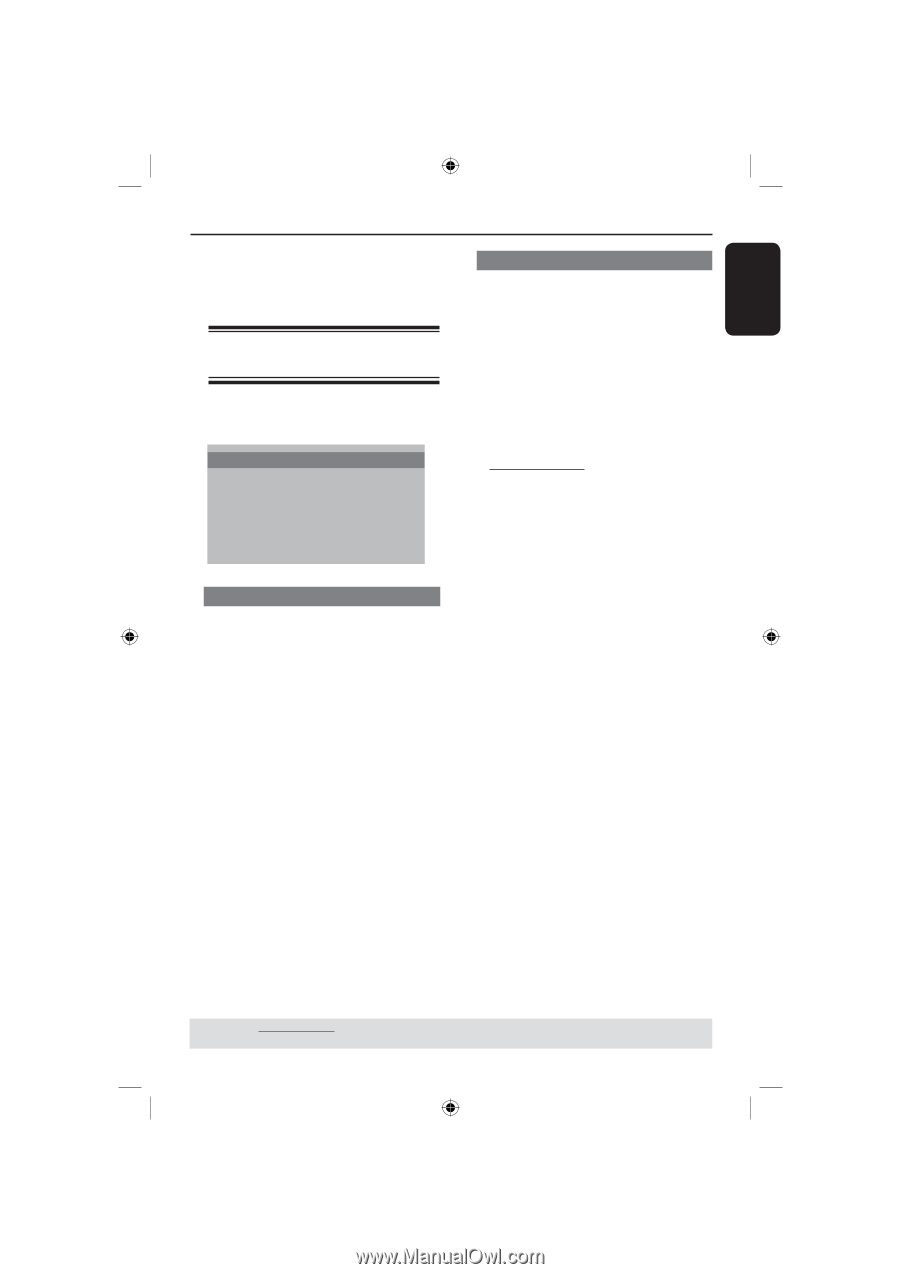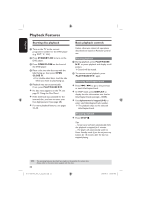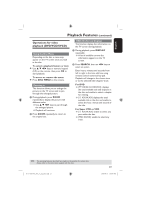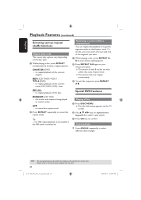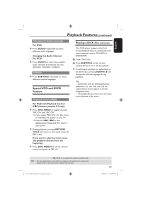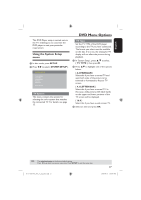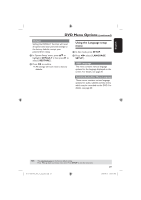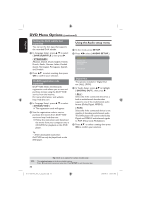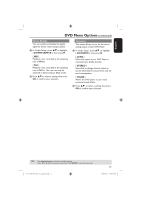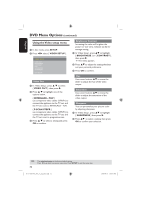Magnavox MDV435 User manual, English (US) - Page 27
DVD Menu Options
 |
View all Magnavox MDV435 manuals
Add to My Manuals
Save this manual to your list of manuals |
Page 27 highlights
English This DVD Player setup is carried out via the TV, enabling you to customise the DVD player to suit your particular requirement. Using the System Setup menu A In disc mode, press SETUP. B Press to select { SYSTEM SETUP }. SYSTEM SETUP TV SYSTEM TV TYPE PASSWORD RATING DEFAULT EXIT SETUP TV System This menu contains the options for selecting the color system that matches the connected TV. For details, see page 15. DVD Menu Options TV Type Set the TV TYPE of the DVD player according to the TV you have connected. The format you select must be available on the disc. If it is not, the setting for TV display will not affect the picture during playback. A In 'System Setup', press to select { TV TYPE }, then press . B Press below: to highlight one of the options { 4.3 PANSCAN } Select this if you have a normal TV and want both sides of the picture to be trimmed or formatted to fit your TV screen. { 4.3 LETTER BOX } Select this if you have a normal TV. In this case a wide picture with black bands on the upper and lower portions of the TV screen will be displayed. { 16:9 } Select this if you have a wide screen TV. C Select an item and press OK. TIPS: The underlined option is the factory default setting. Press to go back to previous menu item. Press SETUP to exit the menu item. 01-37 MDV435_436_37_eng_RC2.indd 27 27 2006-04-27 5:08:09 PM