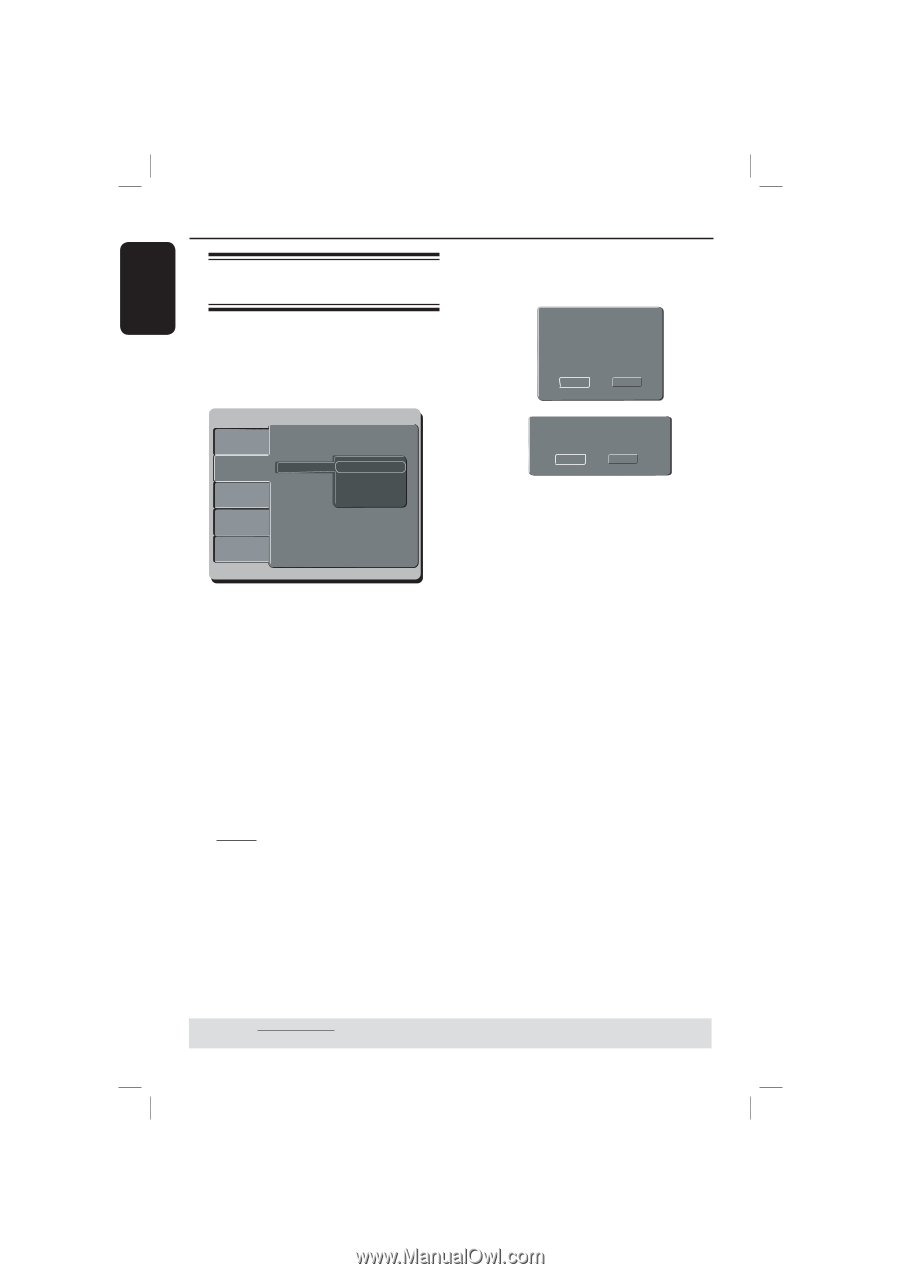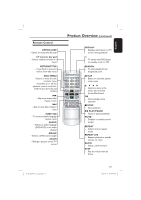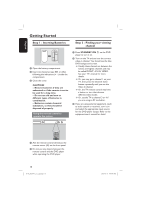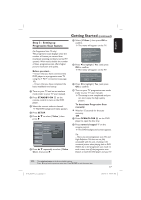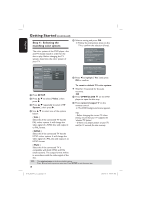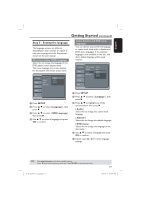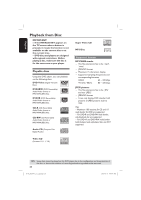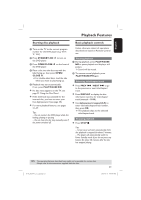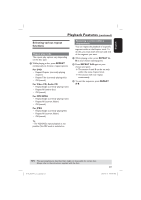Magnavox MDV437 User manual, English (US) - Page 18
Step 4 : Selecting the, matching color system
 |
View all Magnavox MDV437 manuals
Add to My Manuals
Save this manual to your list of manuals |
Page 18 highlights
English Getting Started (continued) Step 4 : Selecting the matching color system E Select a setting and press OK. Follow the instructions show on the TV to confirm the selection (if any). The color system of the DVD player, disc and TV should match in order for the disc to play. Before changing the TV system, determine the color system of your TV. Changing NTSC to PAL 1.Ensure your TV system supports PAL Standard 2.If there is a distorted picture on the TV, wait 15 seconds for automatic recover Yes NO Language Video Audio AAssppeeccttRRaattiioo VViieewwMMooddee TTVVSSyysstteemm VViiddeeooOOuutt SSmmaarrttPPiiccttuurree Rating ::44::33 ::AAuuttooFFiitt :NTSC :PCAoLmponent :PMeurlstional Confirm again to use new setting Revert to original setting in 14 seconds Yes NO F Press to highlight { Yes } and press OK to confirm. Misc A Press SETUP. B Press to select { Video }, then press . C Press repeatedly to select { TV System }, then press . D Use to select one of the options below: { PAL } Select this if the connected TV has the PAL colour system. It will change the video signal of a NTSC disc and output it to PAL format. To reset to default TV color system: Wait for 15 seconds for the auto recovery. OR A Press OPEN/CLOSE ç on the DVD player to open the disc tray. B Press numeric keypad '3' on the remote control. The DVD background menu appears. Tips: - Before changing the current TV colour setting, ensure that your TV supports the 'selected TV System'. - If there is no proper picture on your TV, wait for 15 seconds for auto recovery. { NTSC } Select this if the connected TV has the NTSC colour system. It will change the video signal of a PAL disc and output it to NTSC format. { Multi } Select this if the connected TV is compatible with both NTSC and PAL (multi-system). The output format will be in accordance with the video signal of the disc. TIPS: The underlined option is the factory default setting. Press to go back to previous menu item. Press SETUP to exit the menu item. 18 01-43_MDV437_37_eng.indd 18 2007-01-31 4:49:47 PM