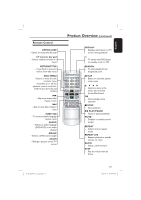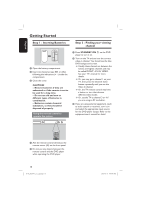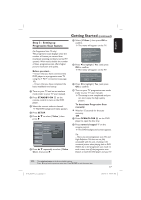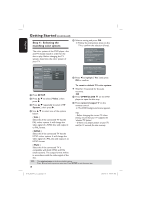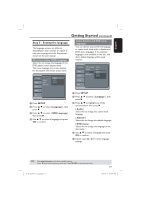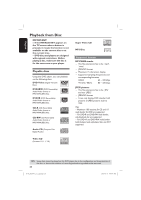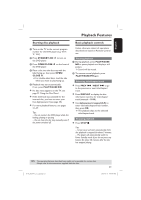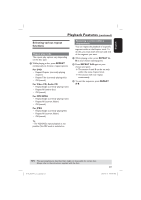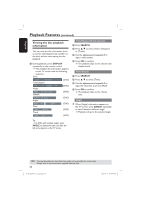Magnavox MDV437 User manual, English (US) - Page 19
Step 5 : Setting the language
 |
View all Magnavox MDV437 manuals
Add to My Manuals
Save this manual to your list of manuals |
Page 19 highlights
English Getting Started (continued) Step 5 : Setting the language The language options are different depending on your country or region. It may not correspond to the illustrations shown on the user manual. On-screen display (OSD) language Select this to change the language of this DVD player screen display menu. The menu language (on-screen display) for the system will remain as you set it. Language Video Audio OSD Language Subtitle Audio DVD menu English French Spanish : English Audio, Subtitle and DVD menu languages You can choose your preferred language or sound track from audio, subtitles and DVD menu languages. If the selected language is not available on the disc, the disc's default language will be used instead. Language Video Audio OSD Language : English Subtitle : Auto Audio DVD menu English French Spanish Rating Misc Rating Misc A Press SETUP. B Press to select { Language }, then press . C Press to select { OSD Language }, then press . D Use to select a language and press OK to confirm. A Press SETUP. B Press to select { Language }, then press . C Press to highlight one of the options below, then press . { Audio } Select this to change disc sound track language. { Subtitle } Select this to change the subtitle language. { DVD menu } Select this to change the language of the disc menu. D Use to select a language and press OK to confirm. E Repeat steps C - D for other language settings. TIPS: The underlined option is the factory default setting. Press to go back to previous menu item. Press SETUP to exit the menu item. 01-43_MDV437_37_eng.indd 19 19 2007-01-31 4:49:47 PM