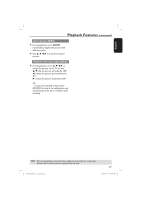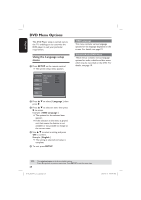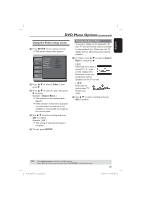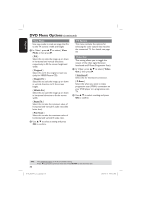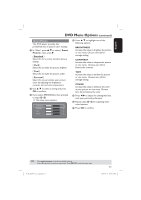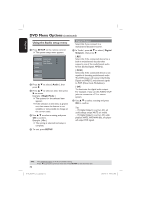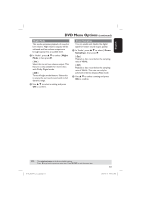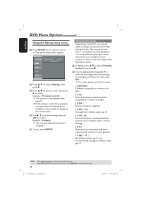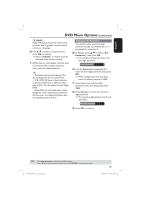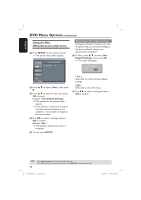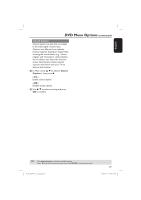Magnavox MDV437 User manual, English (US) - Page 32
Using the Audio setup menu - code
 |
View all Magnavox MDV437 manuals
Add to My Manuals
Save this manual to your list of manuals |
Page 32 highlights
English DVD Menu Options (continued) Using the Audio setup menu A Press SETUP on the remote control. The system setup menu appears. Language Video Audio ADsigpietacltORuattpiout VNiegwhtMMooddee TDVowSnysStaempling Video Out Smart Picture : :4A:3ll :A:Ouftfo Fit :N:OTnSC :Component :Personal Rating Misc B Press to select { Audio }, then press . C Press to select an item, then press to access. Example: { Night Mode } The options for the selected item appears. If the selection in the menu is greyed out, that means the feature is not available or not possible to change at the current state. D Use to select a setting and press OK to confirm. Example: { On } The setting is selected and setup is complete. E To exit, press SETUP. Digital Output Select this if you connect to a multichannel decoder/receiver. A In 'Audio', press to select { Digital Output }, then press . { All } Select this if the connected device has a built-in multichannel decoder that supports one of the multichannel audio format (Dolby Digital, MPEG-2). { PCM } Select this if the connected device is not capable of decoding multichannel audio. The DVD player will convert the Dolby Digital and MPEG-2 multichannel signals to PCM (Pulse Code Modulation). { Off } To deactivate the digital audio output. For example, if you use the AUDIO OUT jacks to connect to a TV or stereo system. B Use to select a setting and press OK to confirm. Tips: - If { Digital Output } is set to { All }, all audio settings except MUTE are invalid. - If { Digital Output } is set to { All } while playback MPEG, MP3/WMA files, the player will output PCM signals. TIPS: 32 The underlined option is the factory default setting. Press to go back to previous menu item. Press SETUP to exit the menu item. 01-43_MDV437_37_eng.indd 32 2007-01-31 4:49:52 PM