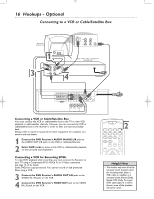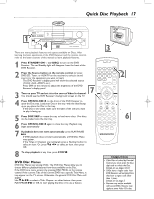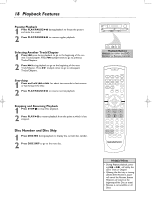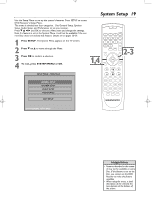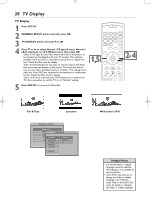Magnavox MRD250S98 User manual, English (US) - Page 15
Hookups - Optional - dvd recorder
 |
View all Magnavox MRD250S98 manuals
Add to My Manuals
Save this manual to your list of manuals |
Page 15 highlights
mrd250book 2/14/03 10:49 AM Page 15 Hookups - Optional 15 Connecting to a TV and Optional Audio Equipment Back of TV (example only) 1 S-Video Cable FR FL C SR SL SPEAKERS (8‰) CENTER LINE OUT WOOFER LINE OUT AUDIO OUT AUDIO IN VIDEO OUT L AM/FM ANTENA R AM TV AUX S- VIDEO OUT FM (75‰) Pr/Cr Pb/Cb Y COAXIAL OPTICAL COMPONENT VIDEO OUT DIGITAL OUT Rear of DVD Receiver Red & White Audio Cable 2 Optical Cable 3 CD/Tape Recorder (for analog recording example only) Coaxial Cable CD Recorder (for digital recording example only) You must connect a TV to the DVD Receiver in order to view DVD playback. However, additional Home Cinema System connections are possible for recording or other sound features. Always refer to owner's manual of the other equipment for complete connection and use details. 1 Connect the DVD Receiver to a TV (as shown on pages 11-13 or in your separate Quick-Use Guide). Make only one video connection, whichever fits your TV. 2 Connect the DVD Receiver's AUDIO OUT jacks to the AUDIO IN jacks on an external audio accessory (CD Recorder, etc.) This will allow you to make analog Stereo (two channel, right and left) recordings. 3 Or, connect either of the DVD Receiver's DIGITAL OUT jacks - OPTICAL or COAXIAL - to a Stereo that is DTS (Digital Theater System) compatible, has a Dolby Digital decoder, or has CD recording capability. Helpful Hints • If you used the DIGITAL OUT OPTICAL or COAXIAL jacks, set DIGITAL OUTPUT to ALL on the DVD Receiver. Details are on page 24. • Some DVDs are copy-protected. You cannot record or dub protected Discs using a VCR or a digital recording device. • Digital recording is possible only on a CD or Video CD. • MP3 audio is a digital recording option.