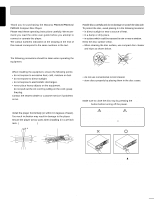Marantz PMD340 User Guide - Page 11
Playing a CD
 |
View all Marantz PMD340 manuals
Add to My Manuals
Save this manual to your list of manuals |
Page 11 highlights
ENGLISH ENGLISH FRANCAIS FRANCAIS ESPANOL ESPANOL PORTUGUES PORTUGUES Playing a CD Playing a CD Procedure 1. Press the POWER button q to turn on the power. REMAIN 2. Press the button y. When the disc tray w opens, place a disc on the tray with the label facing up. Press the button y again to close the tray. (It is also possible to close the tray by pressing on it gently. ) The button !7 flashes, and the CD player pauses at the beginning of the first track. Tips: - The track operation to be performed after a track is selected, after the tray is closed, or after the power is turned on can be selected through a combination of No.1 "AutoCue:" and No.13 "Start:" from the Preset menu. Tip: If preset menu item No.19 "Alert:" is set to "On," playback time display D stops when the sound is interrupted, and "Interruption" is displayed in the display section E. To restore the normal elapsed time display, press any button. PMD331/PMD340 only: If preset menu item No.15 "D.OUT:" is set to "Off," the shockproof feature is enabled. The shockproof feature allows playback to continue without any interruption in sound (up to 10 seconds) due to data dropout if the player is subjected to a strong physical shock. Note: The contents of the time display vary if the playing time display is switched. (See also page 8.) At the start of a track Track operation selected through combination of "AutoCue:" and "Start." Preset Menu Action (Initial values bold) "Start:" "AutoCue:" After track selection After tray closing or at Power On: Stop Off Play seleted track Stop On Autocue & Pause selected Stop track Off Pause selected track Pause track 1 Pause On Autocue & Pause selected Autocue & Pause track 1 track Off Play selected track Play track 1 Play On Autocue & Pause selected Autocue & pause track 1 track - If "AutoCue:" is set to "ON" in the Preset menu, the autocue function will search for audio that is > - 40dB (Initial value) and then pause at that point. (See also page 17.) 3. Press the button !7. As soon as this button is pressed, the playback begins. button !7 lights and The track numberA currently being played and the remaining playing timeD are shown on the display t. At the bottom of the displayE, the 10-segment bar indicates the playback position. In the middle of a track At the end of a track When the last track is finished, the disc automatically stops. Note: The operation of the CD player at the end of playback varies according to the playback mode. (See also page 14.) Tip: You can select (through the Preset menu) to have "END" flash on the display C during the last 0 to 35 seconds of a track. (See also page 17.) Pausing Playback If the button !7 is pressed while a CD is playing, the button !7 will blink and playback is paused. To resume playback, press the button !7 again. Tip: The changes in the playback state when the pressed are illustrated below. Press Press Press Press button !7 is DEUTSCH DEUTSCH ITALINO ITALINO NEDERLANDS NEDERLANDS SVENSKA SVENSKA DANSK DANSK PAUSE PLAY PAUSE PLAY STOP 7 DISC