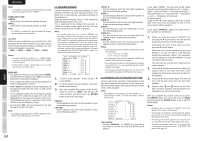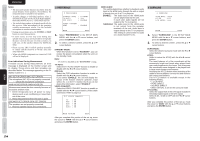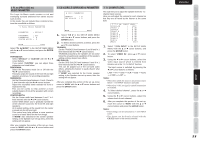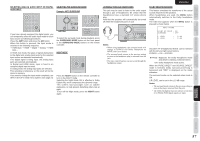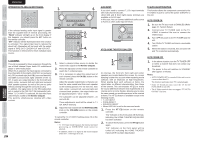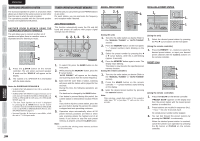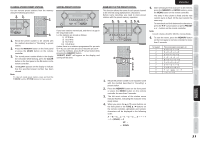Marantz SR4003 SR4003 User Manual - Englis - Page 29
Advanced Operation
 |
View all Marantz SR4003 manuals
Add to My Manuals
Save this manual to your list of manuals |
Page 29 highlights
NAMES AND FUNCTIONS BASIC CONNECTIONS BASIC OPERATION ENGLISH ADVANCED OPERATION AMP OPERATION USING THE SLEEP TIMER DISPLAY MODE DISP MULTI AUTO TUNED SLEEP AUTO SURR DIRECT ST V - OFF NIGHT PEAK ATT DISC 6.1 MT X 6.1 SPKR B EQ ANALOG DIGITAL AAC PCM SURROUND DIGITAL LCR LFE SL S SR To program this unit for automatic standby, press the SLEEP button on the remote controller. Each press of the button will increase the time before shut down in the following sequence. OFF 10 20 30 40 50 120 110 100 90 80 70 60 The sleep time will be shown for a few seconds in the display on the front panel, and it will count down until the time has elapsed. When the programmed sleep time has elapsed, the unit will automatically turn off. Note that the SLEEP indicator on the display will illuminate when the Sleep function is programmed. To cancel the Sleep function, press the SLEEP button until the display shows "SLEEP OFF" and the SLEEP indicator will disappear. You can select the display mode for the front display of the unit. To select this mode, press the DISPLAY on the front panel or the remote controller. When this button is pressed, the display mode is switched in the following sequence. → Surround Mode → Auto-display Off → Display Off → Input Function → Surround Mode.... In Auto display off mode, the display is off. But, if you make a change to the unit such as input or surround mode, the display will show that change, then go back to off after about 3 seconds. When changing the volume, it is not displayed. In Display off mode, the display is off completely. Note: Only the DISP indicator will be illuminated on the front display in display off condition RECORDING AN ANALOG SOURCE In normal operation, the audio or video source selected for listening through this unit is sent to the record outputs. This means that any program you are watching or listening to may be recorded simply by placing machines connected to the outputs for TAPE OUT, CD/CDR OUT, VCR OUT in the record mode. To record the input source signal you are currently watching or listening to 1. DISP MULTI AUTO TUNED SLEEP AUTO SURR DIRECT 1. 1. Select the input source to record by turning the INPUT SOURCE knob on the front panel or simply press the input selector buttons on the remote controller. The input source is now selected and you may watch or listen to it as desired. 2. The currently selected input source signal is output to the TAPE OUT, CD/CDR OUT, VCR OUT outputs for recording. 3. Start recording to the recording component as desired. Recording the video from one source and the audio from another You can add the sound from one source to the video of another source to make your own video recordings. Below is an example of recording the sound from a compact disc player connected to CD IN and the video from a video camera connected to DSS to video cassette recorder connected to the VCR OUT jack. 1. 2. 1. Switch the video output source to VCR by simply pressing the input selector buttons on the remote controller. 2. Switch the audio input source to CD by simply pressing the input selector buttons on the remote controller. 3. Now "CD" has been selected as the audio input source and "VCR" as the video input source. Notes: • If you change the input source during recording, you will record the signals from the newly selected input source. • You cannot record the surround effects. • Digital input signals are only output to the digital outputs. There is no conversion from digital to analog. When connecting CD players and other digital components, do not connect only the digital terminals, but the analog ones as well. ADVANCED CONNECTIONS SETUP ADVANCED OPERATION TROUBLESHOOTING OTHERS 26